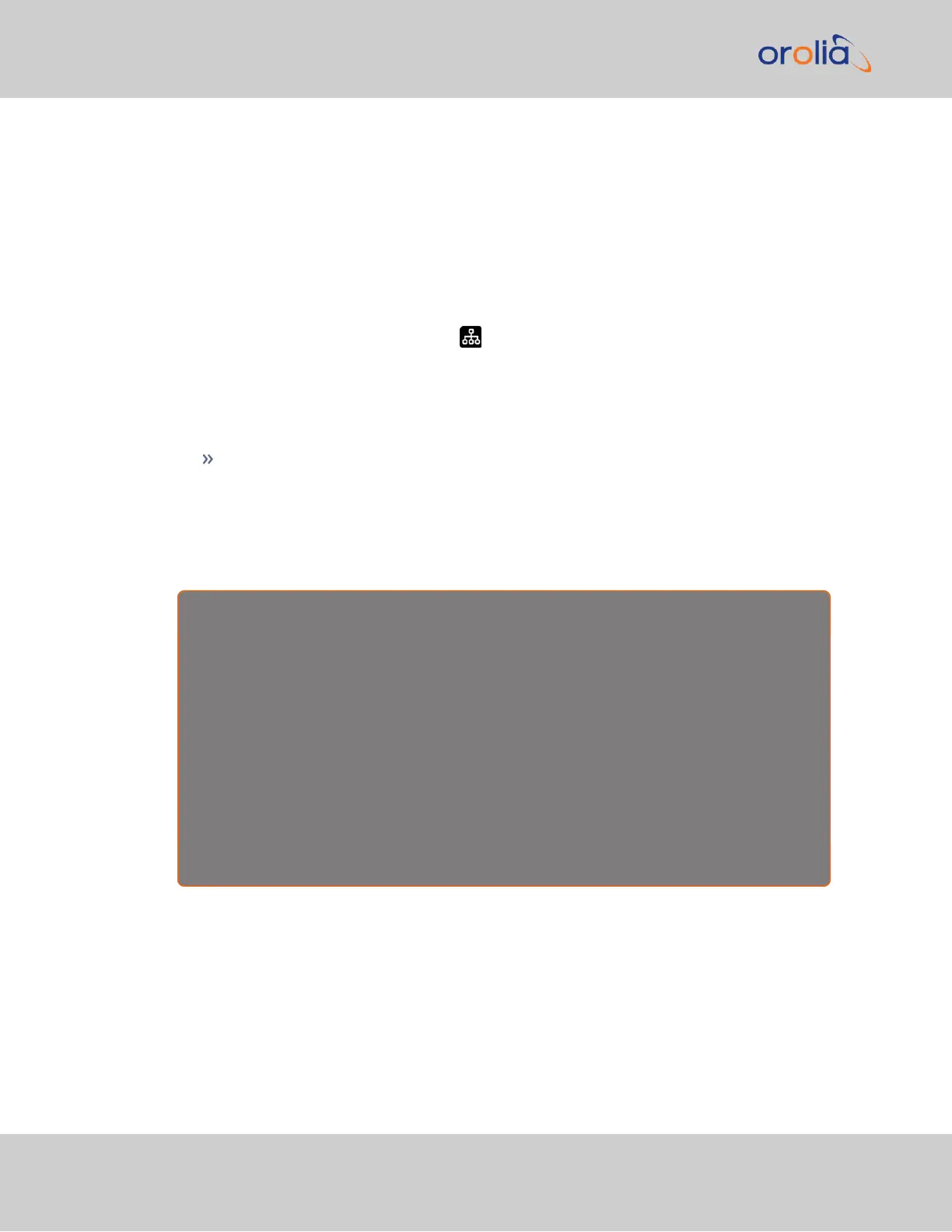2.9.1 Network connection (common tasks):
Identify the IP address assigned to your SecureSync:
Since the SecureSync defaults to DHCP, when a unit is connected to a DHCP-enabled net-
work, an IP address should be assigned automatically. To identify the IP address and com-
municate with the SecureSync via the Web UI, follow one of the methods below.
On the front panel display:
1.
Press the Network menu button
2.
Navigate to highlight Eth0 or press the RIGHT button to select Eth1
3.
View the IPaddress
In the CLI:
The net4 command will display the network IPv4 settings for each Ethernet port.
In the Web UI:
1.
Navigate to MANAGEMENT > NETWORK > Network Setup.
2.
Click on the information icon next to an Ethernet port to view all network settings
for that port.
I d e n t i f y y o u r I P a d d r e s s u s i n g Z E R O C O N F
For when you don't have physical access to the unit or have "lost" your unit on a network.
1. Identify the MAC address (e.g., "00 0C EC 0E 51 7B"): on the serial number label on the side
of your unit, on the front panel display in the Network menu, or through the CLI using the
ifconfig command.
2. On a computer connected to the same LAN as your SecureSync, open your browser and (in
the URL field) type the following: securesync-[xxxxxx].local/
where [xxxxxx] of the hostname is the last six digits of the MAC address (e.g., "0E 51 7B").
You should now be connected to the unit Web UI and can login using the default credentials.
Disable or Enable DHCP
In order to assign an IPaddress to an Ethernet port, it is necessary to disable DHCP.
On the front panel display:
24
SecureSync 2400 Getting Started Guide Rev. 2
2.9 Network Setup