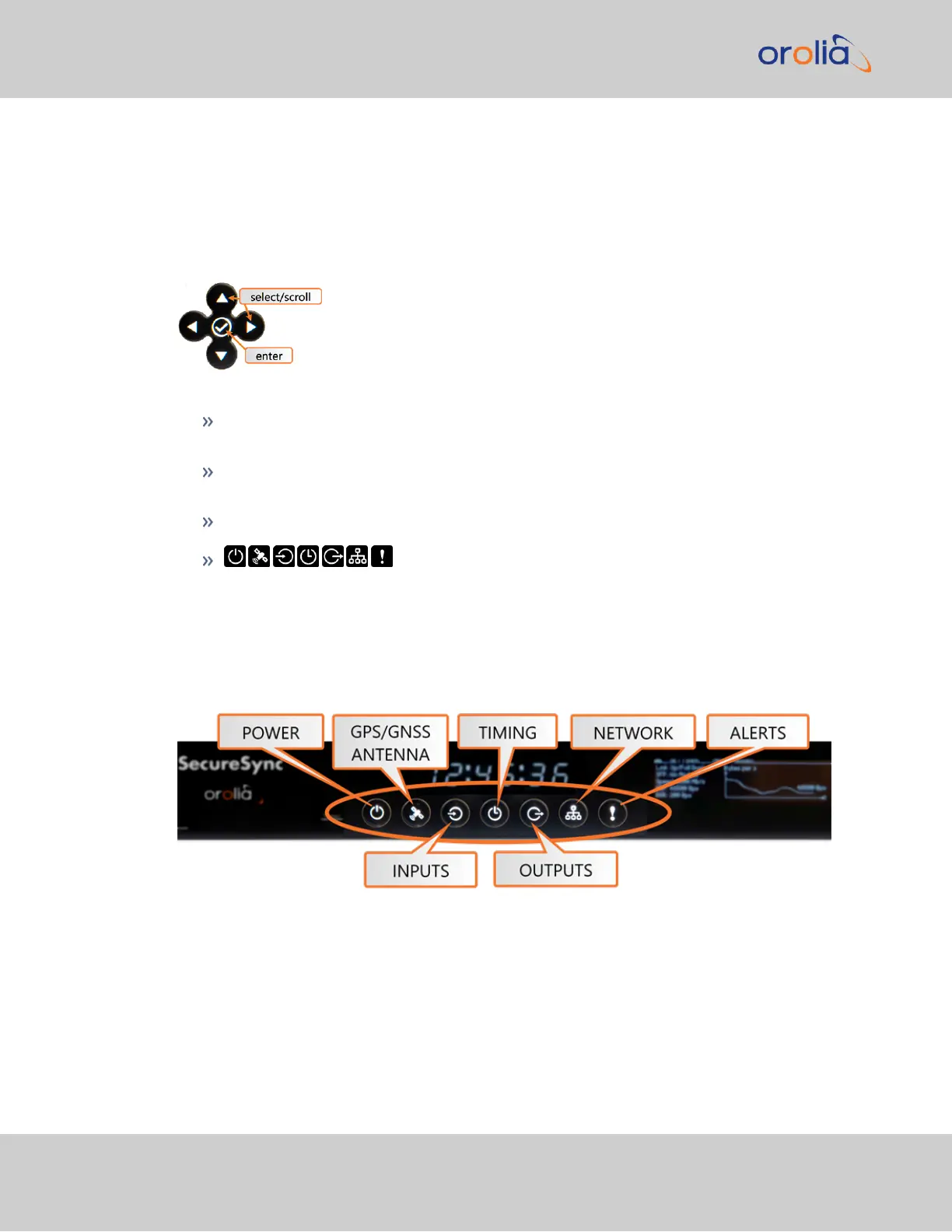The front panel keypad, information display menu, and status LED menu buttons can be
used to configure basic network settings and obtain status information. For more complex
functionality, users should refer to the Web UI or Command Line Interface (CLI).
1.1.1.1 Using the Keypad
The functions of the five keys are:
◀ ▶ ▲ ▼ arrow keys: Navigate to a menu option (will be highlighted); move the
focus on the screen; switch between submenus
▲ ▼ arrow keys: Scroll through parameter values in edit displays; move the focus
on the screen
✓ ENTER key: Select a menu option, or confirm a selection when editing
menu buttons: Press these buttons to navigate to each of
the seven main menus.
1.1.1.2 Using the Front Panel Display
There are seven main menu screens on the SecureSync front information display.
Figure 1-2: Status LED menu buttons
1.
Your front panel screen will timeout and darken after two minutes of inactivity. If
your screen is dark, press any menu or keypad button to wake.
2.
Press a menu button to enter that menu on the front panel display.
2
SecureSync 2400 Getting Started Guide Rev. 2
1.1 SecureSync Front Panel