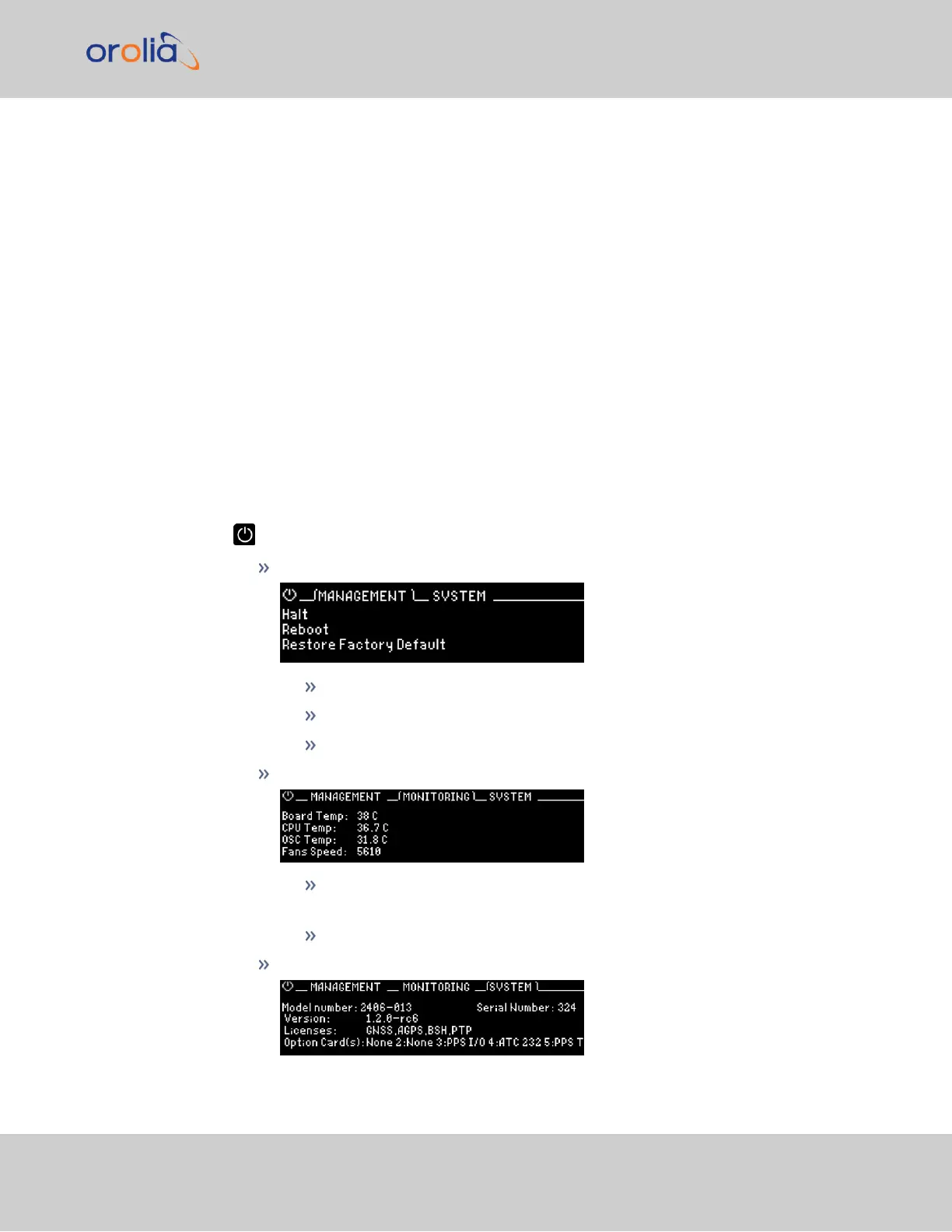3.
After entering a menu, the cursor will automatically begin on the submenu selection
that you last visited.
4.
Use the left and right buttons to switch between submenus if necessary.
5.
To enter into a submenu body, press the down button. You will only be able to high-
light fields that can be changed.
6.
If the field has arrows on either side of your selection, use the directional arrow keys;
OR:
7.
If the line is highlighted, press the ENTER button to change a value, and use the dir-
ectional keys to obtain the desired setting.
8.
Once your editing is done, press the ENTER button.
9.
Press ENTER again to confirm your choice in the confirmation menu that will appear
on the right side of the screen.
The main menu options and their functions are as follows:
Power Menu:
Management
halt the unit
reboot the unit
restore the factory defaults
Monitoring
view the temperature status: Board Temp, CPU Temp, and OSC (oscillator)
Temp
view the Fan(s) Speed
System
1.1 SecureSync Front Panel
SecureSync 2400 Getting Started Guide Rev. 2 3