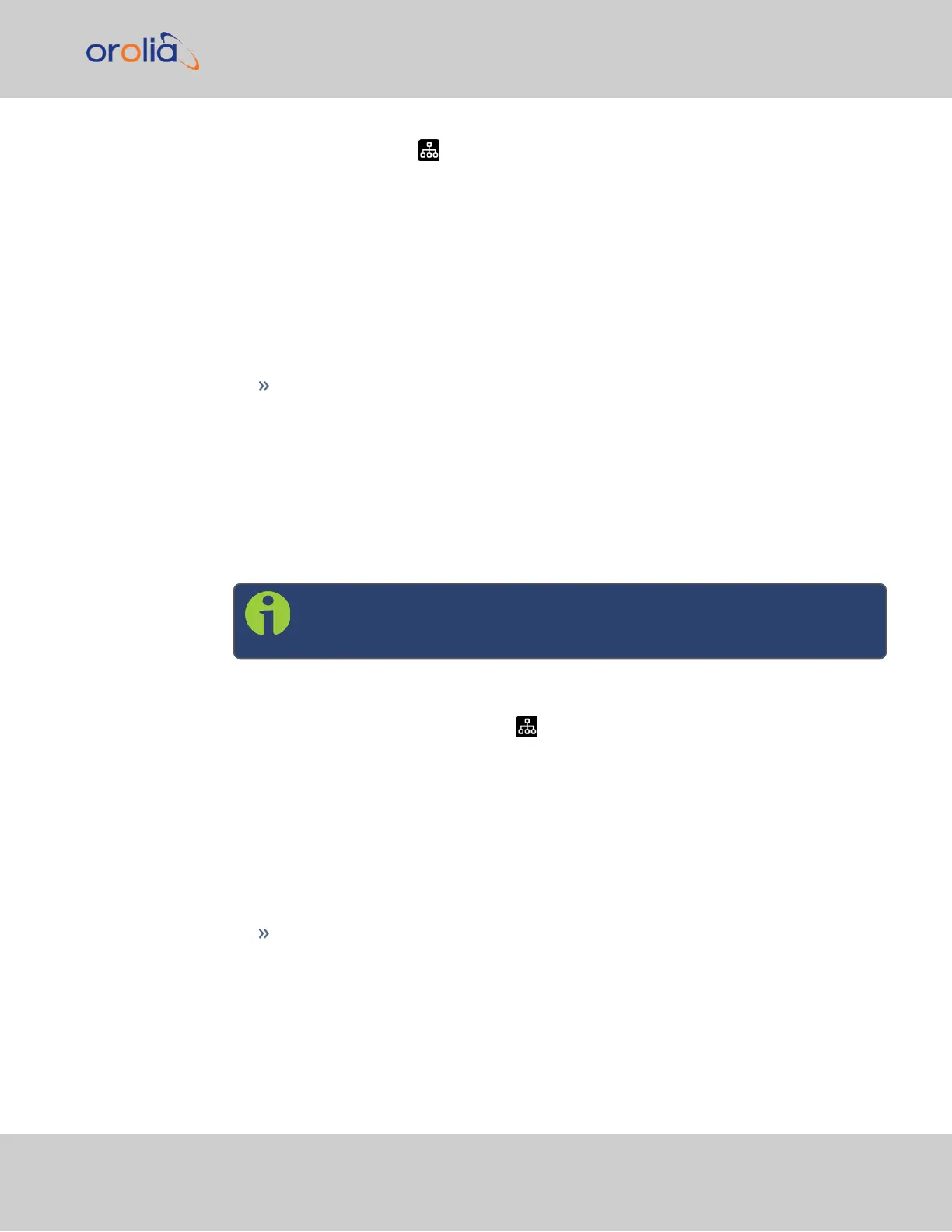1.
Press the Network menu button
2.
Select your Ethernet port: press the down button once to highlight Eth0 or press
the RIGHT button to select Eth1
3.
Navigate to the DHCP section. Highlight the current setting (either ON or OFF). To
change the setting, press the verfication button on the keypad, use the keypad dir-
ectional arrows to choose the desired setting, and press the verification button twice
to confirm your choice.
In the CLI:
Use the following command to set DHCP:
dhcp4set <intfc> <on|off>, where the intfc is 0 for Eth0 and 1 for Eth1
In the Web UI:
1.
Navigate to MANAGEMENT > NETWORK > Network Setup.
2.
Click on the gear icon next to an Ethernet port to change network settings for that
port. If you are disabling DHCP, it is recommended to enter your settings before click-
ing Submit to avoid errors (see next section).
Set the IPaddress
Note: DHCP must be disabled before you can configure a static IPaddress
(see above)
On the front panel display:
1.
Press the Network menu button
2.
Select your Ethernet port: press the down button once to highlight Eth0 or press
the RIGHT button to select Eth1
3.
Navigate to the IP address section. Highlight the current setting. To change the set-
ting, press the verification button on the keypad, use the keypad directional arrows
to choose the desired setting, and press the verification button twice to confirm
your choice.
In the CLI:
Use the command: ip4set <intfc> <addr> <mask> [<gateway>] where intfc
is 0 for Eth0, 1 for Eth1; addr is the IPv4 address, (such as 192.168.100.12), mask is
the subnet mask (for instance, 255.255.255.0) and the gateway is the (optional)
network gateway.
In the Web UI:
2.9 Network Setup
SecureSync 2400 Getting Started Guide Rev. 2 25