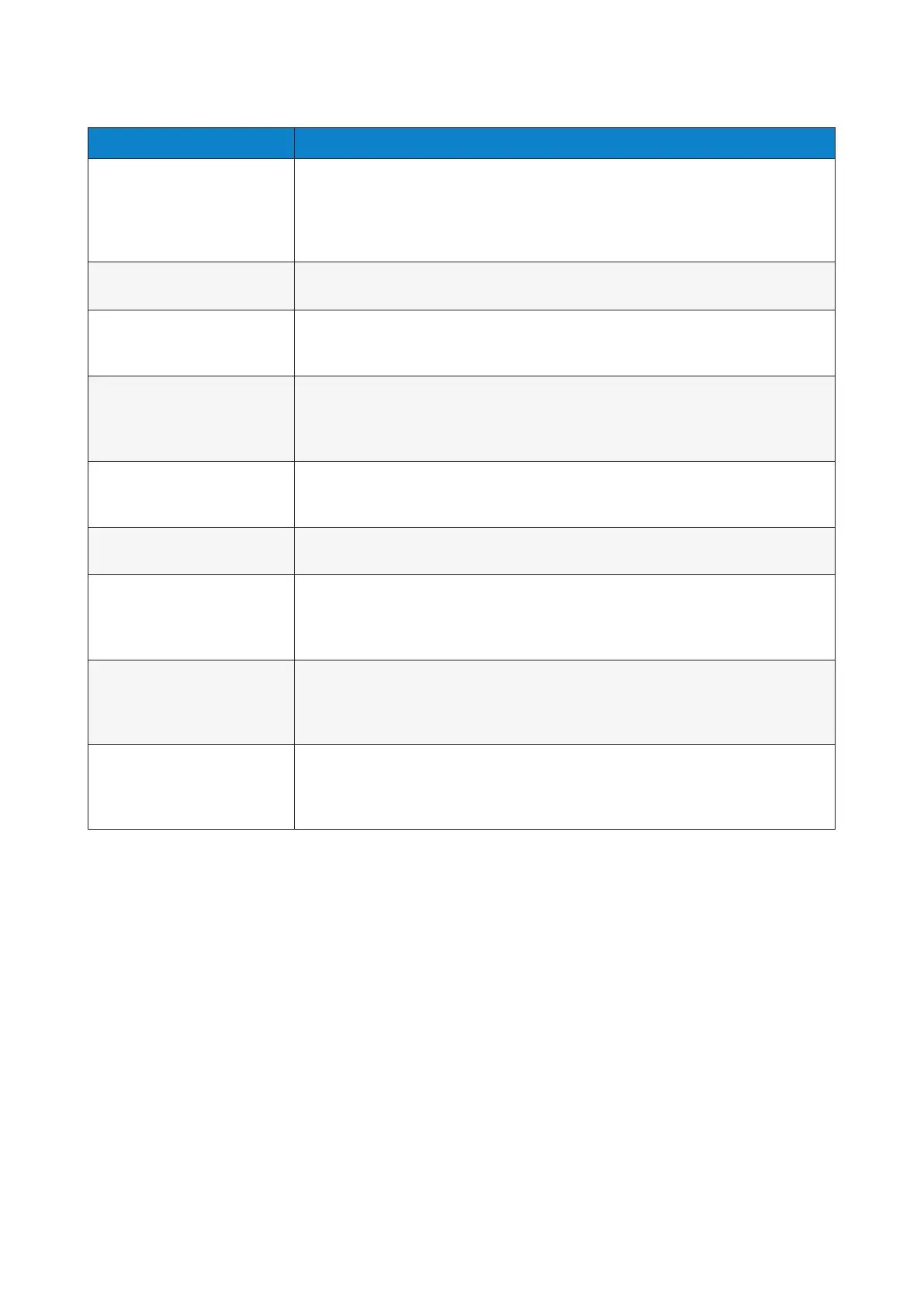22 of 27 23 of 27
Issue Action
Hand does not operate Ensure the hand is switched on
Ensure the battery is charged and connected properly
Ensure the hand is fully engaged at the wrist
Check the electrodes have good contact with the skin
Check the electrode cable is correctly fitted to the electrode
One digit does not operate Run hand health check on biosim
®
Swap digit with a working digit to see if the issue is in the digit or the hand
Hand stops halfway
through an action
Electrode settings may need adjusted – review on real time graph
Check the electrode cable is not damaged
Check the battery cable is not damaged
User reports hand is dicult
to operate
Electrode settings may need adjusted – review on real time graph
Ensure the electrodes maintain good contact with the skin
Check electrode placement and wiring
Ensure the battery has good charge
Hand will open but not close Check the electrode wiring and connections
Check electrode function by swapping the electrodes at the coaxial plug
Check the hand set up on biosim
®
Hand opens when a close
signal is given
Check swap inputs box on biosim or switch the electrode connections on the
coaxial plug
Battery does not last a full
day
Fully charge the battery overnight
Check the battery connection
Check the user is not holding sustained signals
Replace the battery
Battery is not working Check the battery is charged and connected
Check the wiring for signs of damage
Ensure the charge port is not damaged
Check charger lead and connection for signs of damage
How do I find the i-limb hand
device number using the
biosim app
When connecting to a prosthesis with the biosim app, the device number will be
displayed on the connection screen. Selecting this connects the app to the i-limb
hand. Alternatively, when connected to the app the device number is displayed in
the ‘about’ section.
6.4 Troubleshooting
