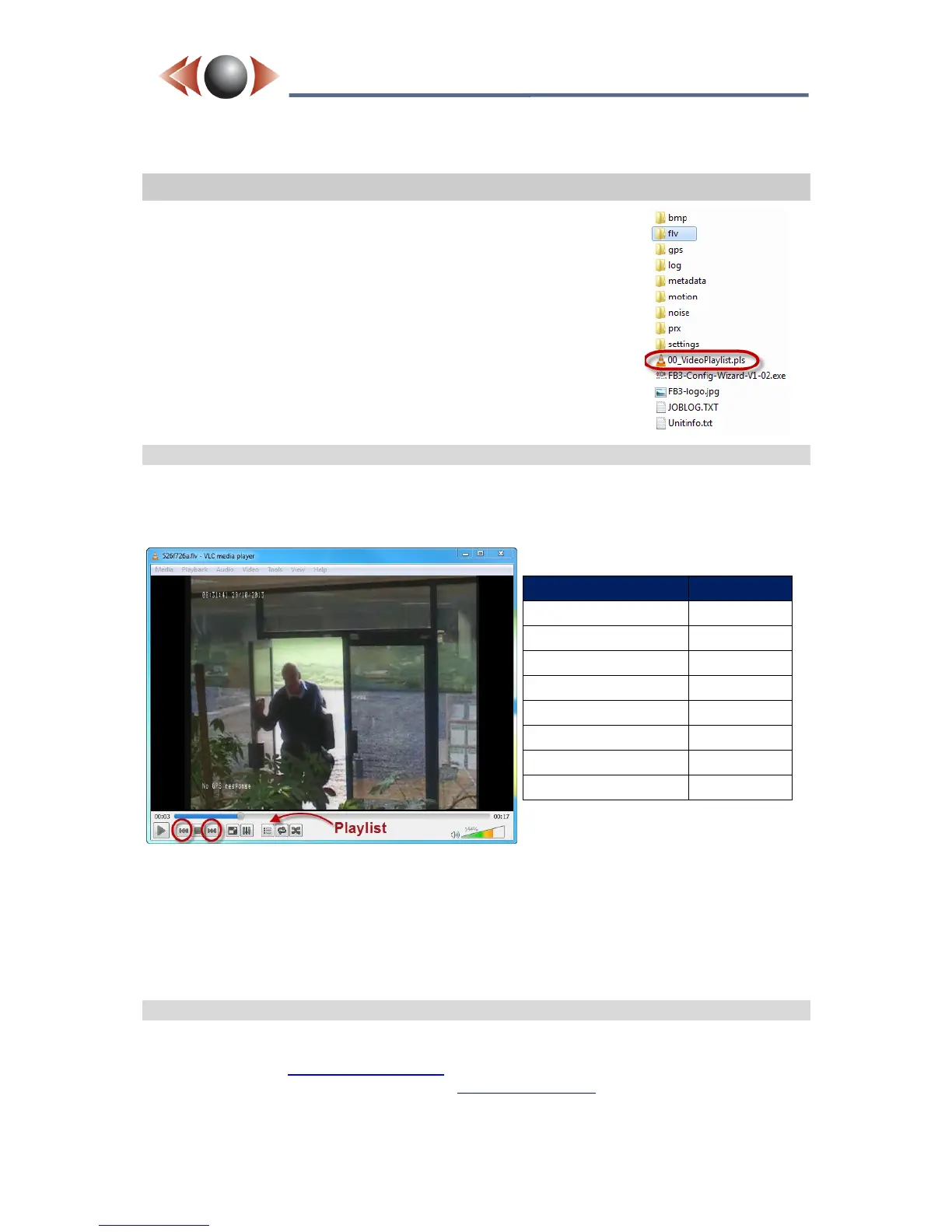Issue: 4.7.2134-2 Ovation Systems Ltd Page 16
www.ovation.co.uk
FlashBack-3
Covert Video Recorder
User Guide
4 Playing SD Card Recordings
Once a recording has been made, it can be played by removing
the SD card, inserting the card into a PC and navigating to the "flv"
folder. FlashBack-3 video files are made using H.264 compression
in Adobe FLV format which are playable in with Adobe Flash and
VLC (www.videolan.org) etc. FLV files are used because they can
be easily streamed (eg widely used by YouTube) and the file is
still playable in the event of loss of power while recording.
NB► FlashBack-3 saves recordings with UTC date and time
(rather than local time) ie the “date modified” time when
listed in Windows does not include the time-zone or
daylight savings offset.
4.1 Playing with VLC
Video files are located on the SD card in the folder marked "flv". Files are limited from 1 to 15
minutes long (set via the webpage interface, see Section 7.6 page 22). To play the
recordings, open the "flv" folder and play the files with VLC media player.
Figure 13: Playing FlashBack-3 recordingf with VLC
TIP► You can easily load all the files into VLC by double-clicking the “VideoPlaylist.pls”
file in the root of the SD card. You can then navigate forwards and backwards through
the files by clicking the highlighted buttons, or select a start point using the “Play list”
button (see picture above).
4.2 Playing with Microsoft Media Player
Microsoft Media Player requires a plug-in to play FLV files. K-Lite Codec pack is
recommended (see www.codecguide.com) which is available for download from the Useful
Applications Folder of Ovation’s secure site www.ovation2.couk