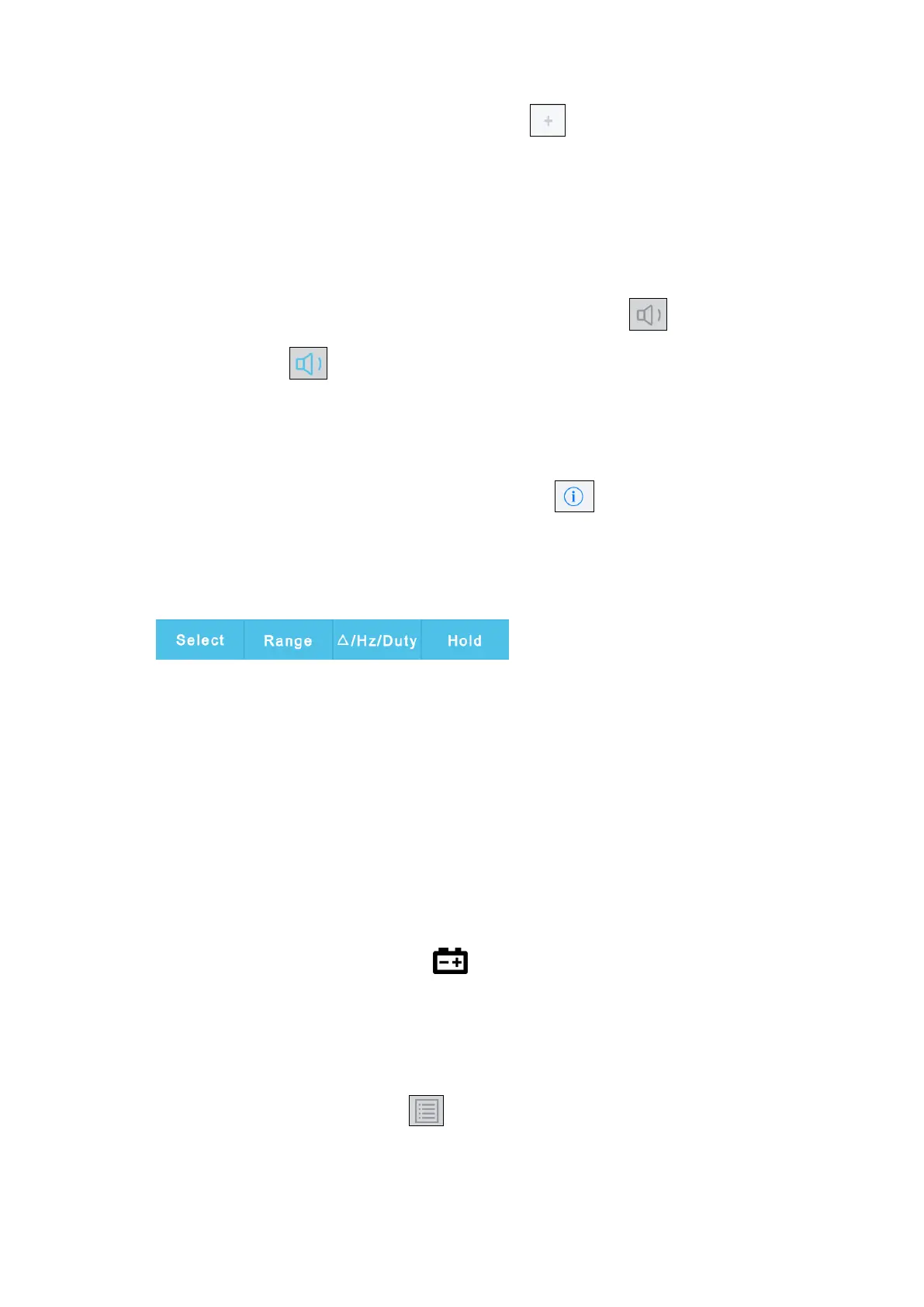5.To Connect with Mobile Device – Only for OW18B/OW18E
Add meter: In single or multi-device view, click softkey.
Select meter: In single device view, slide left or right to switch the meter view. In
multi-device view, click a device item to select it, the background is turned to blue.
Disconnect meter: In single device vie w, click "Delete". In multi-device view, slide
a device item to the left to show the "Delete" softkey, and click it.
Voice out function: In single or multi-device view, click the icon to turn on
voice out. Click to turn off. In settings interface, you can adjust the reading
speed.
Alert: In setting interface, you can enable the alert notification, and set the
upper/lower limit. APP will alert for any out-of-limit event.
Upgrade Online: In single or multi-device view, click . If "Latest" is shown,
indicates it is the latest version, no need to update. If "Update" is shown, you can
click to update the APP.
Remote Control: In single or multi-device view, the control softkeys below
, can be short or long pressed to
perform control, just as press the corresponding keys of the multimeter.
Multimeter Offline Record (iOS)
When measuring with OW18B/OW18E, you can use iOS device APP to send a command,
the multimeter will start recording the measurements. After receiving the command, the
connection will be disconnected automatically. The multimeter will record the measuring
data in its own memory. After completion of the record, use APP to reconnect the
multimeter, and then you can read the measuring data into the iOS device as a CSV file.
You can use this function to record for a long time without staff on duty, while reducing
Bluetooth consumption to conserve the battery power of the multimeter.
Note: When the low battery indicator appears on the meter screen, the offline
record function may not work correctly. Please check the batteries of the meter to
ensure them in a good state.
(1) Connect the iOS device with the multimeter, see "How to Connect with iOS Device"
on P23.
(2) In APP device view, tap on the softkey on the right, select "Record setting"
from the pop-up menu.
28
