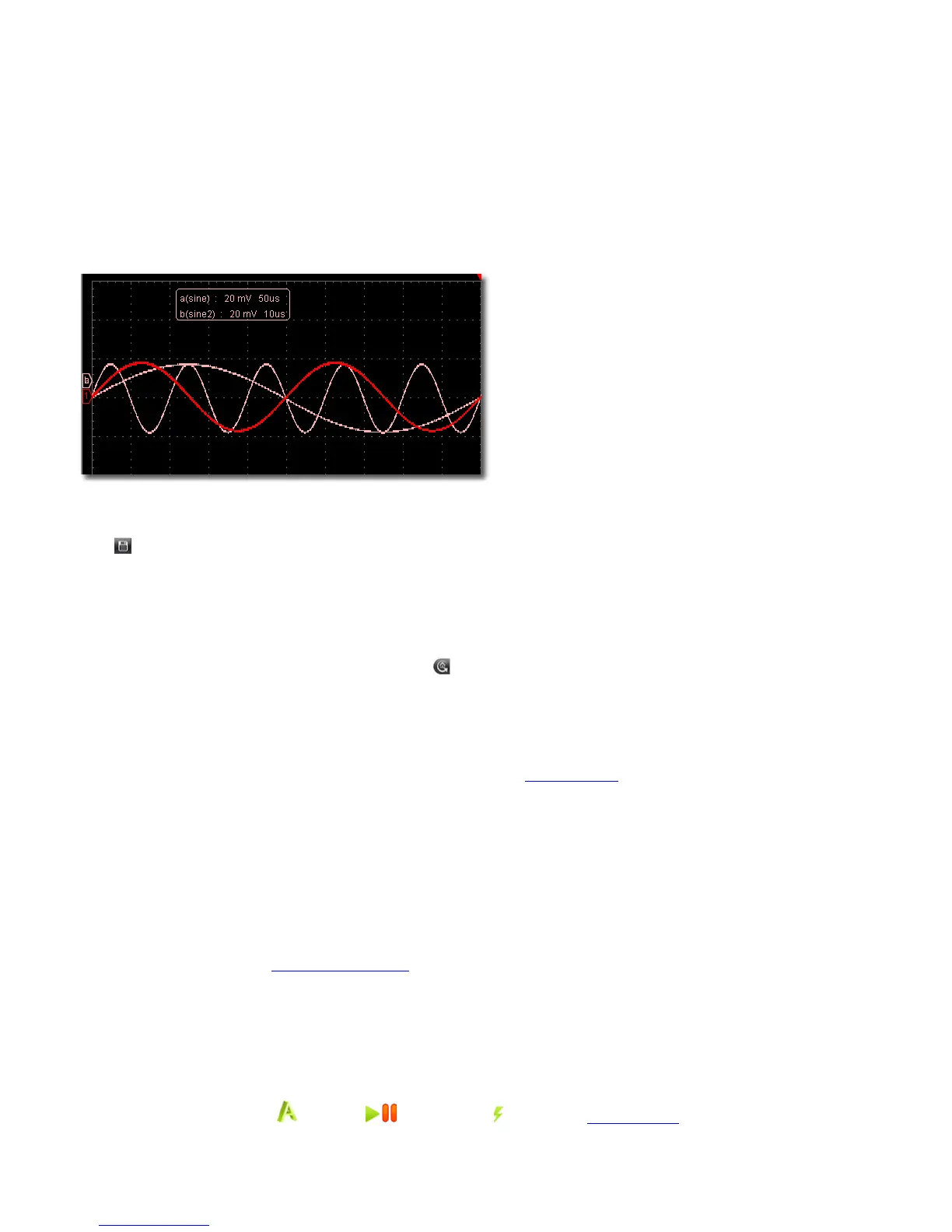Click to save screen shot as an image file in png, bmp or gif format.
Save/Refer
This function allows to store 8 reference waveforms. These waveforms can be displayed with the current waveform simultaneously. The recalled
waveform can't be adjusted. The source can be CH1, CH2 or Math.
To save the waveform of CH1 into object "a" and recall it, the steps are as follows:
1. Choose CH1 as source.
2. Choose "To Object" as "a".
3. Fill in "Object Rename", such as "sine". Click "OK". The object name is renamed as "a(sine)". This step can be skipped.
4. Click "save".
5. Select "a(sine)" from the list, tick "Show", the reference waveform will appear on the screen. The object name and relevant information will be
displayed on the top left. You can continue to choose another reference waveform to display. Click "Remove all" to clear all reference
waveforms on the screen.
If the chosen object has no stored waveform, it will display "No Saved" below.
Pause&Export
Export the waveform into a file in specified format according to current record length. You can choose bin, txt, csv, xls as the format. You can also
click icon on the user interface to save it in the format specified in menu.
Self Cal
The self-calibration can make the oscilloscope reach the optimum condition rapidly to obtain the most accurate measurement value. You can
carry out this application program at any time. This program must be executed whenever the change of ambient temperature is 5℃ or over.
Before performing a self-calibration, disconnect all probes or wires from the input connector. After everything is ready, click "Self Cal".
Default
Click "Default" to call out the factory settings. You can also click icon on the user interface.
Help
Open this help document. You can press F1 as shortcut key.
Network
The oscilloscope could be connected to a PC via LAN port. For more details, see 16.Use LAN Port .
Tips Window
Choose a label among "Channel", "Capture&Period" or "Trigger" to view the guide for the new users.
Click anywhere in the help window to turn page.
If you do not want to display the guide automatically when running the software, check "Don't show again".
About
Display Version, Serial Number and Company website. Press "Update" button to detect update program on server.
Sync Trigger
Control the function of the port 5 in Ports of the Oscilloscope.
Trigger In: Input the trigger signal synchronously
Trigger Out: Output the trigger signal synchronously
Pass/Fail: Output high level when pass, output low level when fail.
15.How to Use Executive Buttons
Executive Buttons include AutoSet , Run/Stop / , Single Trigger . See 7, 8, 9 in II. User Interface.
AutoSet:
28