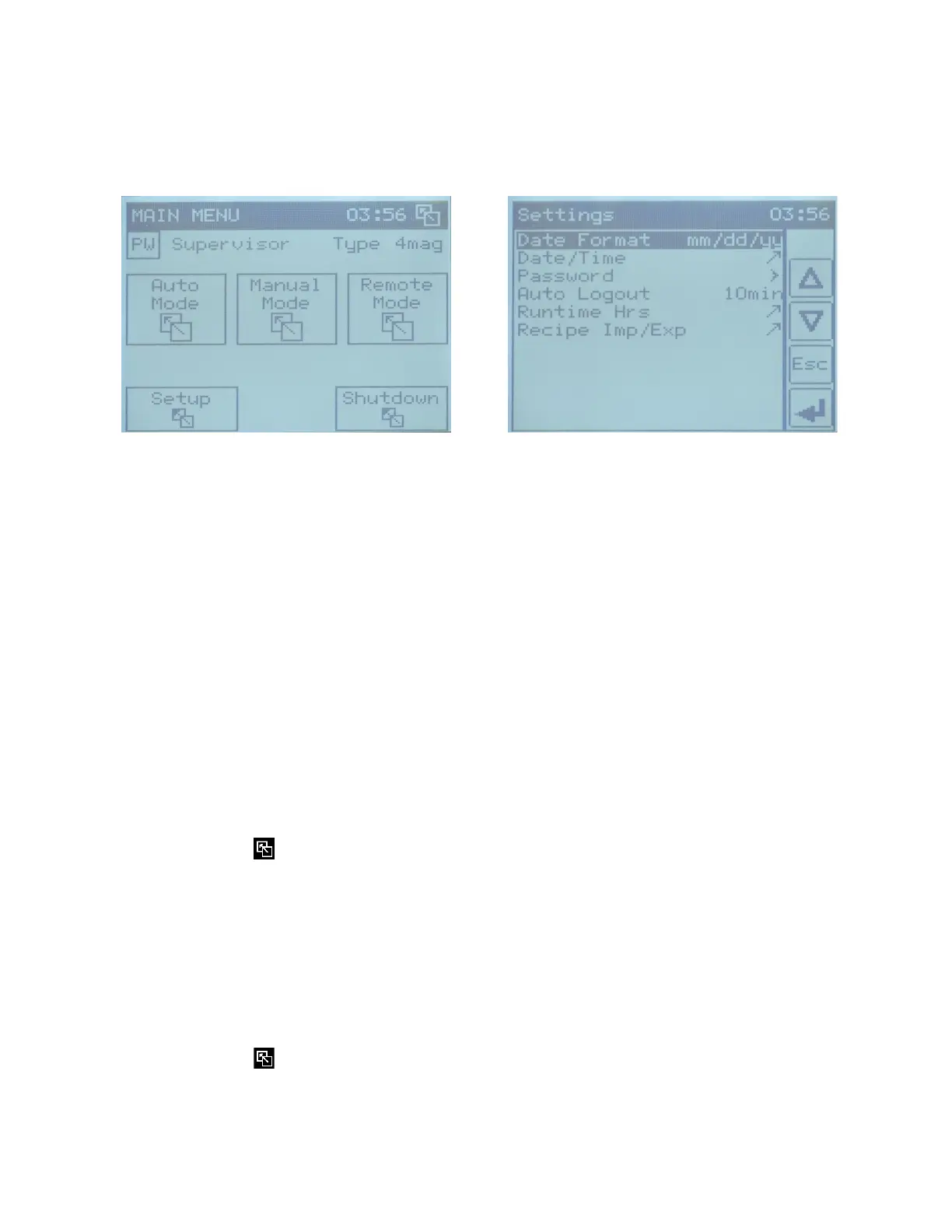32
9.9. Auxiliary Functions
System functionality is controlled with parameters accessible through the setup editor which is
available through the main menu screen. A setup button will appear on the screen after a user
has logged in at the supervisor or maintenance level (Figure 36 left). The selection of parameters
available for adjustment depends on the level of access and is listed in the settings editor for the
supervisor level (Figure 36 right), which opens after pressing setup set up.
Figure 35: Supervisor main menu screen (left). Supervisor settings screen (right)
Supervisor settings editor allows:
1. Select the date format for indication on screens: mm:dd:yy or dd:mm:yy
• Login to system as supervisor
• Press the setup button on the main menu screen
• Select the date format function using the up and down arrows
• Press the curved arrow to go to the selection screen
• Select the appropriate format using the arrows provided on screen and then press
enter
2. Adjust the calendar date and clock time
• Login to system as supervisor
• Press the setup button on the main menu screen
• Select the ‘date/time’ function using the up and down arrows
• Press the curved arrow to go to the next screen
• Press the button with the date, adjust the date to current, then press enter
• Press button with the time, adjust time to current, then press enter
• Press to return to the settings list
3. Change password for supervisor and operator levels
• Login to the system as supervisor
• Press the setup button on the main menu screen
• Select the ‘password’ function using the up and down arrows
• Choose the level of access to which the change of password is required
• Press the curved arrow to go to the next screen
• Press the curved arrow to go to the entry screen
• Enter the new password twice as prompted and press change
• Press to return to the settings list
