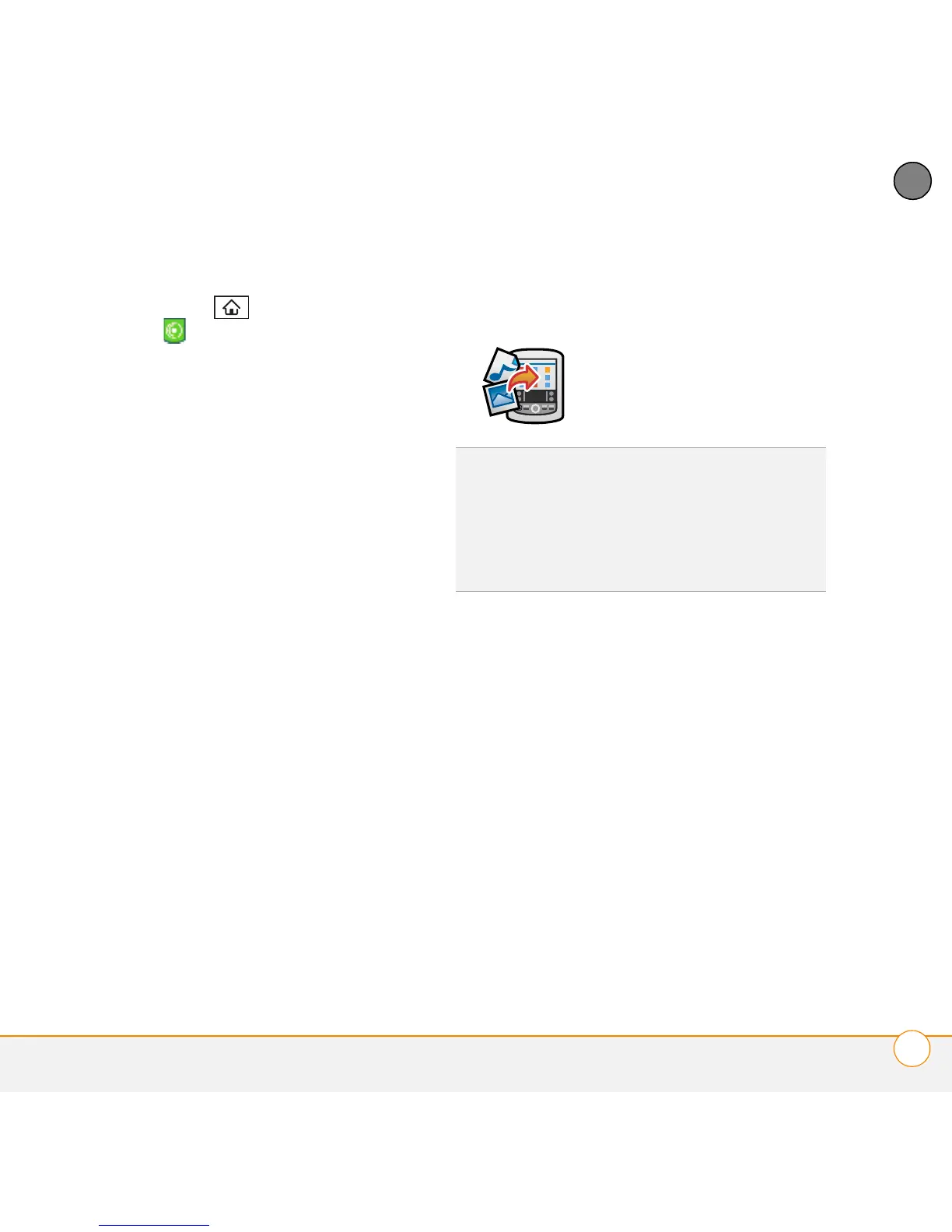YOUR PHOTOS, VIDEOS, AND MUSIC
POCKET TUNES
TM
DELUXE
145
7
CHAPTER
2 On your smartphone, press
Applications and select
pTunes .
3 If you are transferring MP3 files from a
Mac, insert a microSD expansion card
into your smartphone. This step is
optional for Windows users.
4 Do one of the following:
Windows: Open Windows Media
Player on your computer. On the Sync
tab, then select your Palm Device from
the drop-down list, and select Set Up
Sync. Select Finish. In the Sync tab,
select the files and playlists you want to
sync manually. Select Start Sync. The
files are transferred to your smartphone.
NOTE Do not press the sync button on
your cable. Windows Media Player
transfers the files, so there’s no need to do
anything.
Mac: Drag and drop the MP3 files onto
the Send To Device droplet in the Palm
folder. Select your device name, the file
name, and the destination (card). Click
OK. Synchronize your smartphone with
your computer. Be patient; transferring
music to a microSD expansion card can
take several minutes.
Transferring music from a CD to your
smartphone
If your songs are on a CD and you want to
listen to them on your smartphone, you
need to convert them to MP3 format on
your computer before you transfer the files
to your smartphone.
WINDOWS ONLY
1 On your computer, open Windows
Media Player.
2 Insert the music CD into your
computer’s CD drive.
3 Select the Rip tab.
TIP
You can also use a card reader accessory
(sold separately) to transfer music files from
your computer to your microSD expansion
card. Create a Music_Audio folder in the root
directory of the card, and store your music
files in this folder.