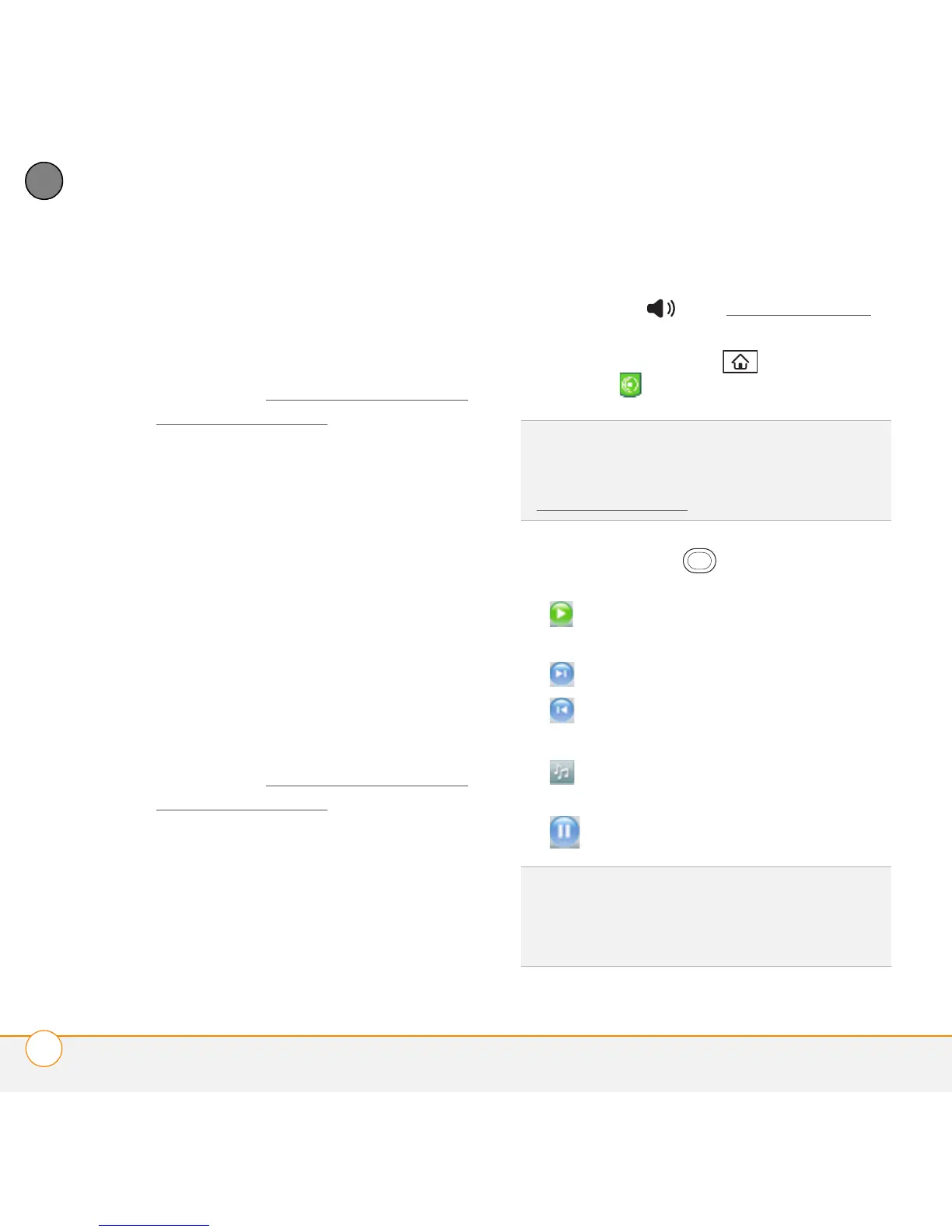YOUR PHOTOS, VIDEOS, AND MUSIC
POCKET TUNES
TM
DELUXE
146
7
CHAPTER
4 Select the tracks you want to convert to
MP3.
5 Select Rip Music.
6 Transfer files to your smartphone as
described in Transferring music files
from your computer.
MAC ONLY
1 On your Mac, open iTunes.
2 Insert the music CD into the CD drive
on your Mac.
3 Check the boxes next to the tracks you
want to convert to MP3.
4 Click the Import button in the
upper-right corner of the iTunes window.
5 When the songs have been imported,
click the Eject Disk button in the
lower-right corner of the iTunes window.
6 Transfer the files to your smartphone as
described in Transferring music files
from your computer.
Listening to music on your smartphone
CAUTION Protect your hearing. Listening
to this device at full volume for a long
period of time can damage your hearing.
1 Make sure the Ringer switch is set to
Sound On . See Silencing sounds
for more information.
2 Press Applications and select
pTunes .
3 Use the 5-way to access any of
the following icons:
Play: Plays or resumes playback of
the current song.
Next song: Plays the next song.
Previous song: Plays the previous
song.
Choose song: Displays a list of
songs to choose from.
Pause: Pauses playback.
TIP
You can change the settings on your
smartphone so that pressing and holding the
Side button opens Pocket Tunes Deluxe. See
Reassigning buttons
for details.
DID
YOU
KNOW
?
You can also press Space to
pause and resume playback, as well as use
the 5-way to navigate among songs or pause
and resume playback.