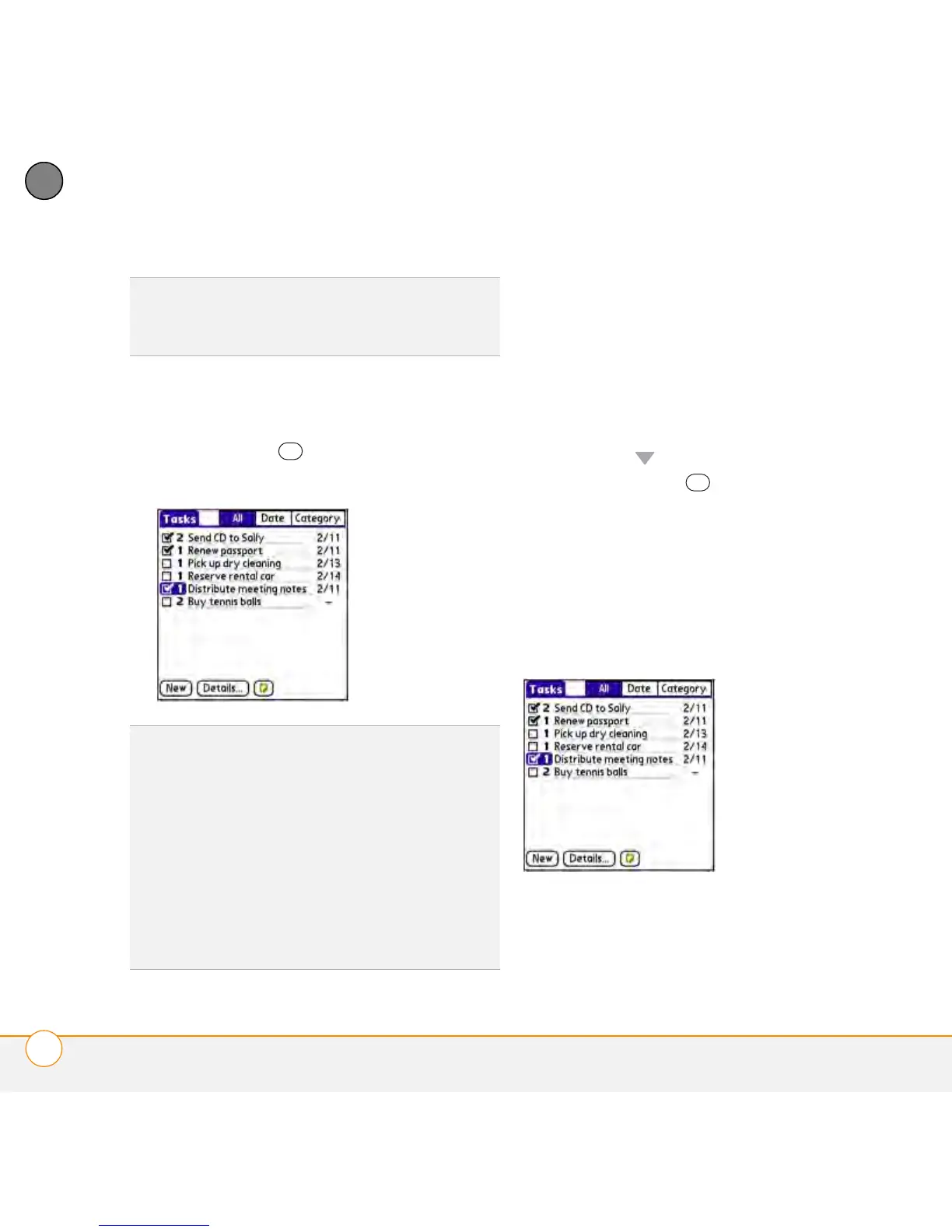YOUR PERSONAL INFORMATION ORGANIZER
TASKS
162
8
CHAPTER
Checking off a task
1 Select the task you want to check off.
2 Press Center or tap the check box
to check off the task.
Organizing your tasks
In the Tasks list, select one of these
options:
All: Displays all your tasks.
Date: Displays tasks that are due in a
specific time frame. With Date selected,
press Down to select the pick list, and
then press Center to see the various
options: Due Today, Last 7 Days, Next 7
Days, or Past Due.
Category: Displays tasks that are assigned
to the selected category. Select the
Category pick list to select a different
category.
TIP
Press Menu to access other features such
as importing phone numbers into the Tasks
list.
TIP
If you accidentally check off a task and
need to uncheck it, highlight the task again
and press Center on the 5-way to uncheck it.
TIP
You can set Tasks to record the date that
you completed a task, and you can select to
show or hide completed tasks. Completed
tasks remain in the memory of your
smartphone until you purge them.
DID
YOU
KNOW
?
Overdue tasks have an
exclamation point (!) next to the due date.