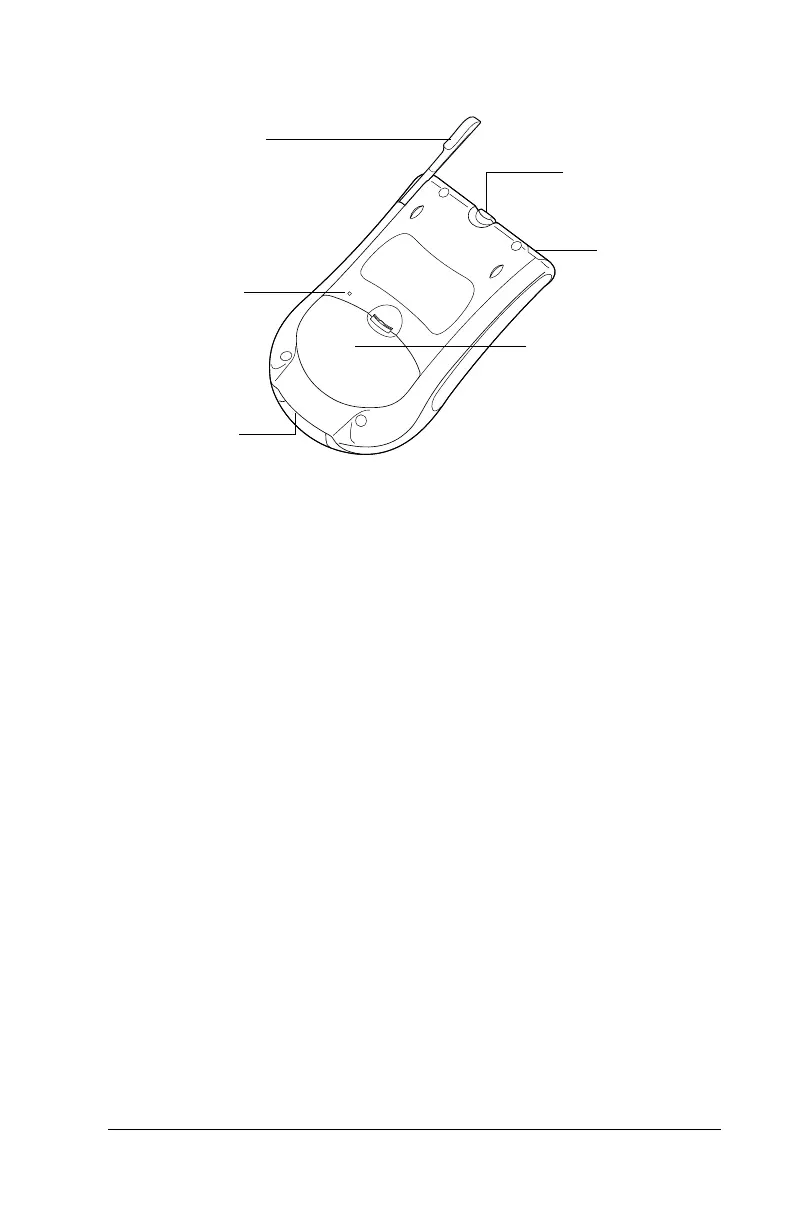Chapter 1 Page 6
Locating back panel components
Stylus
Serves as a pointing device for navigating through
applications and entering data on your handheld.
To use the stylus, slide it out of the storage slot and
hold it as you would a pen or pencil.
Face plate
tab
Releases the face plate so you can personalize the
appearance of your handheld with another face
plate (sold separately).
IR port
Uses infrared technology to transmit data to and
receive data from other Palm OS
®
handhelds, and
to perform HotSync operations. See “Beaming
information” in Chapter 4 and “IR HotSync
operations” in Chapter 5 for more information.
Reset
button
Under normal use, you should not have to use the
reset button. See Appendix A for information about
when and how to use the reset button.
Battery
door
Secures the batteries that power your handheld.
Serial
(COM) port
Connects your handheld to the HotSync cable,
which in turn connects to the back of your
computer. This allows you to update the
information between your handheld and computer
using HotSync technology.
Reset button
Serial
(COM) port
Stylus
Battery door
IR port
Face plate tab
