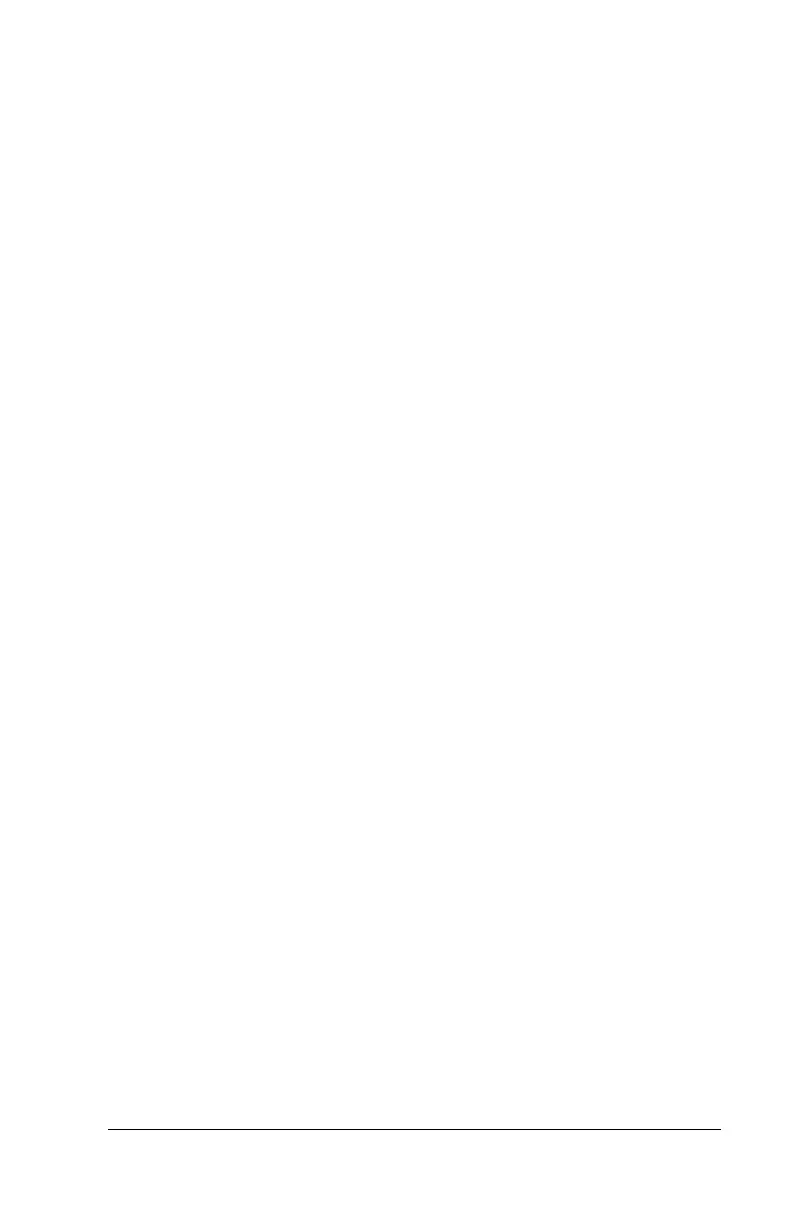Chapter 3 Page 46
Removing Palm Desktop software
If you no longer want to use Palm Desktop software, you can remove
it from your computer.
To remove Palm Desktop software from a Windows computer:
1. From the Windows Start menu, choose Settings, and then Control
Panel.
2. Double-click the Add/Remove Programs icon.
3. On the Install/Uninstall tab, select Palm Desktop software.
4. Click Add/Remove.
Note:
You need to install the HotSync Manager from the installation
CD if you want to synchronize data with another PIM.
To remove Palm Desktop software from a Macintosh:
1. Locate the Palm Desktop Installer icon and double-click this icon.
2. From the Easy Install screen, choose Uninstall from the pop-up
menu.
3. Select the software you want to remove.
4. Click Uninstall.
5. Select the folder that contains your Palm Desktop software files.
6. Click Remove.
Note:
This process removes only the application files. The data
in your Users folder remains untouched.
7. Restart your Macintosh.
