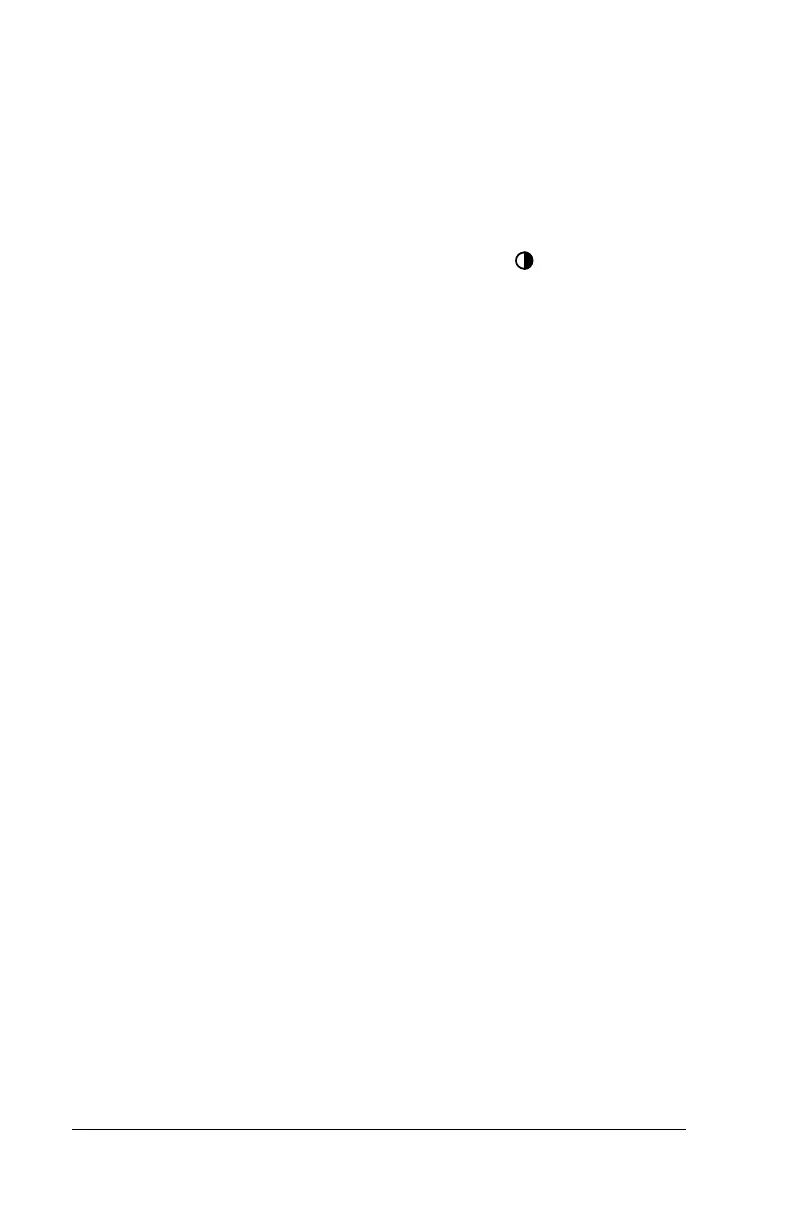Page 175 Frequently Asked Questions
Operating problems
Problem Solution
I don’t see anything
on my handheld’s
screen.
Try each of these in turn:
■
Press an application button to ensure
your handheld is turned on.
■
Tap the Contrast icon in the upper-
right corner of the Graffiti
®
writing area.
If the Contrast dialog box appears,
adjust the contrast by holding down the
up scroll button for a few seconds. If this
doesn’t work, hold the down scroll
button for a few seconds.
■
Make sure the batteries are fresh and
properly installed.
■
If your handheld was exposed to cold,
make sure it is at room temperature.
■
Perform a soft reset. If your handheld
still doesn’t turn on, perform a hard
reset. See “Resetting your handheld” in
Appendix A for details.
Important:
With a hard reset, all records
and entries stored in your
handheld are erased. Never
perform a hard reset unless a
soft reset does not solve your
problem. You can restore any
data previously synchronized
with your computer during the
next HotSync operation. See
the online Handbook for
instructions on restoring your
data.
