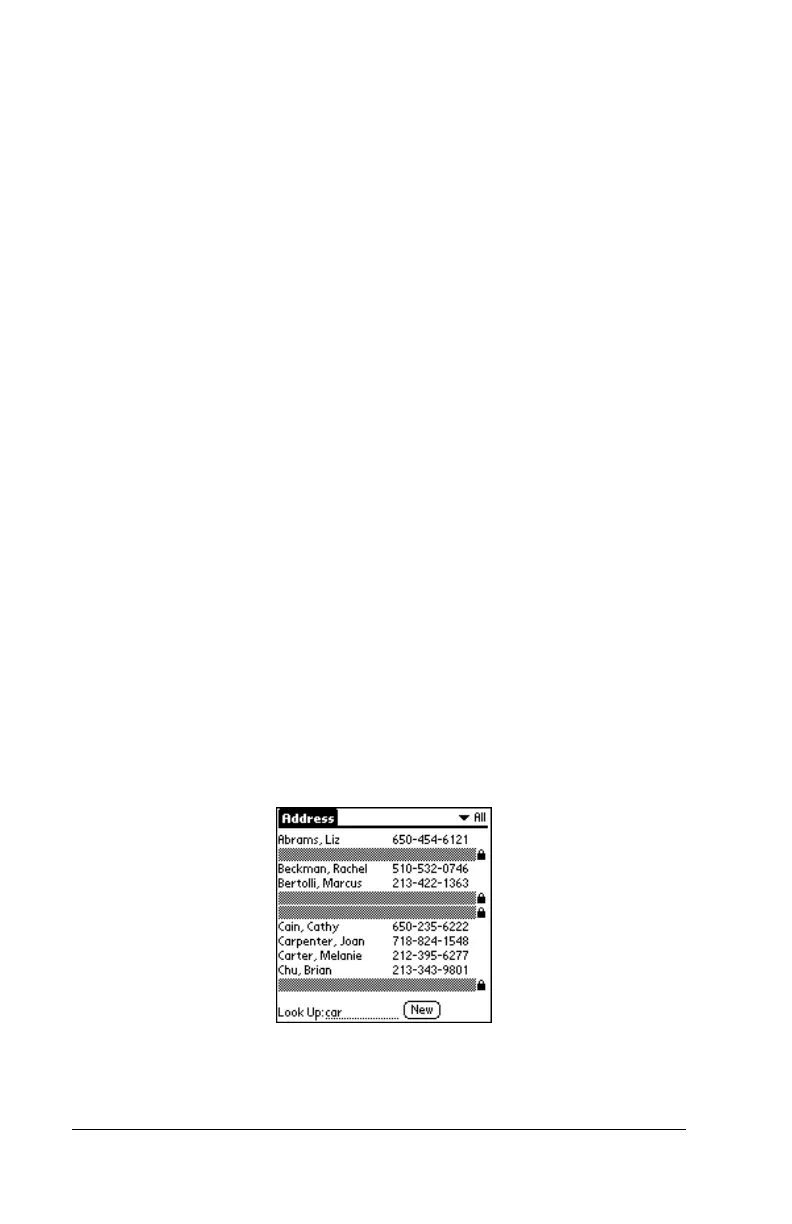Page 77 Using Your Applications
4. Do one of the following:
Address Book
: Tap the setting you want.
Note Pad
: Tap the Sort by pick list and select Alphabetic, Date,
or Manual.
Memo Pad
: Tap the Sort by pick list and select Alphabetic or
Manual.
5. Tap OK.
To sort the Note Pad or Memo list manually, tap and drag a note or
memo to a new location in the list.
Note:
To make the list of your memos appear in Palm Desktop
software as you manually sorted it on your handheld, open
Memo Pad in Palm Desktop software and click List by. Then
select Order on handheld.
Making records private
In most applications you can make individual records private. Private
records remain visible and accessible, however, until you select the
Security setting to hide or mask all private records. See “Security” in
Chapter 3 for more information.
Hiding or masking private records
You can hide or mask all records that you mark as private. Masked
records appear as grey placeholders in the same position they would
appear if they were not masked, and are marked with a lock icon.
Hidden records disappear completely from the screen. If you define a
password for your handheld, you must enter it to display private
records.
