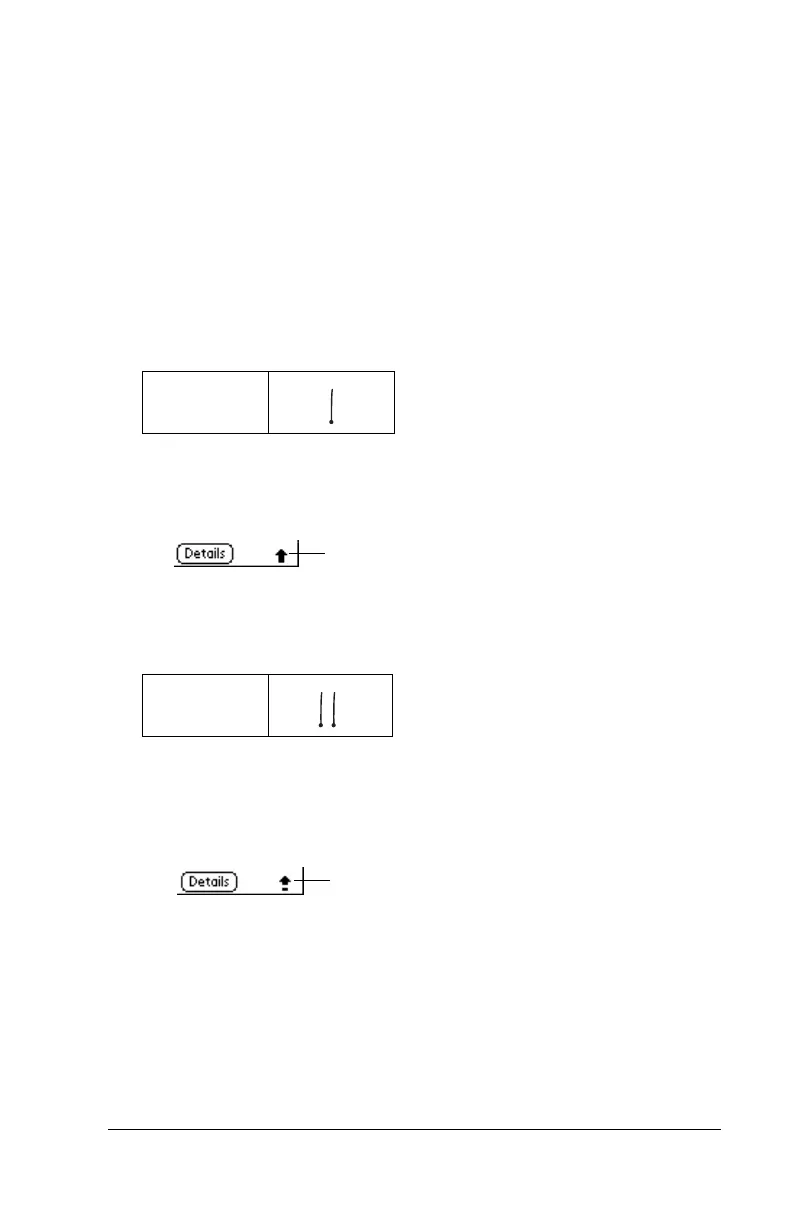Chapter 2 Page 28
Writing capital letters
You make capital letters with the same stroke shapes as the basic
alphabet characters. To make capital letters, you must first “shift” to
caps — just as you press the Shift key on a keyboard — and then write
the character strokes.
Note:
Graffiti writing includes a feature that automatically
capitalizes the first letter when you create a new sentence or a
new record (by tapping New or a blank line).
To draw the first letter of a word as a capital letter:
■
Use the Caps Shift stroke:
Tip:
When Caps Shift is active, an “up arrow” symbol appears
in the lower-right corner of the handheld screen. If you
accidentally activate Caps Shift, backspace will cancel it.
To enter only capital letters (Caps Lock):
■
Use the Caps Lock stroke:
Tip:
When Caps Lock is active, an underlined “up arrow”
symbol appears in the lower-right corner of the handheld
screen. To return to lowercase, make the Caps Shift
stroke.
Caps
Shift
Caps
Lock
Caps Shift
Caps Lock
