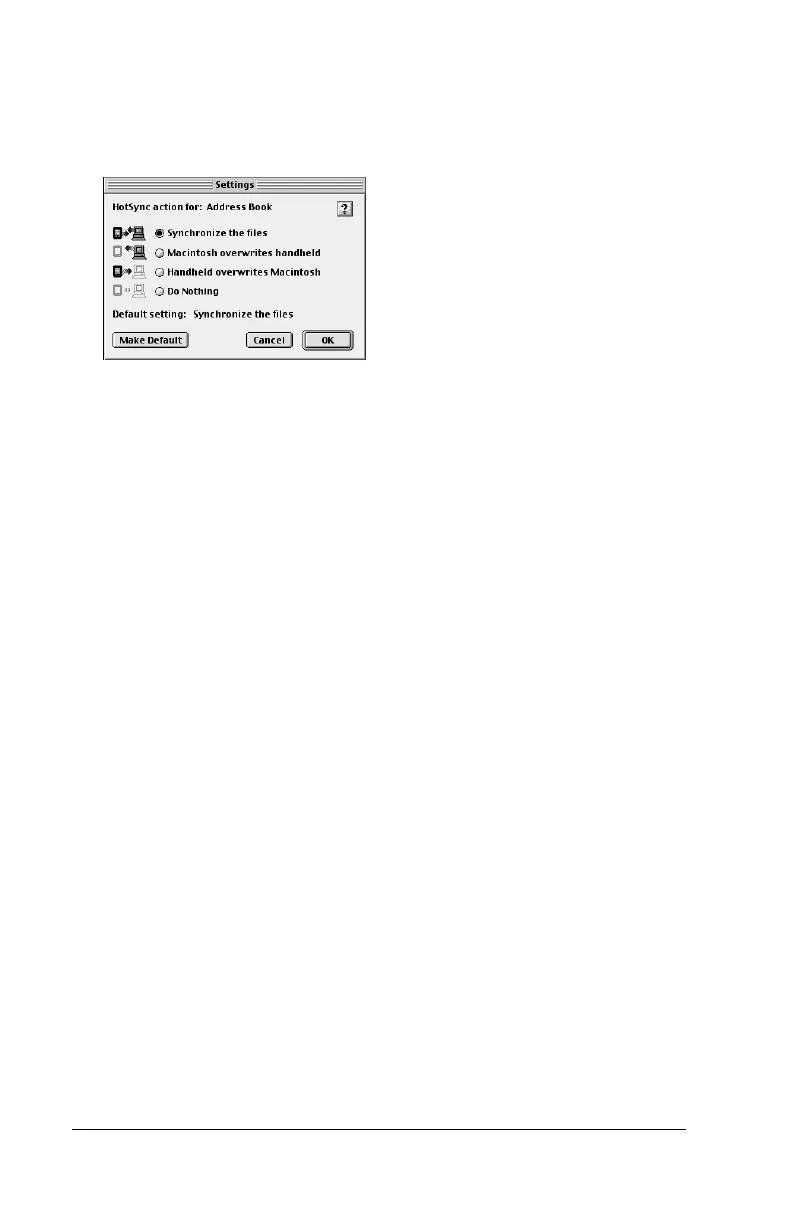Page 125 Advanced HotSync® Operations
3. From the User pop-up menu, select the appropriate user name.
4. Select an application in the Conduit list.
5. Click Conduit Settings.
6. Click the direction in which you want to write data, or click Do
Nothing to skip data transfer for an application.
Note:
Changing the HotSync setting from the default affects
only the
next
HotSync operation. Thereafter, the HotSync
Actions revert to their default settings. To use a new
setting on an ongoing basis, click Make Default.
Thereafter, whatever you selected as the default setting is
used for HotSync operations.
7. Click OK.
8. Repeat steps 4 through 7 to change conduit settings for other
applications.
9. Close the Conduit Settings window.
