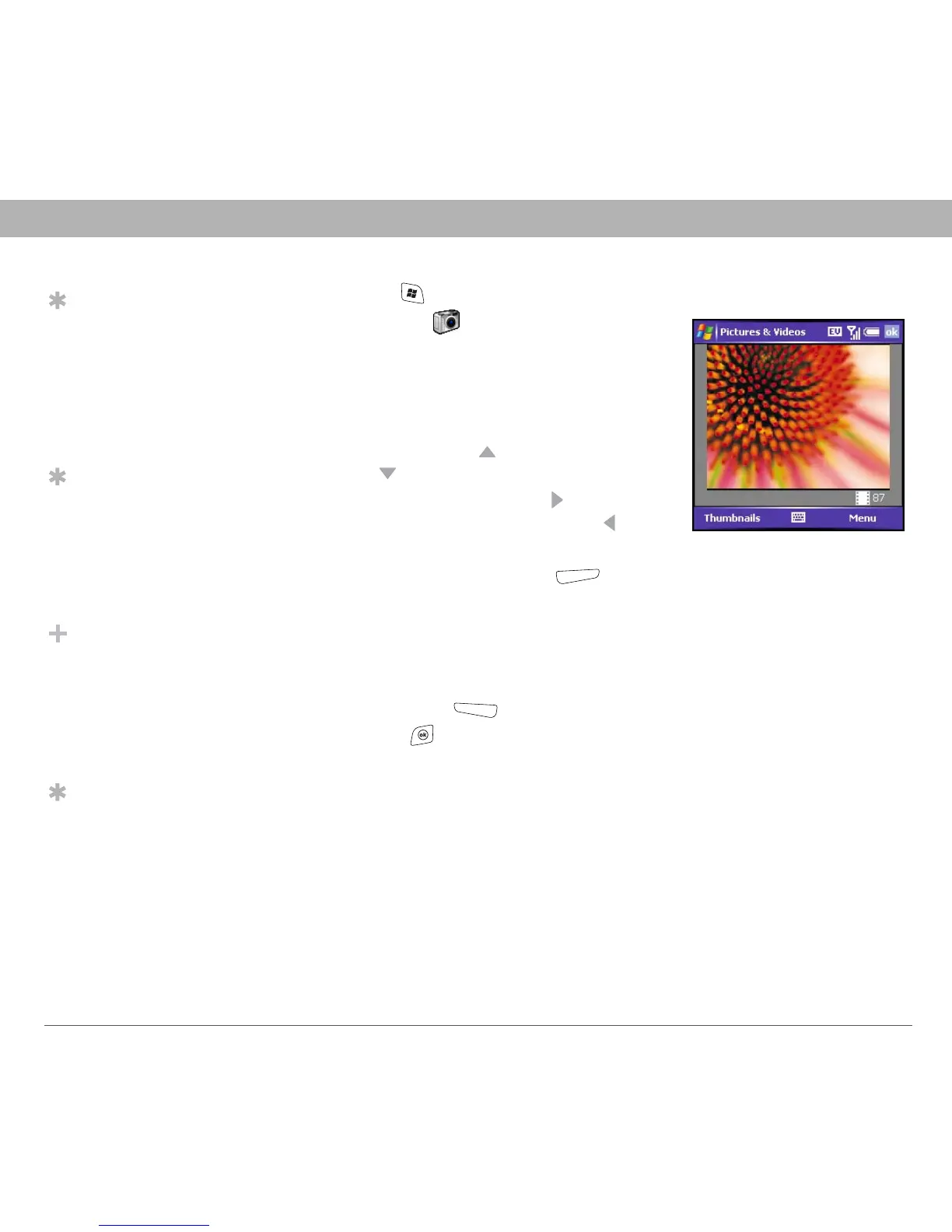106 Using Your Treo 700w Smartphone
CHAPTER 6 Playing Media Files
1. Press Start and select Pictures & Videos.
2. Select Camera .
3. Adjust the position of your smartphone
until you see the subject you want to
photograph on the screen.
4. (Optional) Adjust any of the following:
• Zoom: Press Up , to zoom in or
Down to zoom out.
• Brightness: Press Right to
increase the brightness or Left to
decrease the brightness.
• Resolution: Press Menu and select Resolution to change
the image quality.
5. Press Center to capture the picture.
6. Hold your smartphone still until the picture renders, and then do
one of the following:
• Press Camera to take another picture.
• Press OK to return to the Thumbnails View.
Recording a video
Videos can be any length, provided you have ample storage space
available.By default, videos are stored in the My Pictures folder on your
smartphone. If you want to store your videos on an expansion card, see
“Customizing your Camera settings” on page 111 to change where
videos are stored. For information on accessing your videos on your
computer, see “Viewing pictures and videos on your computer” on
page 113.
Tip
If you see a camcorder
icon below the
preview image, video
mode is on. To turn on
the still camera, press
Menu and select Still
Mode.
Tip
You can also adjust
the zoom and
brightness by
pressing Menu and
selecting Zoom or
Brightness.
Did You Know
Videos are captured
and stored in 3G2
format. Video
resolution settings
range from 352 x 288
to 176 x 144 pixels.
Tip
If you don’t like a
video you recorded,
delete it. See
“Deleting a picture or
video” on page 110 for
details.
