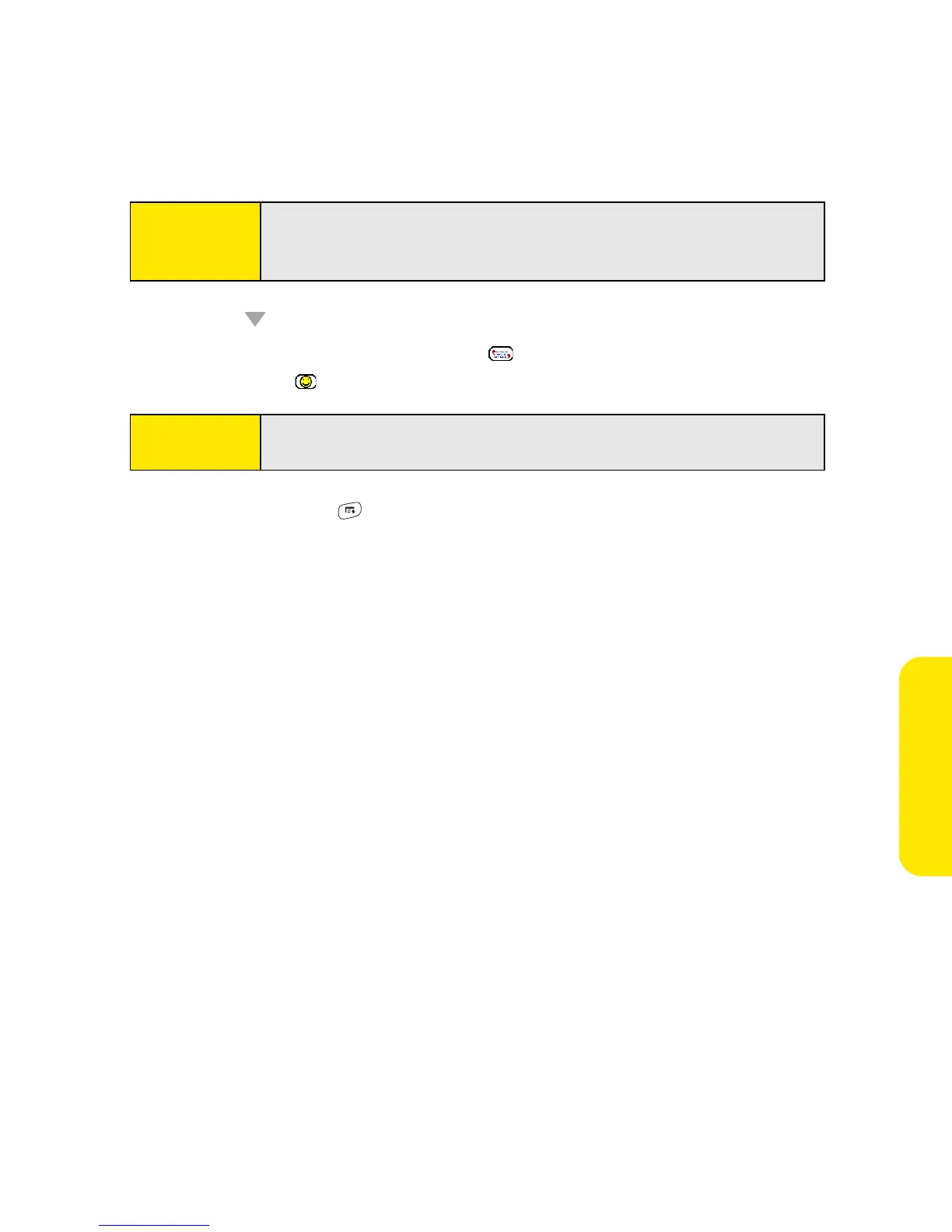Section 3D: Messaging 135
Messaging
4. Press Down to jump to the body of the message.
5. Enter your message or select QuickText to insert predefined phrases. To insert
emoticons, select .
6. (Optional) Press Menu , and then select High Priority or Normal Priority on the
Compose menu to set an urgency level for the message.
7. Select Send.
If you are out of a coverage area or if your device is off, outgoing messages go into the
Outbox folder. When you return to a coverage area, your pending messages are sent
automatically and are transferred to the Sent folder.
Creating and Sending a Sprint Picture Mail Message
Sprint Picture Mail messages consist of pictures, videos, text, and sounds. You can include
pictures and videos you captured with the built-in camera (if included) as well as any of the
following items:
䢇 Pictures
䢇 Videos
䢇 Text messages
䢇 Voice memos
Tip:
If you see numbers when you expect to see letters (or the other way
around), you need to turn Option Lock on by pressing Option twice or
turn it off by pressing Option once.
Tip:
Some symbols can’t be used in text messages. The Messaging
application automatically replaces invalid characters.
