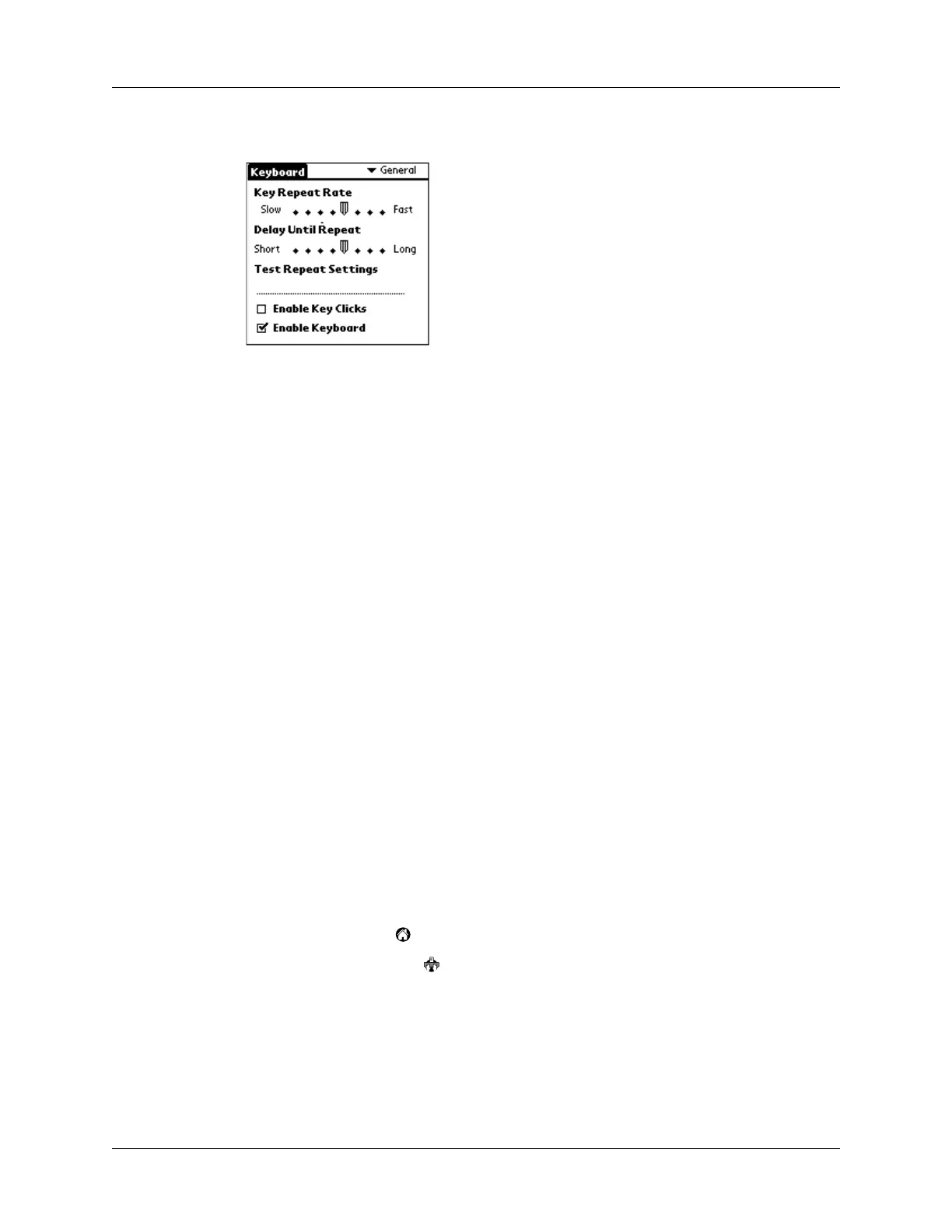Customizing the Keyboard
9
3. Change the settings.
Assigning applications to command key combinations
You can open the main handheld applications—Date Book, Address Book, To Do
List, Note Pad, Launcher, Menu, Favorites, and Find—using the Blue FN key on
your keyboard.
You can also open an application by using a command key combination that you
assign to it.
To assign an application to a command key combination:
1. Tap the Home icon .
2. Tap the Keyboard icon .
Key Repeat Rate
Drag the indicator to speed up or slow down the rate at
which a character is typed when you hold down the key.
Delay Until Repeat
Drag the indicator to lengthen or shorten the time between
typing the first key to repeat and the rate at which
subsequent repeated keys appear.
Test Repeat Settings
Hold down a key in the edit line to test your selections for
Key Repeat Rate and Delay Until Repeat.
Enable key clicks
Select the check box if you want to hear a click when you
press a key. You must also set the System Sound option in
the General Preferences for your handheld to Low,
Medium, or High.
Enable keyboard
Select or deselect the check box to turn the keyboard driver
on or off. The default setting is on (selected).
