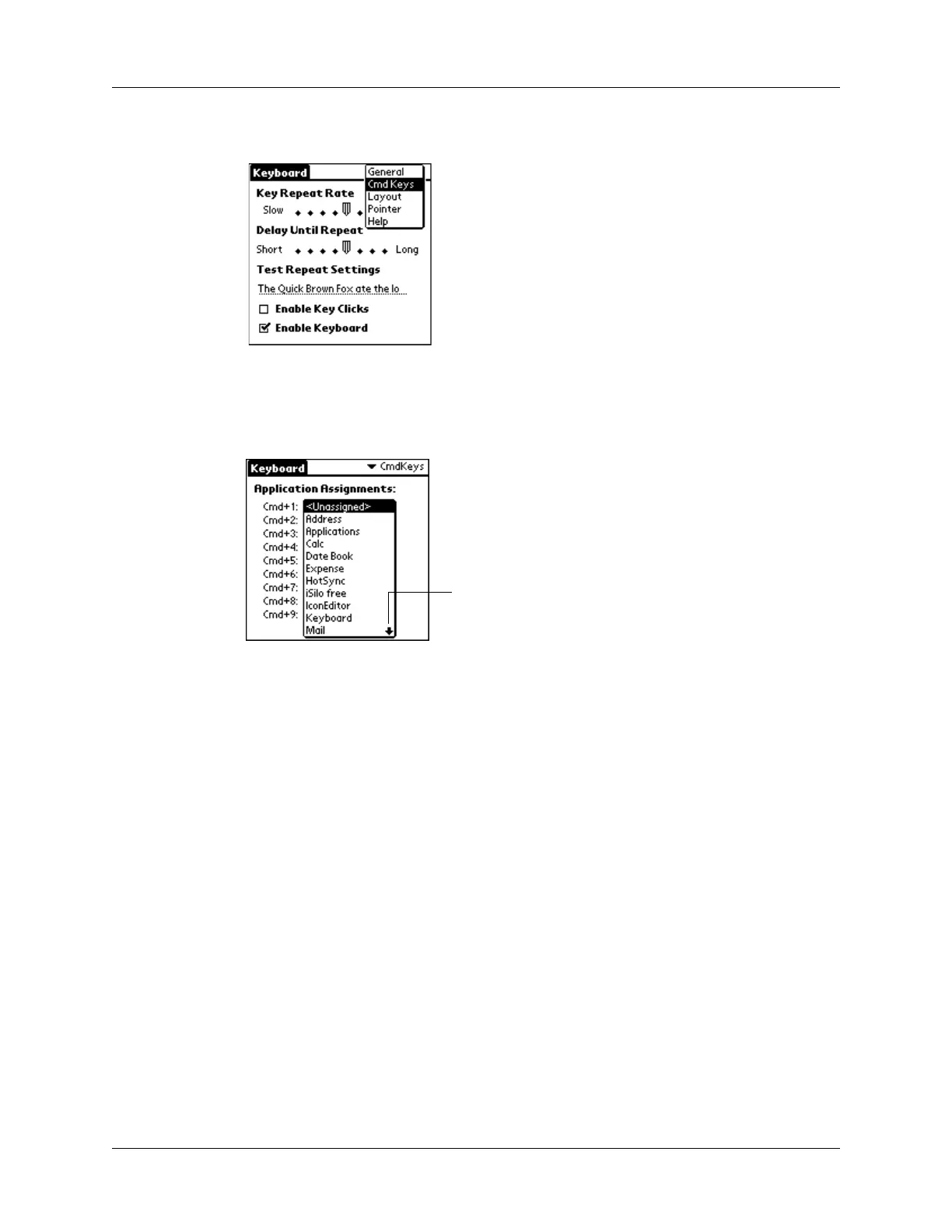Customizing the Keyboard
10
3. Tap the pick list in the upper-right corner of the screen and select Cmd Keys.
4. Tap the pick list of the command key combination that you want to assign to an
application.
5. Select the application that you want to assign to the key combination.
You can launch mapped applications in one of two ways:
■ Press CMD+Blue FN+the assigned number key.
■ If NUMLOCK (Blue FN+CAPS LOCK) is enabled: Press CMD+the assigned number
key.
Working with the pointer and the navigator
All Palm OS 4.1 handhelds support use of a pointer. You use keyboard commands
in combination with the pointer to navigate the screen.
Some Palm OS 4.1 handhelds support both the pointer and the navigator on the
front of the handheld. Pointer functionality works identically on all Palm OS 4.1
handhelds, whether or not the navigator is supported.
Palm OS 5 handhelds do not support pointer functionality. Instead, these
handhelds support the navigator on the front of the handheld.
Tap the arrow to move
through the list a page
at a time
