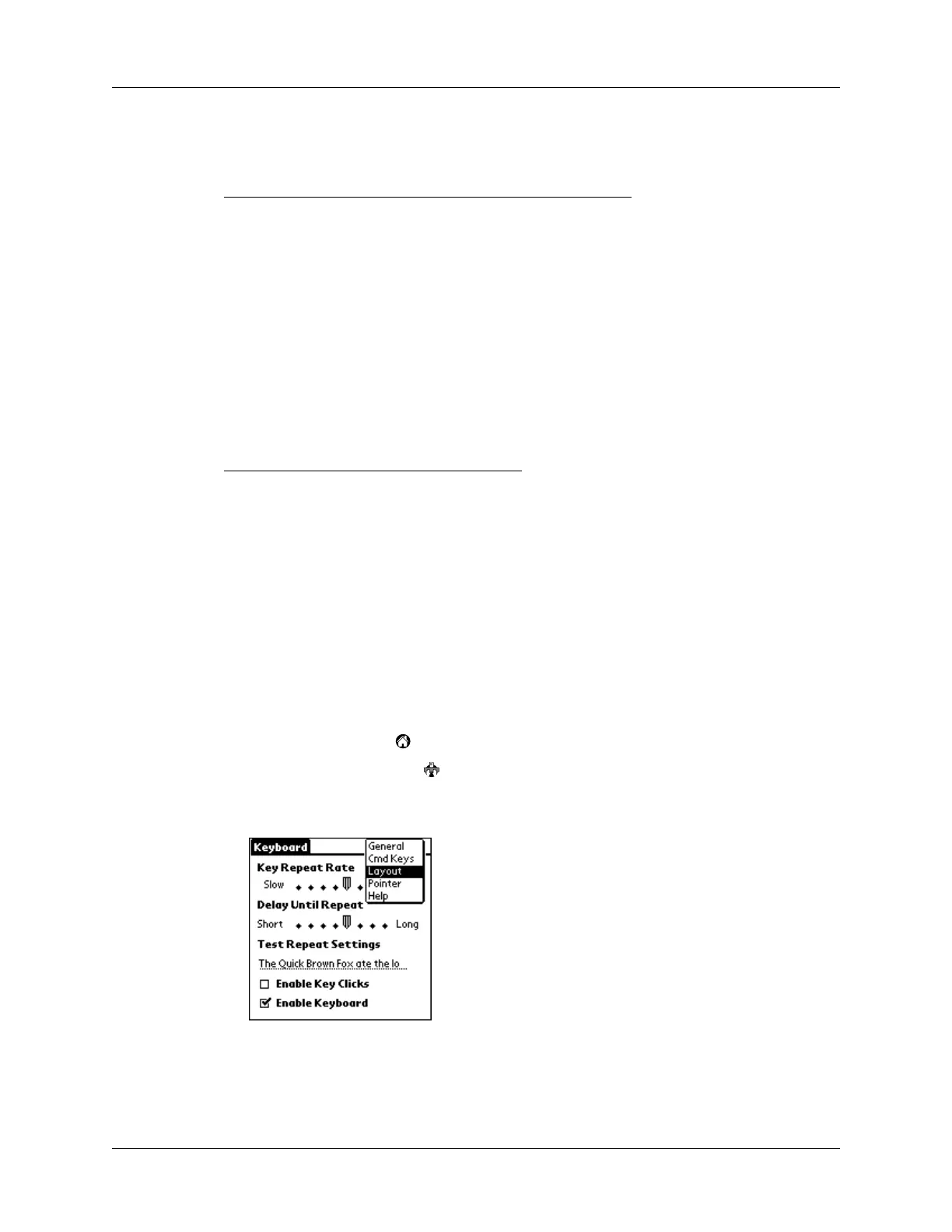Customizing the Keyboard
12
When you enable the pointer, you can use the following commands to navigate it:
Using the navigator
For all Palm OS 4.1 and Palm OS 5.0 handhelds that support the navigator, you can
use the following commands:
Changing layout settings
You can select from among four keyboard layouts and between two tab options.
To change layout settings:
1. Tap the Home icon .
2. Tap the Keyboard icon .
3. Tap the pick list in the upper-right corner of the screen and select Layout.
Command Action
ALT+up arrow Moves the pointer upward
A
LT+down arrow Moves the pointer downward
A
LT+right arrow Moves the pointer to the right
A
LT+left arrow Moves the pointer to the left
Command Action
CMD+up arrow Navigates up
C
MD+right arrow Navigates right
C
MD+left arrow Navigates left
C
MD+down arrow Navigates down
