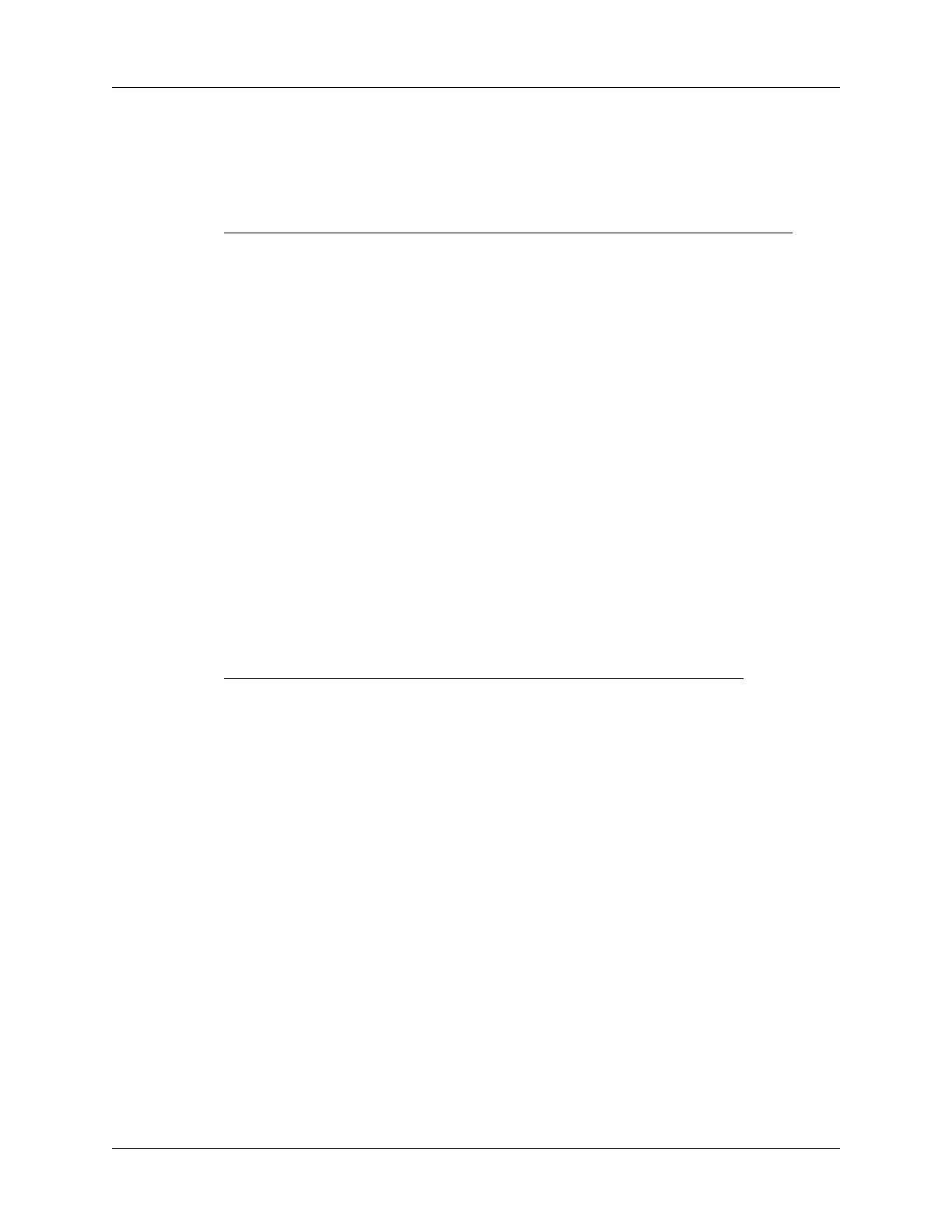Keyboard Navigation, Shortcuts, and Special Characters
19
Menu commands
The following table lists the key combinations for activating handheld commands.
Extended character set
The following two tables list the function key and character combinations for
generating extended characters.
Accent marks
First, type the letter to which you want to add an accent. Then press the CTRL+ALT
keys and the character indicated.
For example, to type the
ö in Köln, type the o, and then press CTRL+ALT+; (CTRL
key, A
LT key, and semicolon). The umlaut appears over the o.
See “Does the keyboard support international characters?” later in this book to
learn how to use the C
TRL+ALT keys to make the keyboard mimic the onscreen
international keyboard on your handheld.
Keystroke Action
CTRL+x Cuts selected text
C
TRL+c Copies selected text
C
TRL+v Pastes cut or copied text
C
MD+left spacebar Brings up handheld's onscreen international keyboard
Keystroke Character
example
Description
CTRL+ALT+' á Acute accent
C
TRL+ALT+Green FN+y â Circumflex
C
TRL+ALT+; ä Umlaut
C
TRL+ALT+Blue FN+' à Grave accent
C
TRL+ALT+Green FN+' ã Tilde
C
TRL+ALT+Blue FN+p å Aring (with letter “a” only)
