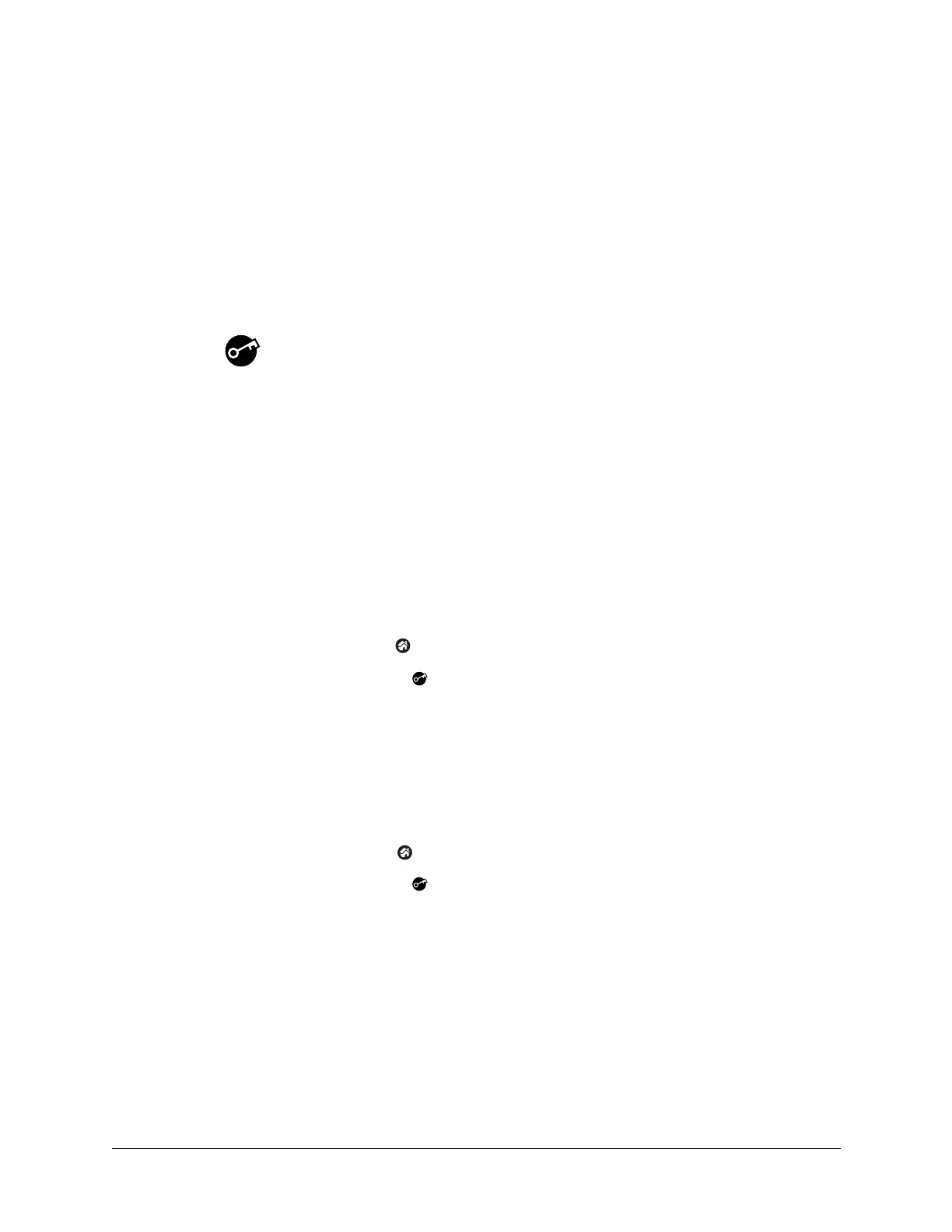109
CHAPTER 12
Using Security
Your handheld comes with a Security application so that unauthorized users
cannot view the entries you wish to protect. Use Security to do the following:
■ Lock and turn off your handheld so that it does not operate until you enter the
correct password.
■ Mask all records that you mark as private so the information appears greyed
out.
■ Hide all records that you mark as private so they do not appear on any screen.
You can mask and hide private records with or without a password. Without a
password, private records are hidden or masked until you set the Security
application to show them. With a password, you must enter the password to view
the private entries.
To open Security:
1. Tap the Home icon .
2. Tap the Security icon .
Assigning a password
You can assign a password to protect your private records and to lock your
handheld.
To assign a password:
1. Tap the Home icon .
2. Tap the Security icon .
3. Tap the Password box.
4. Enter a password.