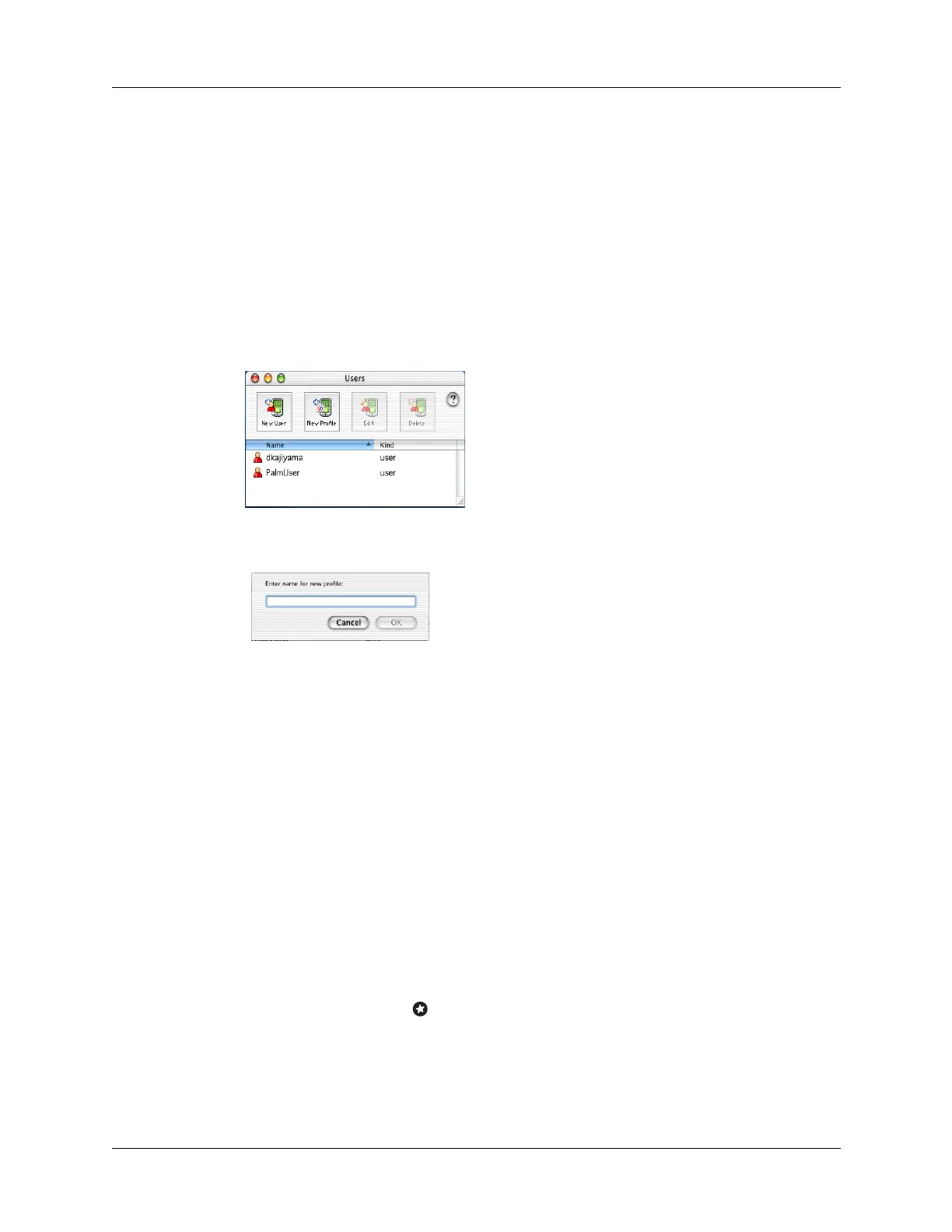Creating a user profile
141
6. Repeat steps 3 and 4 for each profile that you want to create, and then click OK
to return to Palm Desktop software.
7. Select the profile from the User list and create the data for the profile
(e.g., company phone list).
To create a user profile on a Mac:
1. Open Palm Desktop software.
2. From the User pop-up menu, select Edit Users.
3. Click New Profile.
4. Enter a unique name for the profile and click OK.
5. Close the Users window.
6. From the User pop-up menu, select the new profile.
7. Create the data for the profile (such as a company phone list).
8. From the HotSync menu, select Conduit Settings.
9. Select the conduit settings for the profile. See “Customizing HotSync
application settings” earlier in this chapter for details.
Performing the first HotSync operation with a user profile
After you create a user profile, you must perform a HotSync operation to transfer
the profile data to the handheld.
To use a profile for the first-time HotSync operation on a Windows computer:
1. Connect the new handheld to the cable.
2. Tap the Favorite icon .
3. Click Profiles.