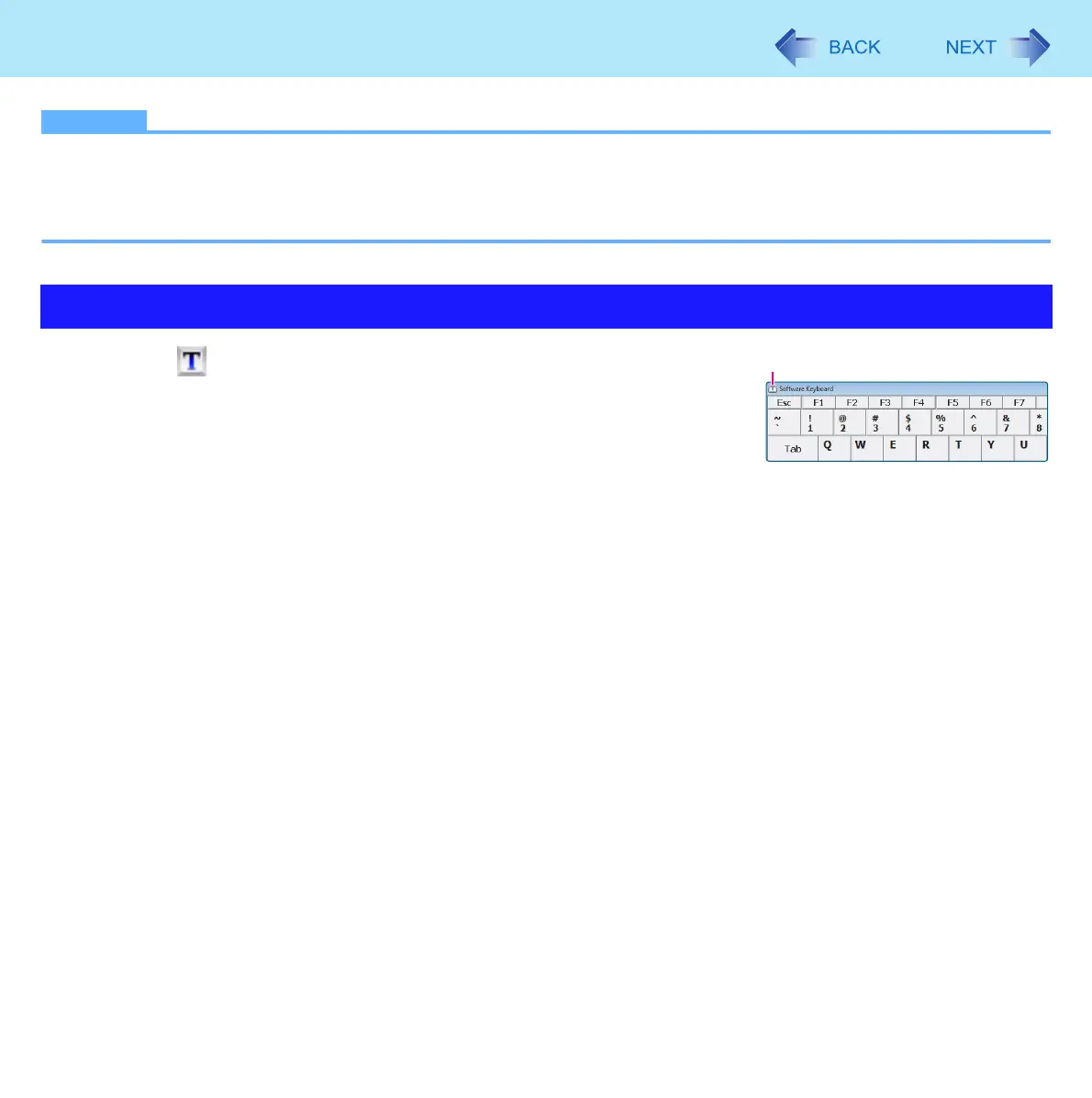16
Software Keyboard
NOTE
z You can set a different language to each application (⇒ Windows help), and the keyboard layout switches according
to the application.
z Depending in the language, some keys are displayed in orange. You can use them to input characters such as ë and
ö.
1 Click (A).
2 Add a check mark to the function you want to use.
z [Auto Move]
The software keyboard moves automatically to avoid overlapping the
selected window.
z [Auto Restore]
The software keyboard minimized on the task bar will be restored when you change the input mode. This may
not work on some applications.
z [Always On Top]
The software keyboard appears on the top.
z [Transparent]
The software keyboard appears semi-transparent.
z [Big Size]/[Medium Size]/[Small Size]
Select the size of the software keyboard
z [Ten key (Big)]/[Ten key (Medium)]/[Ten key (Small)]
Select the size of the numeric keypad.
Software Keyboard Menu
A
