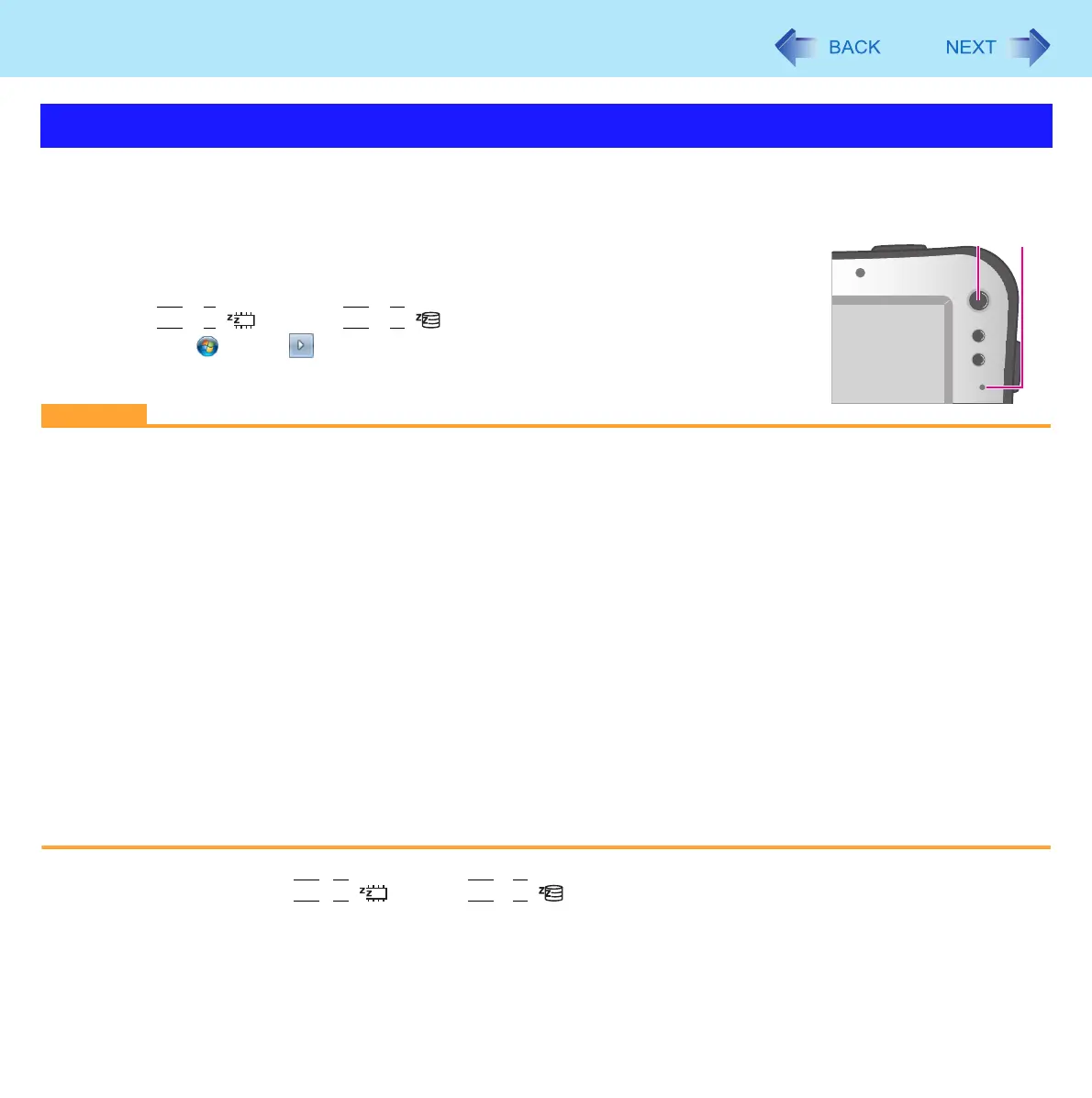26
Sleep and Hibernation Functions
To enter sleep or hibernation
1 Press the power switch (A) until a beep
*1
sounds.
Sleep: The power indicator (B) blinks green.
Hibernation: The power indicator (B) goes off.
z There are another 2 ways to enter Sleep/Hibernation.
•
Fn
+
T
( ) (Sleep) /
Fn
+
G
( ) (Hibernation)
*2
•Click (Start) - - [Sleep] / [Hibernate].
CAUTION
z At the beep
*1
, immediately release the power switch. After releasing the switch, do not operate it until the power indi-
cator blinks or goes off. If you press and hold the power switch for longer than 4 seconds, the computer will forcibly
shut down and unsaved data will be lost even if you have set [When I press the power button] to any item in [Choose
what the power buttons do].
z While the computer is entering sleep or hibernation, do not touch the computer.
For example, do not:
• Touch the keyboard, touchscreen or power switch.
• Use an external mouse or other peripheral devices.
• Connect or disconnect the AC adaptor.
• Operate the wireless switch.
• Insert and remove the SD Memory Card.
Wait until the power indicator blinks green (sleep) or goes off (hibernation).
z It may take 1 or 2 minutes to enter sleep or hibernation.
In sleep or hibernation
z Do not attach or remove a peripheral device. Doing so may cause malfunction.
z Power is consumed in sleep. When power is exhausted, the data retained in memory will be lost. Connect the AC
adaptor when using the sleep function.
*1
If the speakers are muted, beeps do not sound.
*2
For Numeric keyboard model :
Fn
+
6
() (Sleep) /
Fn
+
0
() (Hibernation)
Entering/Resuming from Sleep or Hibernation
A
B
