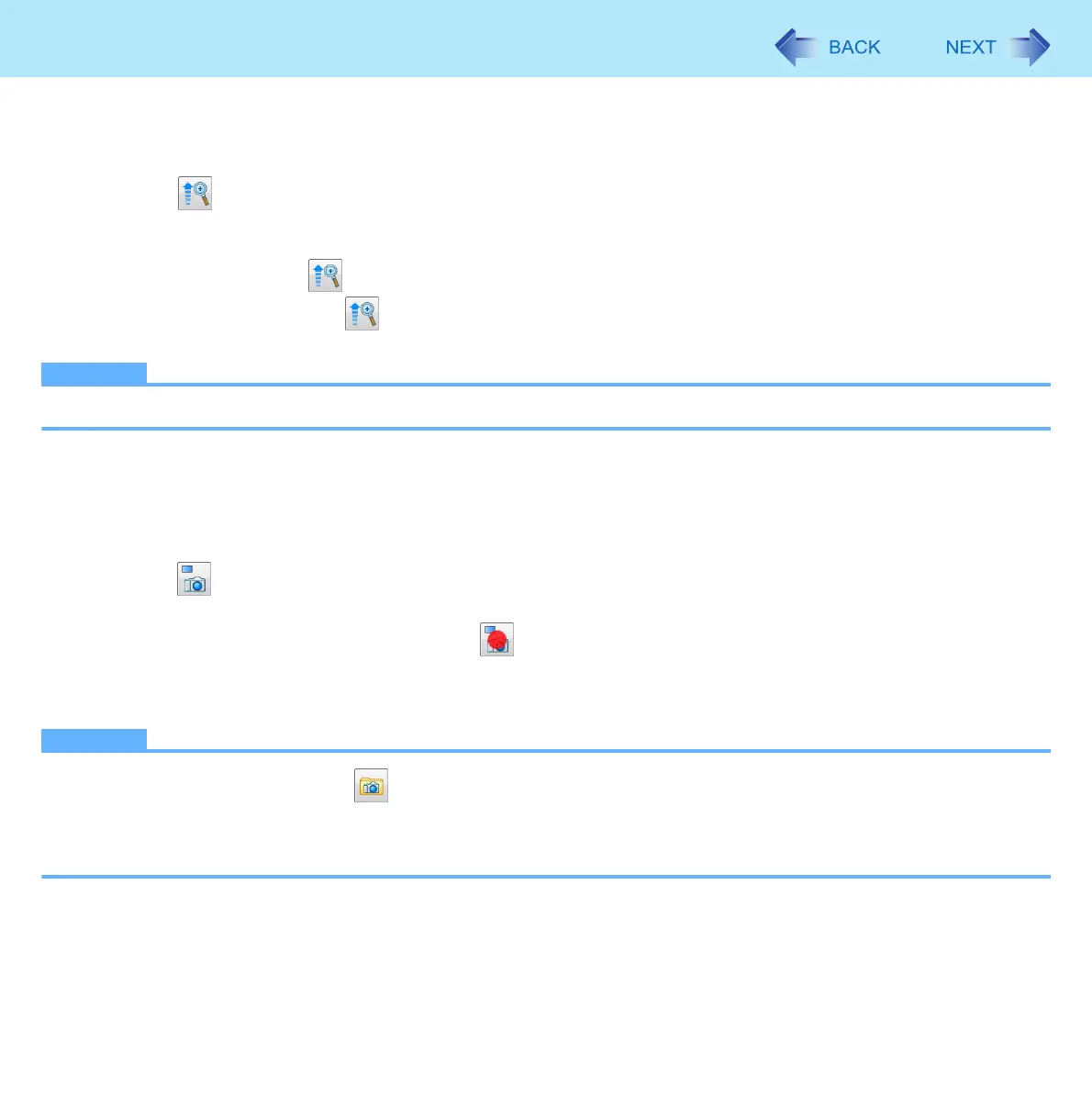51
Camera
Zoom In
To enlarge or reduce the camera image.
1 Click or click [Control] - [Zoom] and select [x 1.0], [x 1.5], [x 2.0], [x 2.5], or [x 3.0].
z You can assign the Zoom In function to an application button.
(Î page 56 “Assigning the Light/Zoom In/Take Photo Functions to an Application Button”)
z Each time you click
the zoom magnification goes up in the order of [x 1.0], [x 1.5], [x 2.0], [x 2.5], [x 3.0].
To return to [x 1.0], click
when the zoom is [x 3.0].
z You can zoom in/out by dragging the screen up-and-down.
NOTE
z Enlarging the screen by using the zoom button on the left of the LCD (Î page 18) will not enlarge the camera’s image.
Take Photo
You can record the camera image as a picture.
1 Adjust the direction of camera, zoom (See above), picture quality (Î page 52), etc..
2 Click or click [Photos] - [Take photo].
z While taking photos, the icon changes to indicating the photo is being captured.
z You can assign the Take Photo function to an application button.
(Î page 56 “Assigning the Light/Zoom In/Take Photo Functions to an Application Button”)
NOTE
z You can view pictures by clicking or through Windows Explorer (default location is my pictures folder).
z When the distance between the camera and subject is too close, the image may be out of focus.
z When you take photos while the light is on, the light-up duration is reset to the time setting for the “Auto Off Setting”
(Î page 50).
