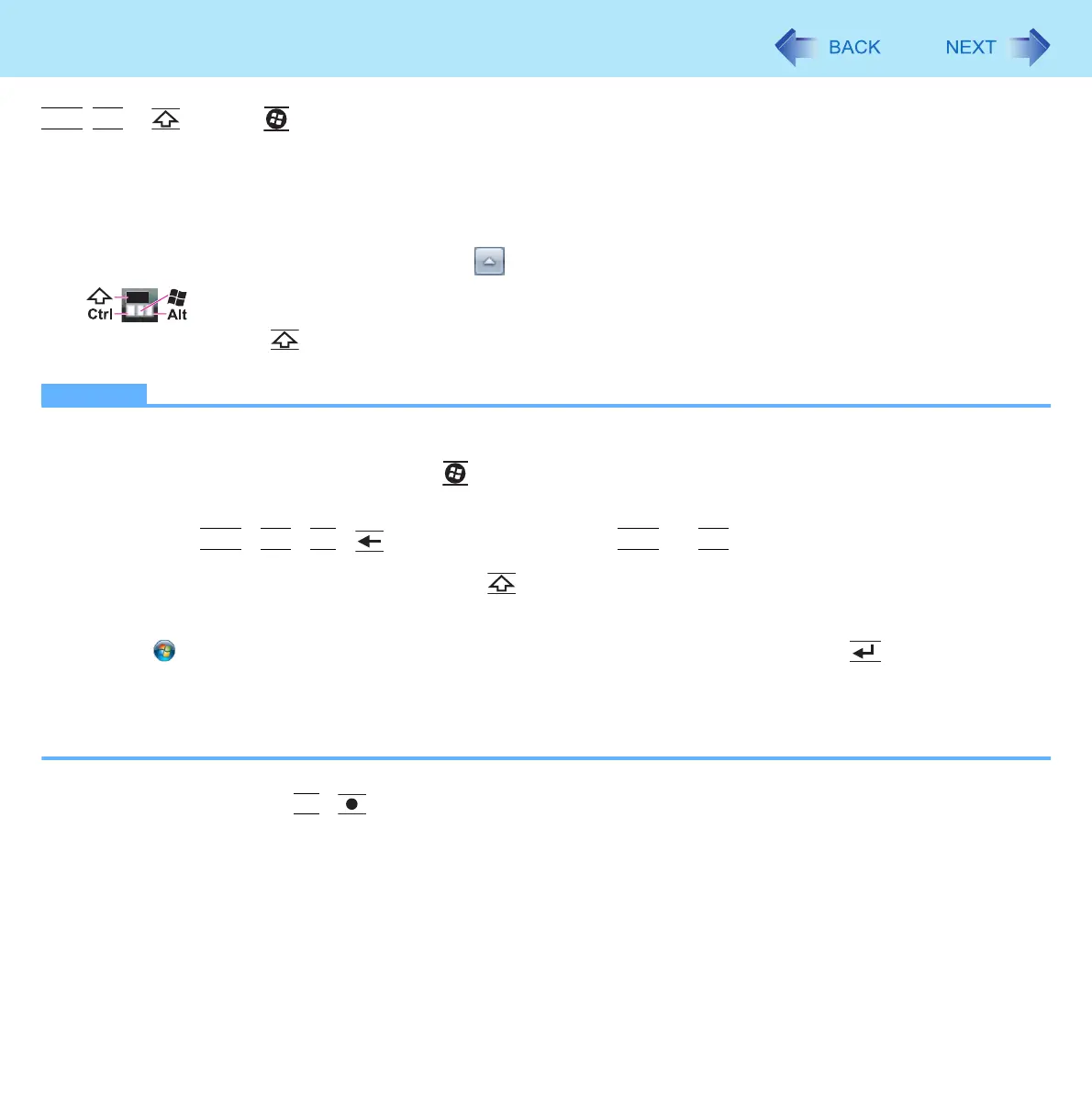9
Key Combinations
Ctrl
,
Alt
*7
, (Shift)
*7
, (Windows) keys operations when Sticky key function is enabled
z Press once: The key is locked. Press another key to release the lock.
z Press twice: The key is locked. The lock cannot be released even if you press another key.
z Press 3 times: The lock is released.
• The indicator next to each key lights up while each key is locked. (except for Windows key)
• An illustration is displayed as below when you click on the notification area.
: A locked key icon is highlighted.
(The illustration shows (Shift)
*7
key is locked).
NOTE
z You can have different settings for each user.
z When Sticky key is active:
The start menu is not displayed by pressing (Windows) key once. Press 3 times to display the menu. (Windows
specification)
z When Sticky key is not active:
After pressing
Ctrl
+
Alt
+
Fn
+ (Del)
*8
, the indicator next to
Ctrl
and
Alt
*7
remains lit. The light goes off when
the original display is returned.
z When you input letters, if you want to confirm that (Shift)
*7
key is pressed on the screen, follow the steps below to
install Sticky Key Notification.
A Log on to Windows as an administrator.
B Click (Start) and input [c:\util\pnotif\setup.exe] in [Search Programs and files], and press (Enter).
Follow the on-screen instructions.
C Add a check mark for [Yes, I want to restart my computer now.], and click [Finish].
The computer restarts.
“Shift Key ON” will be displayed when the key is pressed.
*7
For Numeric keyboard model, use a USB keyboard or software keyboard.
*8
For Numeric keyboard model :
Fn
+ (Ctrl+Alt+Del)
