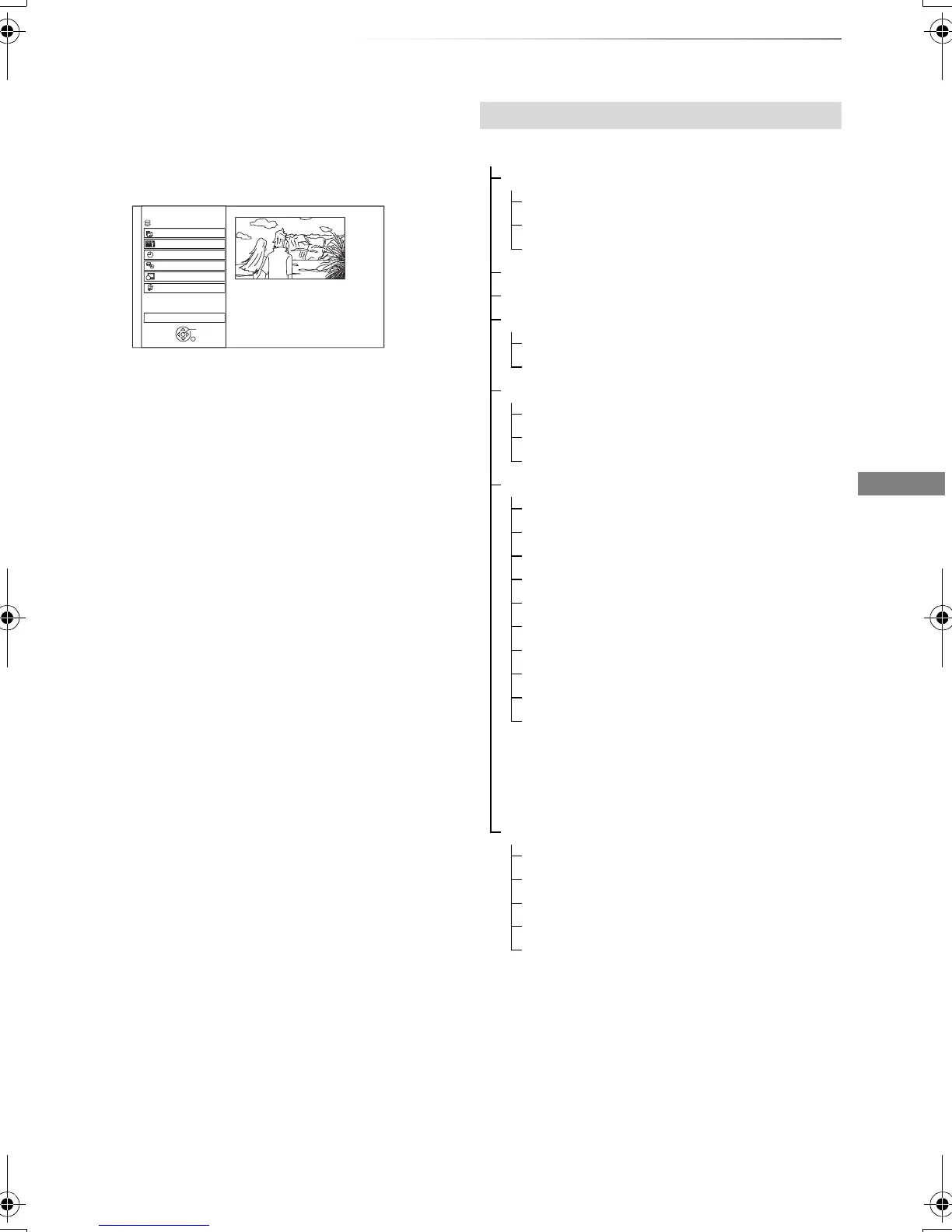Getting started
VQT4C69
23
FUNCTION MENU screen
You can easily access the desired functions, such
as playback, timer recording, the unit’s settings
etc. via the FUNCTION MENU.
1 Press [FUNCTION MENU].
2 Select the item, then press [OK]
• Selectable items will change depending on the type and
status of the media.
FUNCTION MENU
Drive Select
OK
RETURN
Timer Recording
Copy
Others
Disc / SD Card / USB / USB HDD
Network
Playback Contents
TV Guide
HDD
FUNCTION MENU list
FUNCTION MENU
Playback Contents
Video (> 34)
Photo (> 56)
Music (> 60)
TV Guide (> 25)
Timer Recording (> 30)
Copy
Copy Video (> 50)
Copy Video ( AVCHD ) to DVD-R (> 55)
Network
Home Network (DLNA Client) (> 68)
Home Network (Media Renderer) (> 69)
Network Service (> 75)
Others
Playlists (> 37)
Flexible Recording via AV input (> 64)
Copy Video ( AVCHD ) (> 65)
Copy Video ( MPEG2 ) (> 66)
Copy New Photos (> 59)
Blu-ray Disc Management (> 70)
DVD Management (> 70)
SD Card Management (> 70)
BD-Video Data Management (> 38)
Setup (> 78)
• You can change the unit’s settings of
Digital TV Tuning, Sound, Display,
Connection, Network etc. in the Setup
menu.
Drive Select
HDD
Blu-ray Disc / DVD
SD Card
USB Device
USB HDD
• DIRECT NAVIGATOR screen appears
and the “USB HDD” tab is selected.
DMRBWT720GZ_eng.book 23 ページ 2012年2月28日 火曜日 午後1時15分
