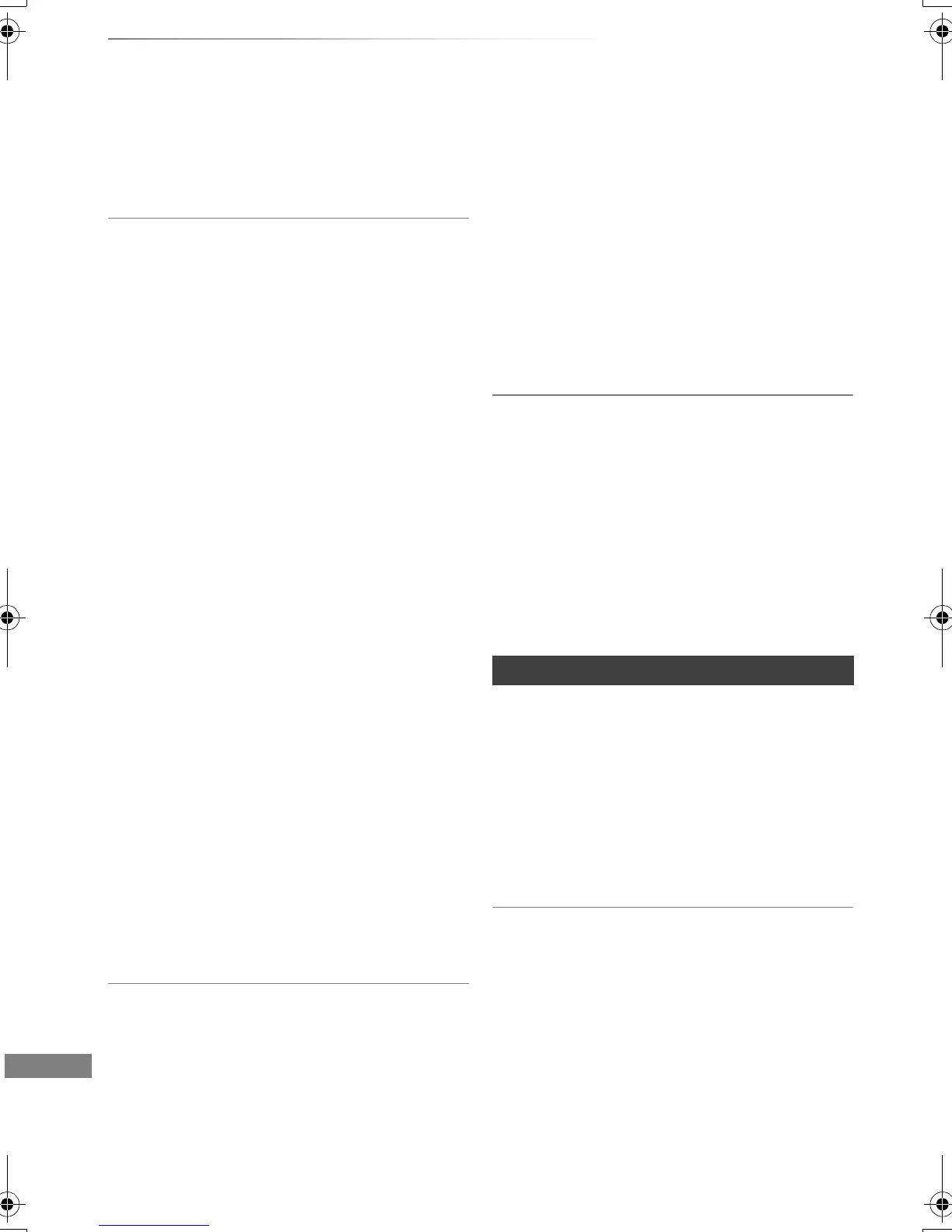Troubleshooting
VQT4C69
98
Troubleshooting guide
There is a lot of image lag when playing video.
• Set “HD optimizer” in the Picture menu to “Off”.
(> 77)
• Set “Audio Delay”. (> 78, 87)
The images do not appear on the TV.
The picture is distorted during play, or video
will not play correctly.
• Check the connections. (> 14)
• Check the settings of the connected TV, etc.
• An incorrect resolution is selected in “HDMI
Video Format”. Reset the setting as follows:
1 While the unit is on, press and hold [OK], the
yellow button and the blue button at the
same time for more than 5 seconds.
• “00 RET” is displayed on the unit’s display.
2 Repeatedly press [1] (right) until “04 PRG”
is displayed on the unit’s display.
3 Press and hold [OK] for at least 3 seconds.
Set the item again. (> 78, 88)
• When Dolby Digital Plus, Dolby TrueHD,
and DTS-HD audio are not output properly,
select “Yes” in “Default Settings” and make
proper settings. (> 78, 93)
• The unit’s TV System is different from that of the
disc. While stopped, keep pressing [∫](STOP)
and [< OPEN/CLOSE] on the main unit for 5 or
more seconds. The system switches from PAL
to NTSC or vice versa.
• Picture may not be seen when more than
4 devices are connected with HDMI cables.
Reduce the number of connected devices.
• The picture may be distorted or a black screen
may appear between scenes recorded with
different aspect ratios.
• Set “Deep Colour Output” (> 78, 88) or
“Contents Type Flag” (> 78, 89) to “Off”.
3D video is not output correctly.
• Perform the 3D settings. (> 41)
• When a non-3D compatible amplifier/receiver is
connected between this unit and a TV, 3D video
is not output. (> 16)
• When the amplifier/receiver which is connected
between this unit and a TV is off, 3D video is not
output. (> 16)
• 3D discs may not be played back correctly due
to the settings of the TV.
• When “HDMI Audio Output” is set to “Off”, 3D
video may not be output correctly. (> 89)
The same video is displayed in each left and
right half of the screen.
• This is a 3D programme of the Side-by-Side
type.
Change the setting as follows if connecting with
a 3D compatible TV:
1 Press [OPTION].
2 Select “3D Settings”, then press [OK].
3 Select “Side by side” in “Signal Format”, then
press [OK].
No sound.
Distorted sound.
• Check the connections. (> 14)
• Check the settings of the connected TV, etc.
• Press [AUDIO] to select the audio. (> 26, 41)
• To output audio from a device connected with an
HDMI cable, set “HDMI Audio Output” to “On”.
(> 78, 89)
Cannot change audio channel.
• You cannot change the audio channel if “Digital
Audio Output” is set to “Bitstream” (> 86)
Sound
DMRBWT720GZ_eng.book 98 ページ 2012年2月28日 火曜日 午後1時15分
