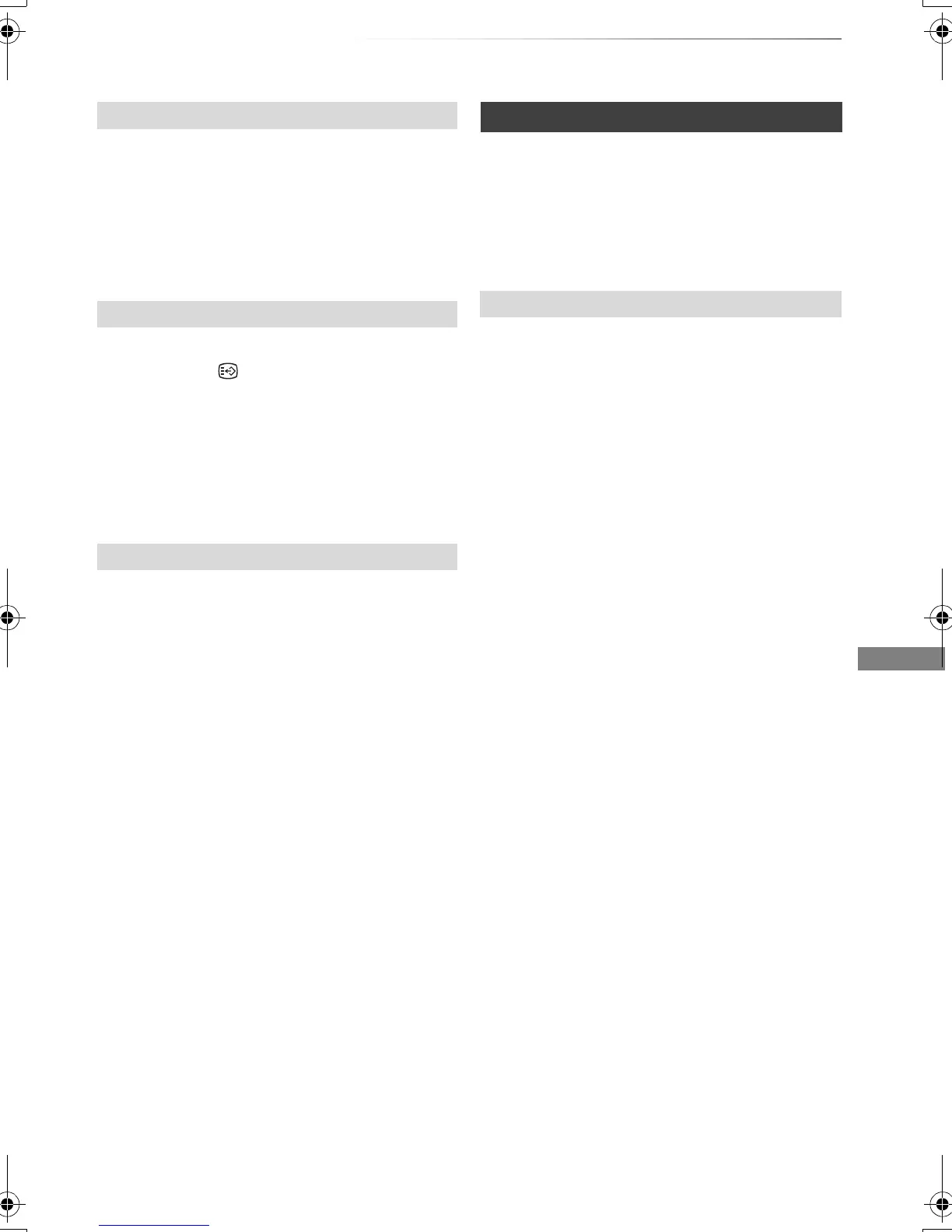Playing back video
VQT4C69
41
Press [AUDIO].
• It will switch depending on the contents
recorded every time it is pressed.
• If "Audio Description" is set to "Automatic",
Audio Description will be given priority when
playing, if available. (> 82)
[HDD] [USB_HDD] [BD-RE] [BD-R]:
1 Press [STTL ].
2 Select “On” or “Off”.
• If you want to switch the subtitle language,
select it in the Disc menu (> 76).
[BD-V] [DVD -V ], DivX and MKV:
Display with “Subtitles” in the Disc menu (> 76).
You can switch the screen mode.
Refer to “Switching the aspect ratio of the
screen”. (> 95)
Preparation
Connect 3D compatible TV to this unit. (> 14)
• Perform the necessary preparations for the TV.
Play back following the instructions displayed
on the screen.
Perform the following settings as necessary.
3D BD-Video Playback
It is also possible to play back 3D discs in 2D
(conventional video). (> 78, 82)
3D Type
If 3D video cannot be played back in 3D, you may
be able to play it in 3D by changing the setting.
(> 78, 88)
3D AVCHD Output
If 2D AVCHD video is recognised as 3D video and
cannot be played back correctly, you may be able
to play it by changing the setting. (> 78, 88)
3D Playback Message
Hide the 3D viewing warning screen. (> 78, 88)
Graphic Display Level
Adjust the 3D position for the playback menu or
message screen etc. (> 76)
Changing audio
Switching subtitles
Aspect
3D video playback
Preparatory 3D settings
DMRBWT720GZ_eng.book 41 ページ 2012年2月28日 火曜日 午後1時15分
