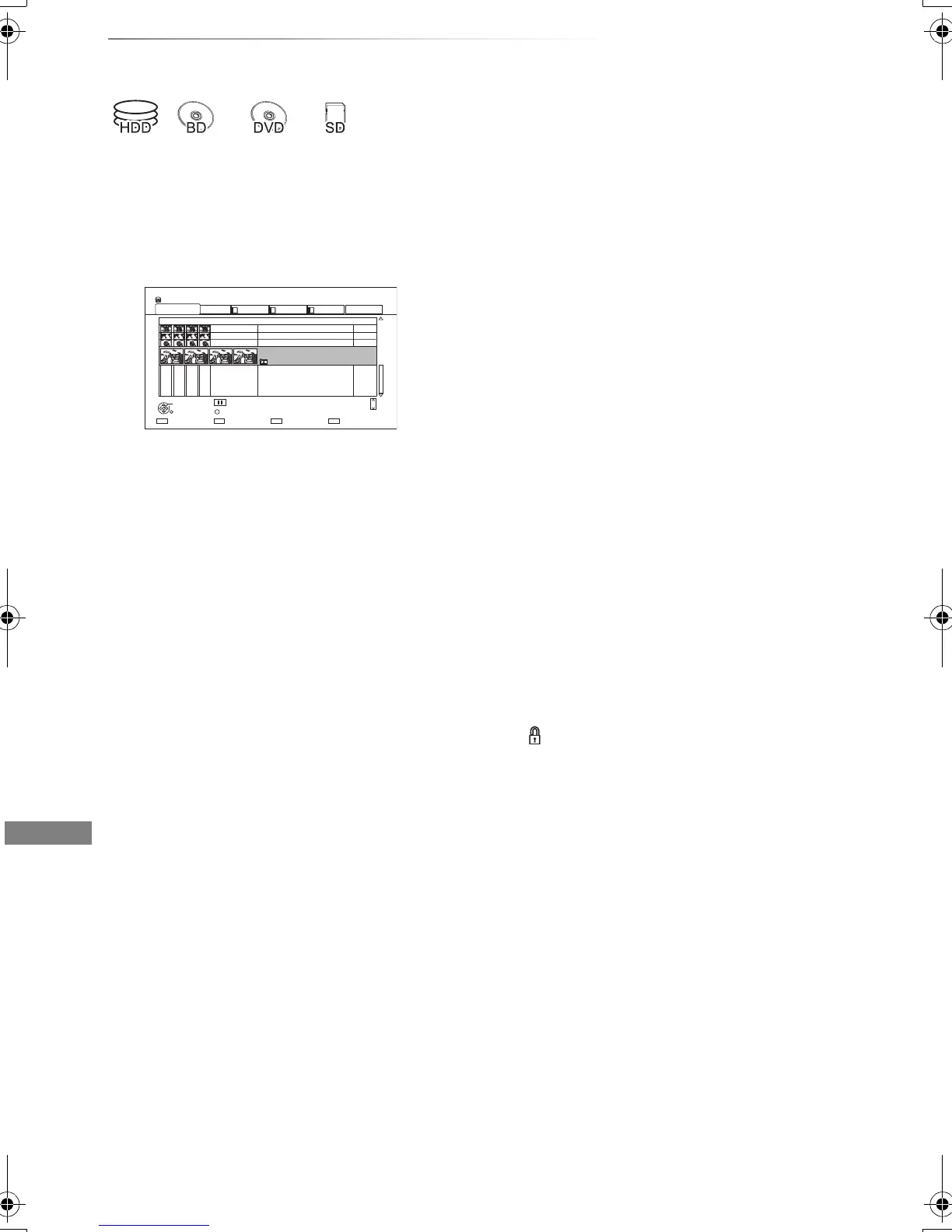Photo
VQT4C69
58
Editing photos
§1
§2
§1
[BD-RE] only
§2
[RAM] only
2 Press [OPTION].
• Selectable items will change depending on
the media and the type of file.
3 Select the item, then press [OK].
Edit
• Add to Album
[HDD]
1 Select the destination album, then press
[OK].
2 Press [OK].
• Combine Events
[HDD]
Select “Yes”, then press [OK].
• Remove from Album
[HDD]
Select “Yes”, then press [OK].
• Enter Album Name
[HDD]
Refer to “Entering text”. (> 95)
• Enter Event Name
Refer to “Entering text”. (> 95)
Set up Protection
[BD-RE] [RAM] [SD]
Select “Yes”, then press [OK].
appears when the protection is set.
• Even if the protection is set, the photo may
be deleted by another unit.
Cancel Protection
[BD-RE] [RAM] [SD]
Select “Yes”, then press [OK].
Delete Photos
Select “Yes”, then press [OK].
1 On the DIRECT NAVIGATOR screen:
To edit the event:
Select the event.
To edit the photo:
1 Select the event, then press [OK].
2 Select the photo to edit.
• Multiple editing
Press the yellow button.
A check mark is displayed. Repeat this
step.
• Press the yellow button again to
cancel.
HDD
Page
SelectSlideshow
Calendar
PHOTO
OPTION
03.01.2010
29.10.2010
25.02.2011
15.03.2011
0002/0002
Copy
OK
RETURN
VIDEO / MUSIC
8
12
18
4
DIRECT NAVIGATOR
Date & Event Name Photos
All Album 1 Album 2 Album 3 Album 4
3D
Page Up
Page Down
CH
DMRBWT720GZ_eng.book 58 ページ 2012年2月28日 火曜日 午後1時15分
