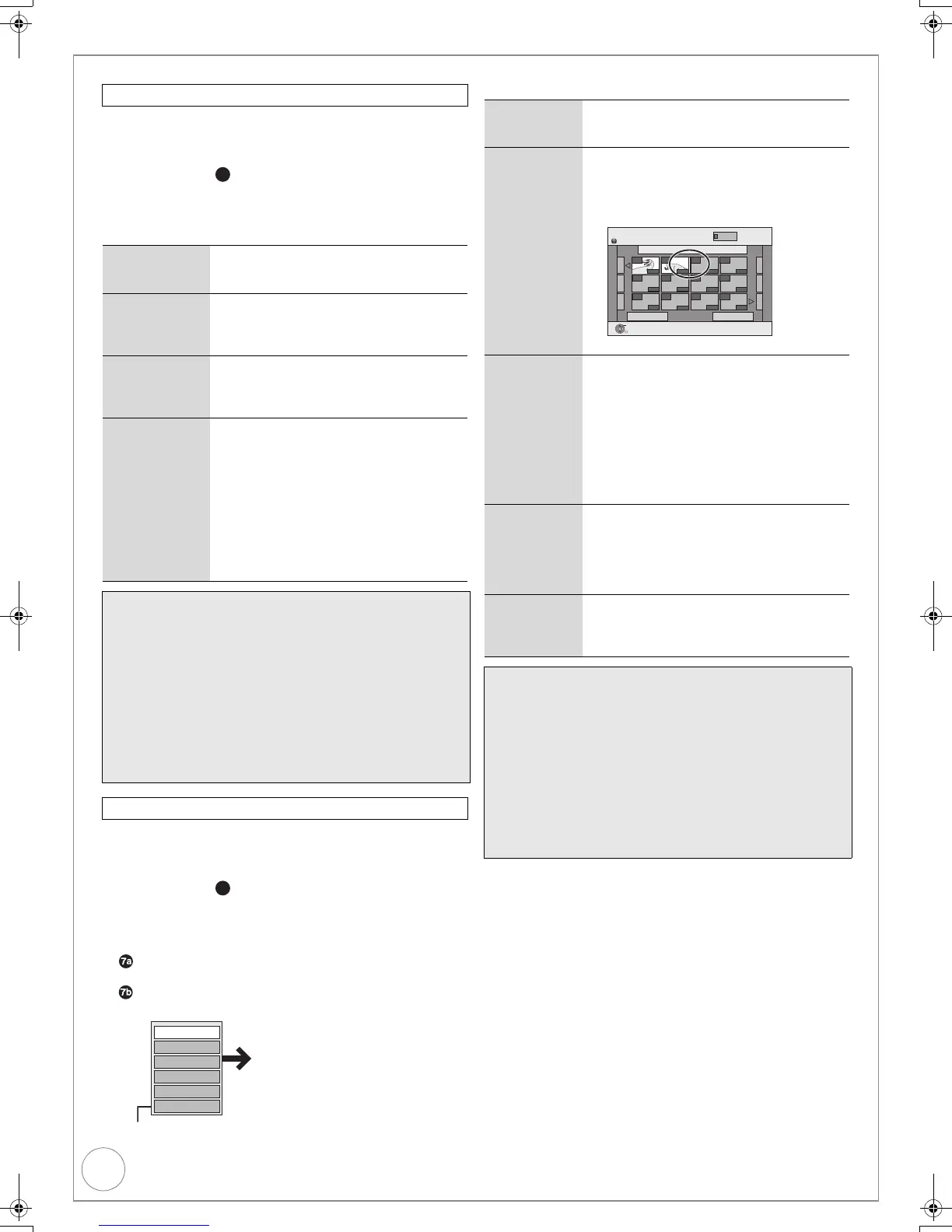56
VQT2J45
Creating, Editing and Playing Playlists (Video)
[HDD] [ RAM]
You can create and copy Playlists (Video), and change the
thumbnail.
Perform steps 1 – of “Accessing the Playlist (Video) View”
(> 55).
5 Press [3, 4] to select “Edit”, then press [OK].
6 Press [3, 4] to select desired operation from the
menu displayed location, then press [OK] (> below).
[HDD] [ RAM]
You can add, move, divide, combine or delete chapters in the
Playlists (Video).
Perform steps 1 – of “Accessing the Playlist (Video) View”
(> 55).
5 Press [
3
,
4
] to select “Chapter View”, then press [OK].
6 Press [3, 4, 2, 1] to select a chapter.
– Multiple editing (> right, Tips)
To play
Press [OK].
To edit
Press [OPTION] to display the menu list.
You can go back to the Playlist View.
Chapter Operations
Edit
Create 1 Press [3, 4] to select “Create”, then
press [OK]. (> 55, Creating Playlists
(Video))
Copy 1 Press [3, 4] to select “Copy”, then
press [OK].
2 Press [2] to select “Copy”, then press
[OK].
Enter Name 1 Press [3, 4] to select “Enter Name”,
then press [OK].
2 Enter a name for the Playlist (Video).
(> 51, Entering Text).
Change
Thumbnail
1 Press [3, 4] to select “Change
Thumbnail”, then press [OK].
2 Press [1] (PLAY). Use Time Slip
(> 39), Slow-motion (> 39), Frame-by-
Frame (> 39), or Search (> 39) to find
the desired point.
3 Press [OK] at the image you wish you
use for your thumbnail.
4 Press [3, 4] to select “Finish”, then
press [OK].
– The thumbnail picture is now changed.
Tips
To exit the menu screens
Press [EXIT].
To view other pages
Press [3, 4, 2, 1] to select “Previous” or “Next”, then press
[OK].
– You can also press [:, 9] to view other pages.
Multiple editing
(Only Delete, Copy)
Select with [3, 4, 2, 1], then press [;]. (Repeat.)
– A check mark appears. Press [;] again to cancel.
Chapter View
4c
4c
Move Chapter
Create Chapter
Combine Chapters
Delete Chapter
Playlist View
Add Chapter
Refer to “Chapter Operations”
(> right)
Add Chapter 1 Press [3, 4] to select “Add Chapter”,
then press [OK]. (> 55, Creating
Playlists (Video))
Move Chapter 1 Press [3, 4] to select “Move Chapter”,
then press [OK].
2 Press [3, 4, 2, 1] to select the
position to insert the chapter, then press
[OK].
Create
Chapter
1 Press [3, 4] to select “Create Chapter”,
then press [OK].
2 Press [1] (PLAY). Use Time Slip (> 39),
Slow-motion (> 39), Frame-by-Frame
(> 39), or Search (> 39) to find thes
desired point.
3 Press [OK] at the point you want to
divide.
4 Press [3, 4] to select “Finish”, then
press [OK].
Combine
Chapters
1 Press [3, 4] to select “Combine
Chapters”, then press [OK].
2 Press [2] to select “Combine”, then
press [OK].
– The selected chapter gets combined
with the next chapter.
Delete
Chapter
1 Press [3, 4] to select “Delete Chapter”,
then press [OK].
2 Press [2] to select “Delete”, then press
[OK].
Tips
To exit the menu screens
Press [EXIT].
To view other pages
Press [3, 4, 2, 1] to select “Previous” or “Next”, then press
[OK].
– You can also press [:, 9] to view other pages.
Multiple editing
(Only Delete Chapter)
Select with [3, 4, 2, 1], then press [;]. (Repeat.)
– A check mark appears. Press [;] again to cancel.
Playlists Move Chapter
Previous Page 01/01 Next
01 12/10 TUE 0:11
001
--- ---
--- --- --- ---
--- --- --- ---
002
HDD
OK
RETURN
VIDEO
0:10.24 0:10.24
0:19.36
DMR-EX99VEB_VQT2J45.book 56 ページ 2010年1月7日 木曜日 午後1時41分
