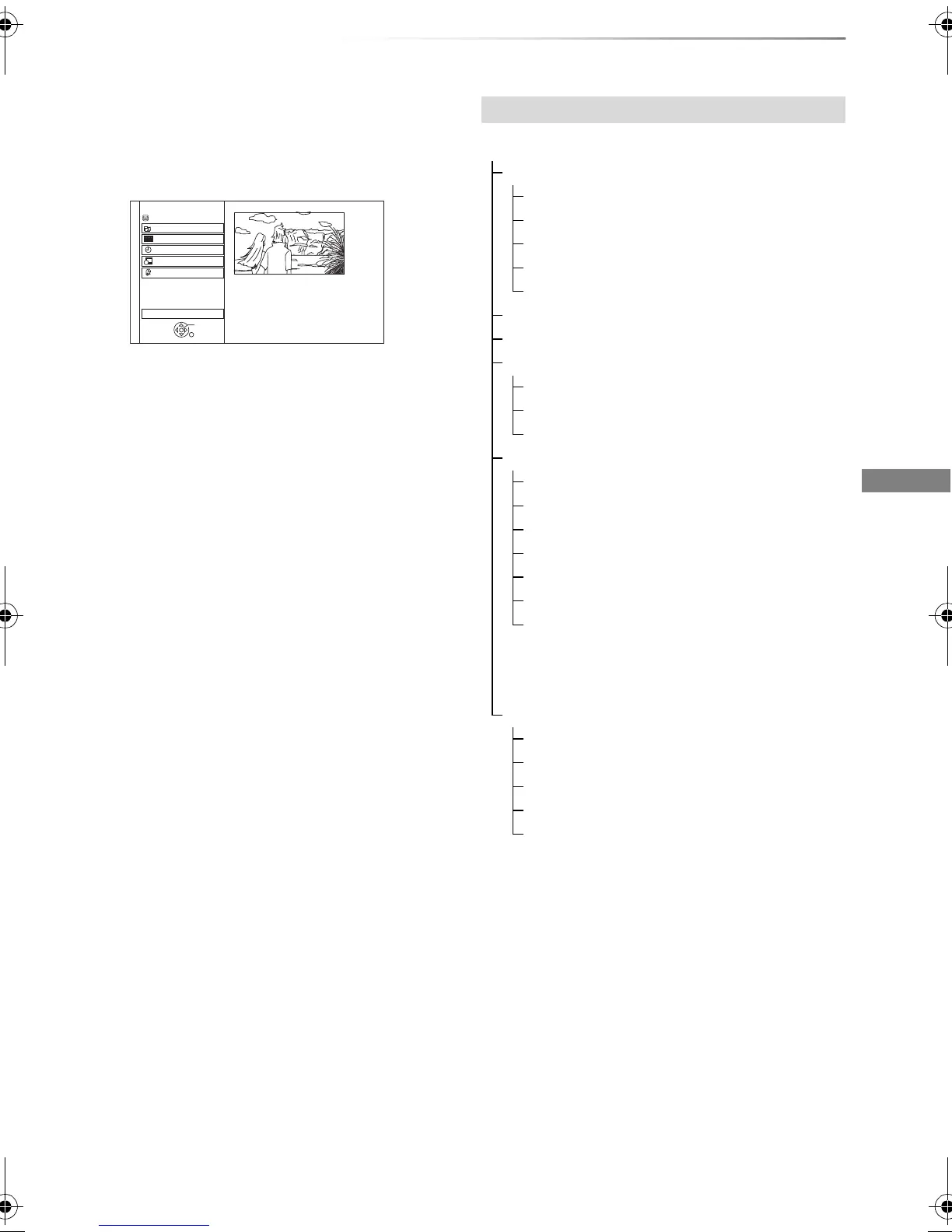Getting started
VQT4E90
23
FUNCTION MENU screen
You can easily access the desired functions, such
as playback, timer recording, the unit’s settings
etc. via the FUNCTION MENU.
1 Press [FUNCTION MENU].
2 Select the item, then press [OK]
• Selectable items will change depending on the type and
status of the media.
FUNCTION MENU
Drive Select
OK
RETURN
Timer Recording
Others
Disc / SD Card / USB / USB HDD
Network
Playback Contents
TV Guide
HDD
FUNCTION MENU list
FUNCTION MENU
Playback Contents
Video (> 36)
Video (AVCHD) (> 40)
Video (MP4) (> 39)
Photo (> 50)
Music (> 54)
TV Guide (> 25)
Timer Recording (> 33)
Network
Home Network (DLNA Client) (> 64)
Home Network (Media Renderer) (> 65)
Network Service (> 66)
Others
Playlists (> 39)
Copy Video ( AVCHD ) (> 58)
Copy Video ( MPEG2 ) (> 59)
Copy New Photos (> 53)
SD Card Management (> 62)
BD-Video Data Management (> 40)
Setup (> 70)
• You can change the unit’s settings of
Tuning, Sound, Display, Connection,
Network etc. in the Setup menu.
Drive Select
HDD
Blu-ray Disc / DVD
SD Card
USB Device
USB HDD
• DIRECT NAVIGATOR screen appears
and the “USB HDD” tab is selected.
DMR-PWT520&420EB_eng.book 23 ページ 2012年3月23日 金曜日 午後4時42分
