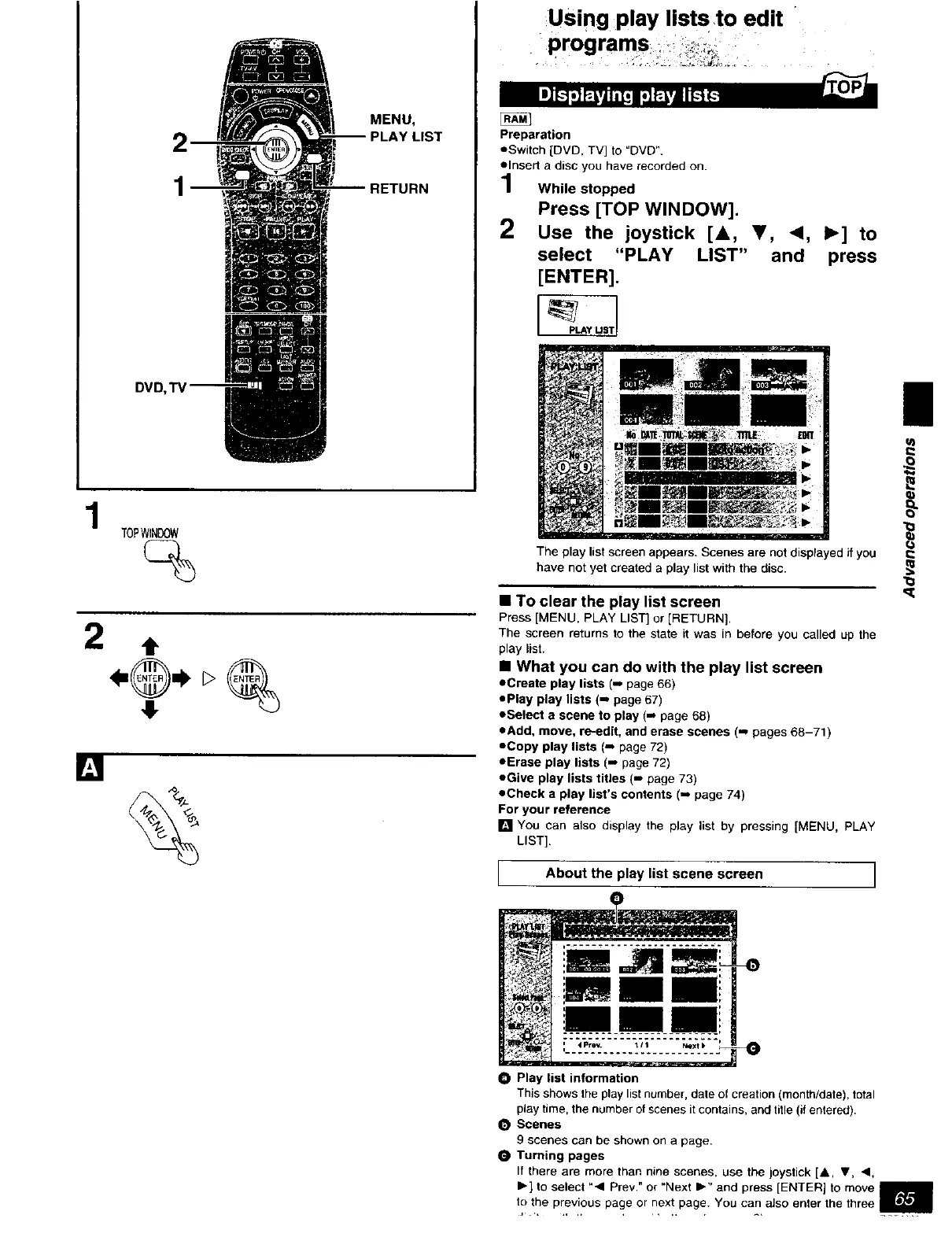MENU,
DVD
1
TOPWINDOW
2 t
II,
Using play lists to edit
programs
Preparation
=Switch [DVD, TV] to "DVD".
=Insert a disc you have recorded on.
1 While stopped
Press [TOP WINDOW].
2 Use the joystick [A, V,
select "PLAY
[ENTER].
<1, I_] to
LIST" and press
The play list screen appears. Scenes are not displayed if you
have not yet created a play list with the disc.
• To clear the play list screen
Press [MENU, PLAY LIST] or ]RETURN],
The screen returns to the state it was in before you called up the
play list.
• What you can do with the play list screen
=Create play lists (-, page 66)
=Play play lists (=_page 67)
=Select a scene to play (-, page 68)
=Add, move, re-edit, and erase scenes (-_ pages 68-71)
=Copy play lists (-- page 72)
=Erase play lists (-, page 72)
=Give play lists titles (-- page 73)
=Check a play list's contents (-, page 74)
For your reference
[] You can also display the play list by pressing ]MENU, PLAY
LIST].
I About the play list scene screen I
ii
• Play list information
This shows the play list number, date of creation (month/date), total
play time, the number of scenes it contains, and title (if entered).
Scenes
9 scenes can be shown on a page.
O Turning pages
If there are more than nine scenes, use the joystick [&, V, 4,
Ib] to select "4 Prev." or "Next I_" and press [ENTER] to move
to the prev.ious page or nex! page. You can also enter the three