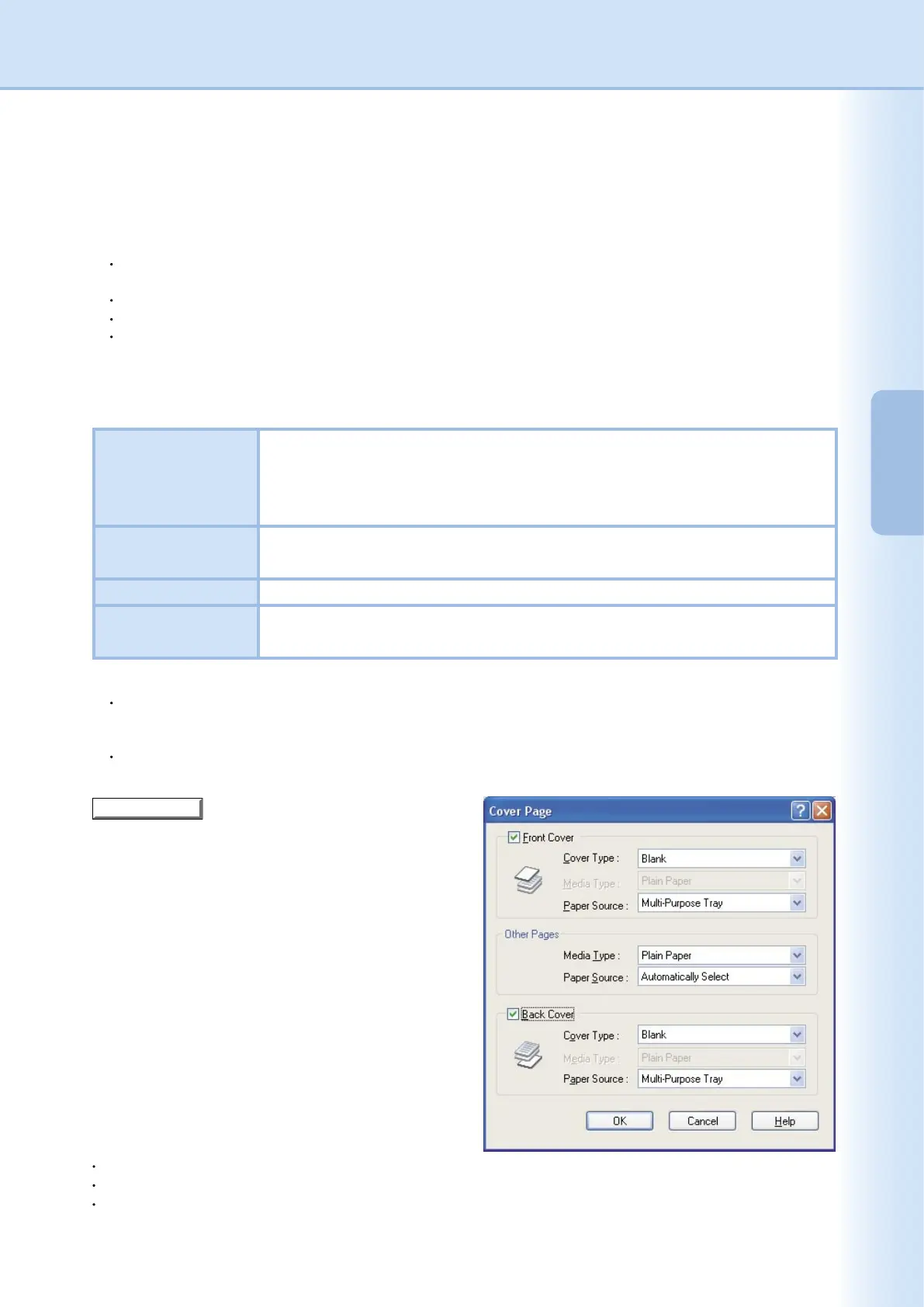17
Conguring
the Printer Driver
Settings
Conguring
the Printer Driver
Settings
8. Orientation
Species the direction of the image to be printed.
10. Paper Source
Species the tray to be used for printing.
Automatically Select Paper is supplied from the tray that is loaded with the specied paper. If the
specied paper is loaded in multiple trays, it is supplied from the upper tray rst.
If a tray runs out of paper, paper is supplied from the next tray containing the
specied paper, and continues in this sequence.
Multi-Purpose Tray
(Sheet Bypass)
As its name suggest, this tray is used for all supported sizes and media types that
can t in this tray.
Tray 1/Tray 2 This is the standard paper tray, and the rst tray the specied paper is fed from.
Tray 3/Tray 4 These trays are the second paper source tier and optional trays thereafter.
The optional trays are only displayed if they are installed on the machine.
Note:
Be sure to specify on the printer what paper is loaded in the trays.
If the settings are wrong, paper will not be supplied correctly when the printer driver is set to
Automatically Select
.
Furthermore, be sure to set the paper on the Sheet Bypass properly when
Multi-Purpose Tray
is selected.
After installing the optional paper feeders, you must change the
Number of Paper Tray
on the
Device
tab of the
printer driver. For details, see "
Device
" on page 48.
11.
button
You can congure the settings for cover pages.
To use a cover page, select Front Cover or Back
Cover.
Specify the Cover Type either Blank or Printed.
In Other Pages section, species the media type and
paper source used for pages other than the Front and
Back covers. Congure the same way as carried out
for Media Type and Paper Source in the Basic tab.
Note:
Cover pages are not available with
Reverse Page Order
.
Cover pages are not available with
Poster
.
Back Cover Page
is not available with
Booklet
.
Blank : Produces a blank cover page from the
specied paper source.
Printed : Prints the rst or last page as the cover
page from the specied paper source.
Continued on the next page...
9. Media Type
Species the type of paper.
Note:
Verify that the media type selection in the control panel matches the media loaded on the trays. (Ex: Select
"Transparency" when Transparencies are loaded in the Sheet Bypass)
Transparency
is only available if the selected
Paper Size
is
A4
or
Letter
.
Envelope
is only available if one of the envelope paper sizes is selected.
If the
Media Type
is other than
Plain Paper
,
Glossy/Photo Paper
or
Recycled Paper
, then the
Multi-Purpose Tray
is
the only selectable
Paper Source
.