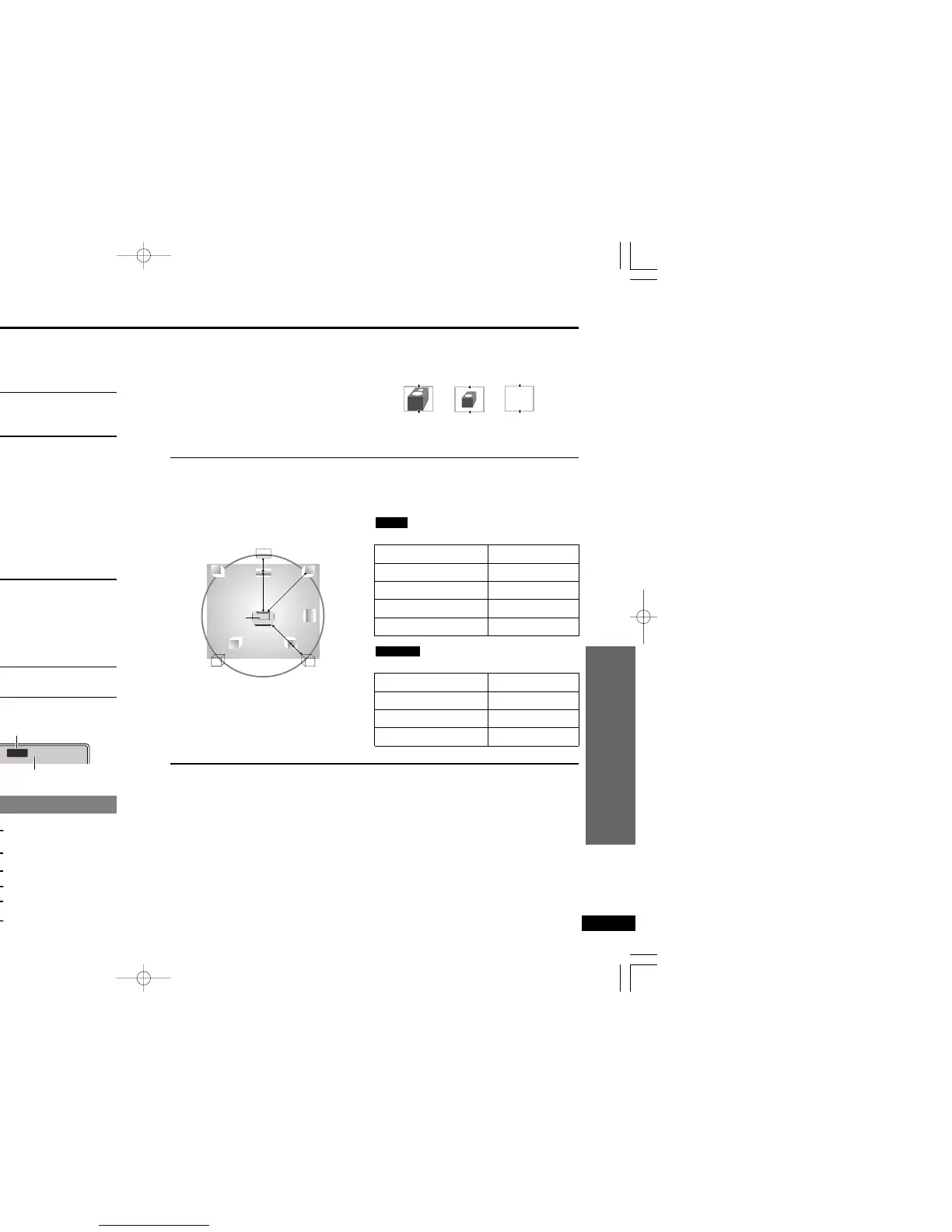38
39
RQT5897RQT5897
For Your Reference
For Your Reference
a Type of speakers to be connected
≥Front (L/R) : Large/Small
≥Center : Large/Small/No
≥Subwoofer : Yes/No
≥Surround (L/R): Large/Small/No
“Large” speakers are capable of reproducing sounds under 100 Hz. “Small” speakers are
any other type.
b Delay time (Dolby Digital DVDs, center/surround channel only)
The optimum position for speakers is to arrange them in a circle as shown. If you cannot do
this, changing the delay time can make up for differences in distance.
Example: surround speaker (L)
NoSmallLarge
Distance A
Approx. 50 cm (1
1
/2 feet)
Approx. 100 cm (3 feet)
Approx. 150 cm (5 feet)
Approx. 200 cm (6 feet)
Delay time
1.3 ms
2.6 ms
3.9 ms
5.3 ms
Distance B
Approx. 200 cm (6 feet)
Approx. 400 cm (12 feet)
Approx. 600 cm (18 feet)
Delay time
5.3 ms
10.6 ms
15.9 ms
Distance BlDistance FjDistance S
Surround
C Output balance
1 Select “Test” and press [ENTER].
A test signal is output from one speaker at a time, starting with the front left speaker and
proceeding clockwise.
Use the cursor jockey [3, 4] to adjust the volume of the center and surround speakers
so they are the same apparent volume as the front speakers.
2 Press [ENTER].
The test signal stops.
≥There is no test signal output for the subwoofer. Play a source to check the level, then re-
turn to this screen to adjust the volume if necessary.
Speaker settings
Preparation
Turn on this unit and the equipment you have connected.
While stopped
1 Press [ACTION] or [MENU] to show the initial settings screen.
2 Use the cursor jockey [3, 4] to select “7 Speaker Setting” and press
[ENTER].
3 Use the cursor jockey [3, 4] to select an item and press [ENTER].
Factory Preset
≥Multi-channel
≥When you have connected 3 or more speakers.
≥2-channel
≥When you have connected 2 speakers or a
Dolby Pro Logic amplifier.
≥The initial settings screen is restored if you se-
lect “2-channel”.
4 When you select “Multi-channel”
The screen shown below appears.
Use the following procedure to adjust the settings for a, b and c.
1. Use the cursor jockey [3, 4, 2, 1] to select the item and press [ENTER].
2. Use the cursor jockey [3, 4] to change the setting and press [ENTER].
3. Select “Exit” and press [ENTER].
5 Press [RETURN] to complete the settings.
∫ To return to the previous menu
Press [RETURN].
Note
≥If you have used an optical fiber cable to connect this unit
digitally to another unit, make the settings on the other unit.
≥The setting is shown on the unit’s display when a multi-chan-
nel disc is being played (➡ right).
Speaker settings screen for Multi-channel
a Center
b Center
a Front (L)
a Surround (L)
a Surround (R)
c Surround (R)
c Subwoofer
a Subwoofer
a Front (R)
c Center
c Surround (L)
b Surround
Test signal
