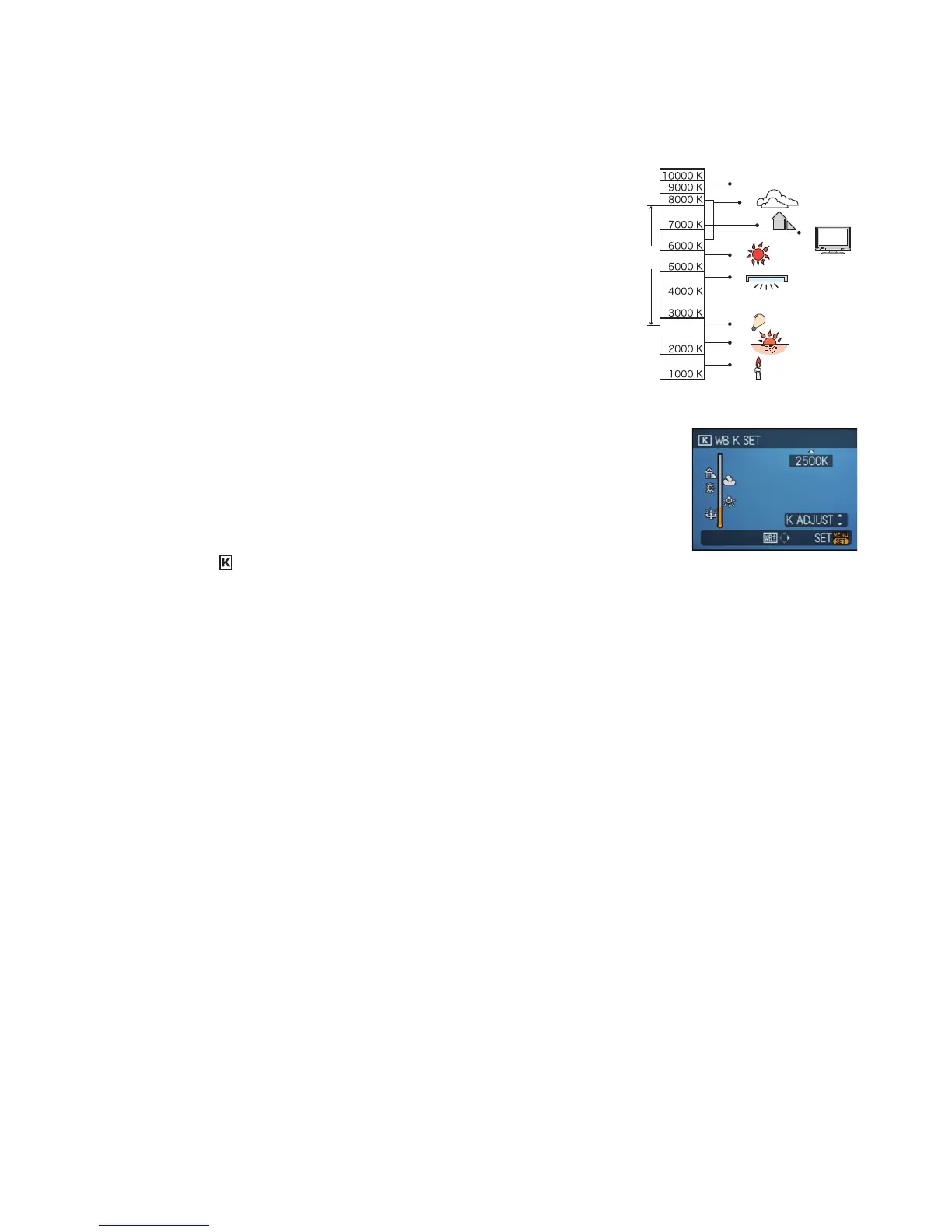- 91 -
Advanced (Recording pictures)
∫ Auto white balance
Depending on the conditions prevailing when pictures are taken, the pictures may take on
a reddish or bluish tinge. Furthermore, when a multiple number of light sources are being
used or there is nothing with a colour close to white, auto white balance may not function
properly. In a case like this, set the white balance to a mode other than [AWB].
1 Auto white balance will work within this range.
2 Blue sky
3 Cloudy sky (Rain)
4 Shade
5 TV screen
6 Sunlight
7 White fluorescent light
8 Incandescent light bulb
9 Sunrise and sunset
10 Candlelight
KlKelvin colour Temperature
∫ Setting the colour temperature
You can set the colour temperature manually for taking natural
pictures in different lighting conditions. The colour of light is measured
as a number in degrees Kelvin. As the colour temperature becomes
high the picture becomes bluish and as the colour temperature
becomes low the picture becomes reddish.
1 Select [ ] and then press 1.
2 Press 3/4 to select the colour temperature and then press [MENU/SET].
•
You can set a colour temperature from [2500K] to [10000K].
