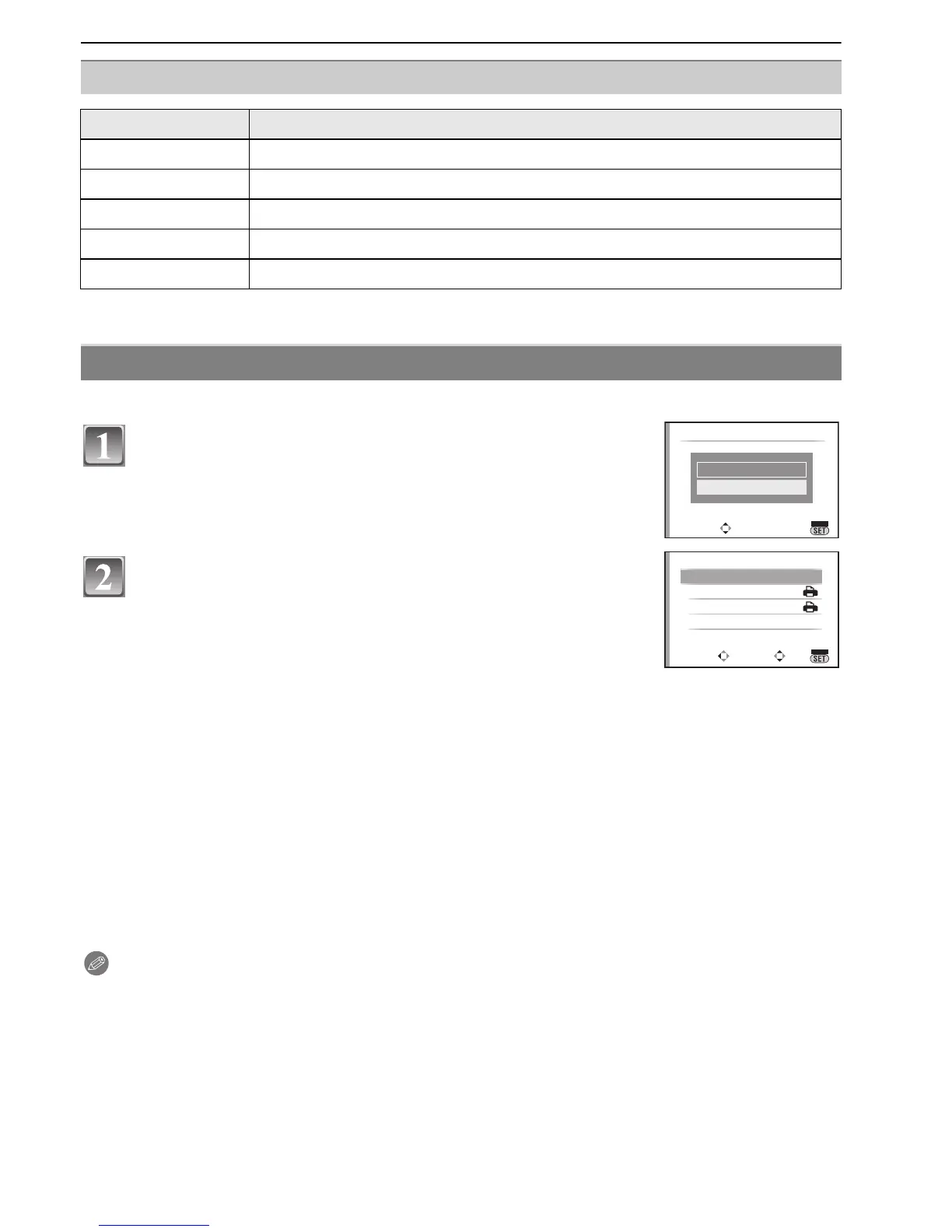123
VQT1U32
Connecting to other equipment
• An item cannot be selected if the printer does not support the page layout.
• Set the DPOF print setting on the camera in advance. (P113)
∫ Layout printing
When printing a picture several times on 1 sheet of paper
For example, if you want to print the same picture 4 times on 1 sheet of paper, set
[PAGE LAYOUT] to [ä] and then set [NUM. OF PRINTS] to 4 for the picture that you
want to print.
When printing different pictures on 1 sheet of paper (only in DPOF printing)
For example, if you want to print 4 different pictures on 1 sheet of paper, set
[PAGE LAYOUT] to [ä] and then set [COUNT] in [DPOF PRINT] (P113) to 1 for each of
the 4 pictures.
Note
•
The camera is receiving an error message from the printer when the [¥] indication lights
orange during printing. After finishing printing, make sure there are no problems with the
printer.
• If the total number of DPOF prints or the number of DPOF pictures printed is high, pictures may
be printed several times. The remaining number of prints indicated may differ from the number
set. This is not a malfunction.
• When the pictures in RAW files are to be printed, the JPEG pictures recorded simultaneously
by the camera will be printed. If JPEG pictures do not exist, RAW file pictures cannot be
printed.
[PAGE LAYOUT] (Layouts for printing that can be set with this unit)
Item Description of settings
{ Settings on the printer are prioritized.
á 1 picture with no frame on 1 page
â 1 picture with a frame on 1 page
ã 2pictures on 1page
ä 4pictures on 1page
DPOF picture
Press 4 to select [DPOF PICTURE] and then press
[MENU/SET].
Press 3/4 to select [PRINT START] and then
press [MENU/SET].
• You cannot select [PRINT START] when the DPOF print setting
is not set. Select [DPOF SET] and then set the DPOF print
setting. (P113)
• Press [MENU/SET] to cancel printing halfway.
• Disconnect the USB connection cable after printing.
PictBridge
SELECT
SET
SINGLE PICTURE
DPOF PICTURE
MENU
CANCEL
SELECT
SET
PRINT START
PAPER SIZE
PAGE LAYOUT
DPOF SET
DPOF PICTURE
MENU
