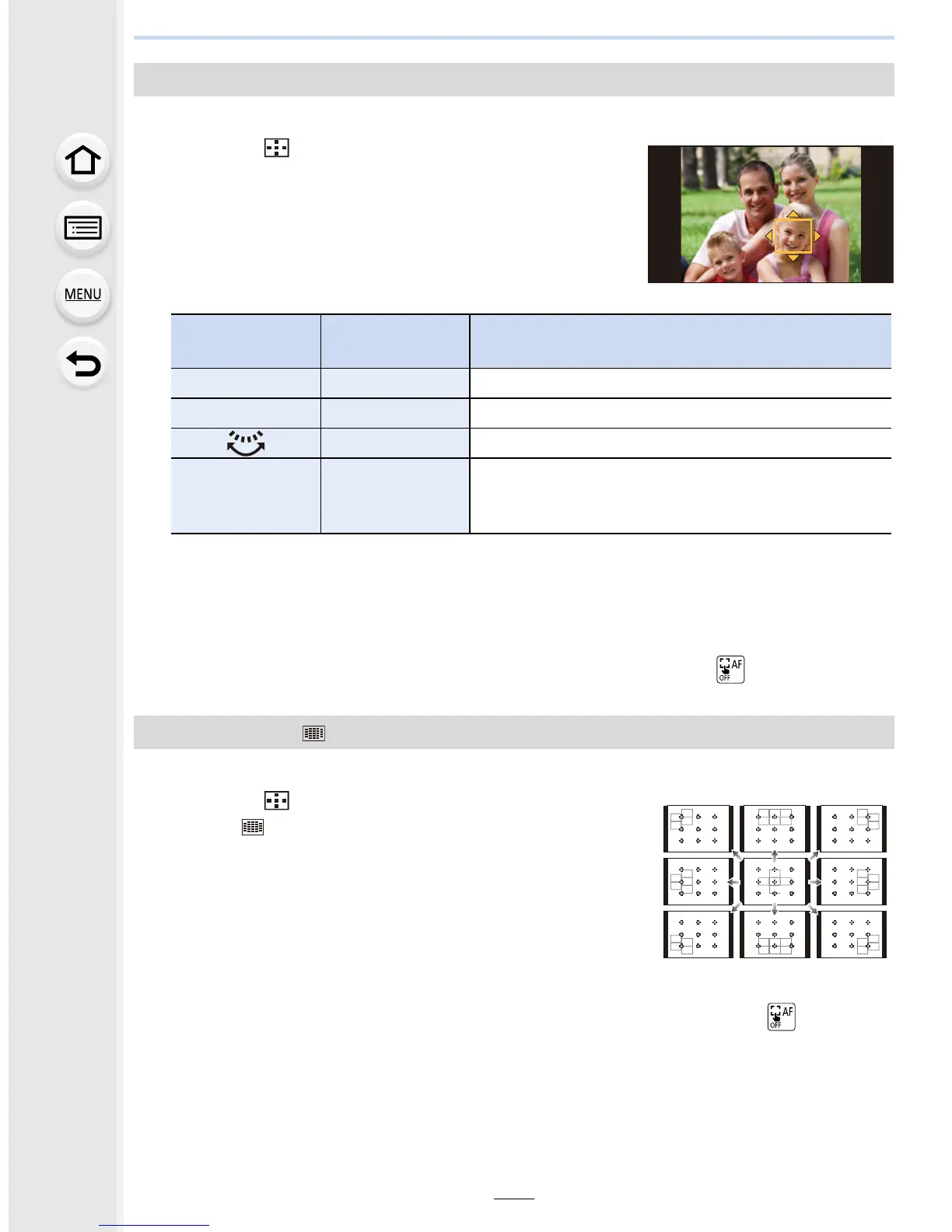5. Focus and Brightness (Exposure) Settings
146
Position and size of the AF area can be changed.
1 Press 2 ().
2 Select [š] or [Ø] and press 4.
•
AF area setting screen is displayed.
• You can also display the AF area setting screen by
touching the screen.
3 Change the position and size of the AF area.
•
If you set the AF area over an eye in the yellow frame when [š] is selected, the eye to be
in focus will be changed. (P143)
4 Press [MENU/SET] to set.
•
AF area with the same function as [Ø] is displayed in the touched position, when the [š]
is selected.
Setting of the AF area is cleared when [MENU/SET] is pressed or [ ] is touched.
The 23 AF areas can be divided into 9 areas and the area to be focused can be set.
1 Press 2 ().
2 Select [ ] and press 4.
•
AF area setting screen is displayed.
3 Press 3/4/2/1 to select the AF area frame as
shown in the figure on the right.
•
AF area frame can also be selected by touching the
screen.
4 Press [MENU/SET] to set.
•
Only [i] display (center point of selected AF area frame) will remain on the screen.
• Setting of the AF area frame is cleared when [MENU/SET] is pressed or [ ] is touched.
When selecting [š], [Ø]
Button
operation
Touch
operation
Description of operation
3/4/2/1 Touching Moves the AF area.
s Pinching in/out Enlarges/reduces the AF area in small steps.
s Enlarges/reduces the AF area in large steps.
[DISP.] [Reset]
Resets the AF area back to the center.
• If you press the button again, the frame size will
be reset to the default setting.
When selecting [ ]
