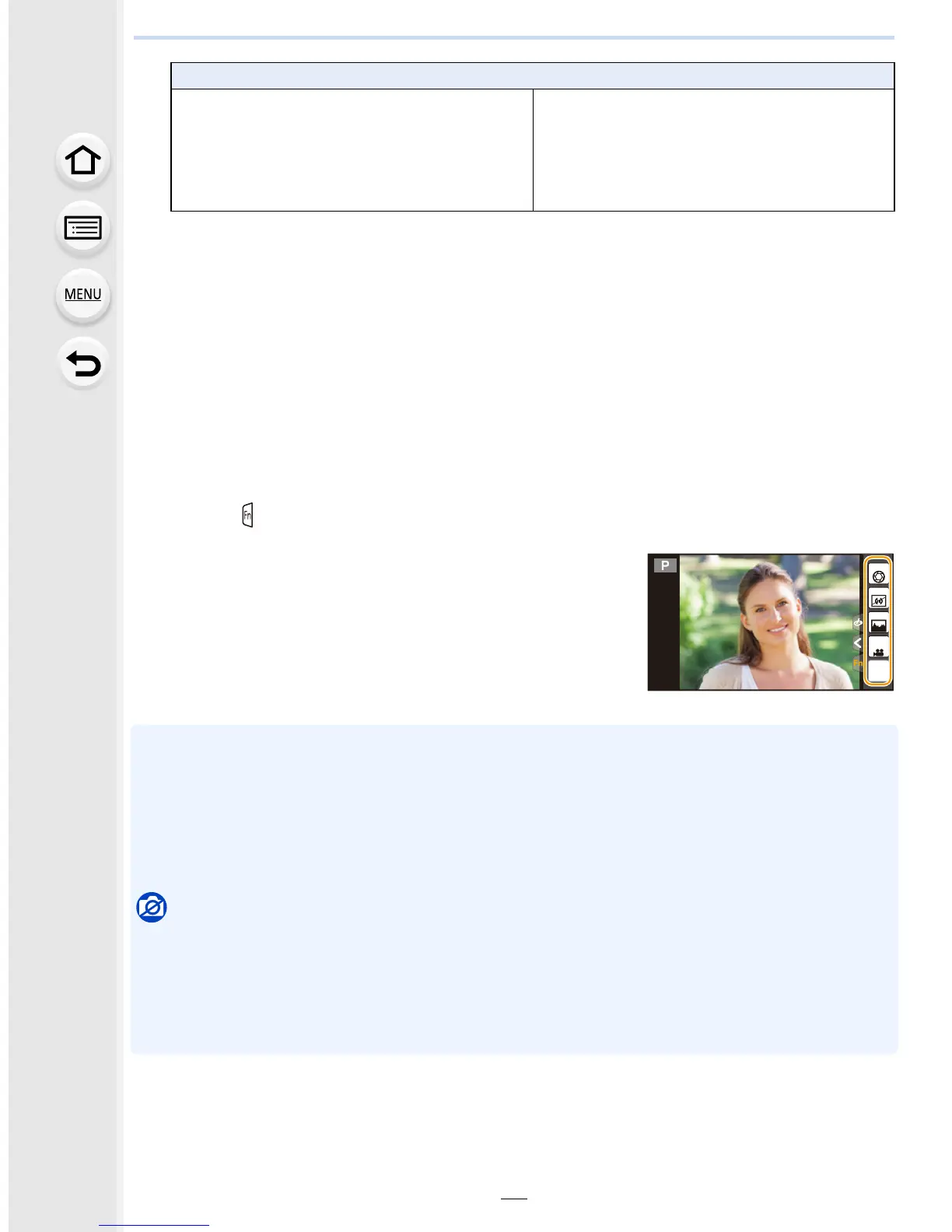65
2. Getting Started/Basic Operations
¢ Function button settings at the time of purchase.
(At the time of purchase, function button settings are not assigned to [Fn7].)
• Exit the menu after it is set.
∫ Configuring the function button settings from the on-monitor recording
information screen
Touching [Fn] on the on-monitor recording information screen (P45) also allows you to
display the screen in step
2.
∫ Using function buttons with touch operations
[Fn3], [Fn4], [Fn5], [Fn6] and [Fn7] are used by touching function buttons.
1 Touch [ ].
2 Touch [Fn3], [Fn4], [Fn5], [Fn6] or [Fn7].
•
The assigned function will operate.
• Some functions cannot be used depending on the mode or displayed screen.
• When set to [Focus Area Set], it is possible to display the position setting screen of either AF
area or MF Assist.
• Operations of the cursor button and [MENU/SET] are disabled when [Cursor Button Lock] is
set. Press the function button again to enable them.
• When [Restore to Default] is set, function button settings return to the default configuration.
Not available in these cases:
•
In the following case, [Fn1] does not work:
– [Miniature Effect]/[One Point Color]/[Sunshine] (Creative Control Mode)
– When using [Multi Exp.]
– When using [Time Lapse Shot]
• [Fn3], [Fn4], [Fn5], [Fn6], and [Fn7] cannot be used when the viewfinder is in use.
[Custom] menu
– [Silent Mode] (P186)
– [Peaking] (P158)
– [Histogram] (P47): [Fn5]
¢
– [Guide Line] (P47)
– [Zebra Pattern] (P193)
– [Monochrome Live View] (P194)
– [Rec Area] (P215)
– [Step Zoom] (P201)
– [Zoom Speed] (P201)
– [Touch Screen] (P54)
Fn6
Fn7
Fn4
Fn3
Fn5
SNAP
