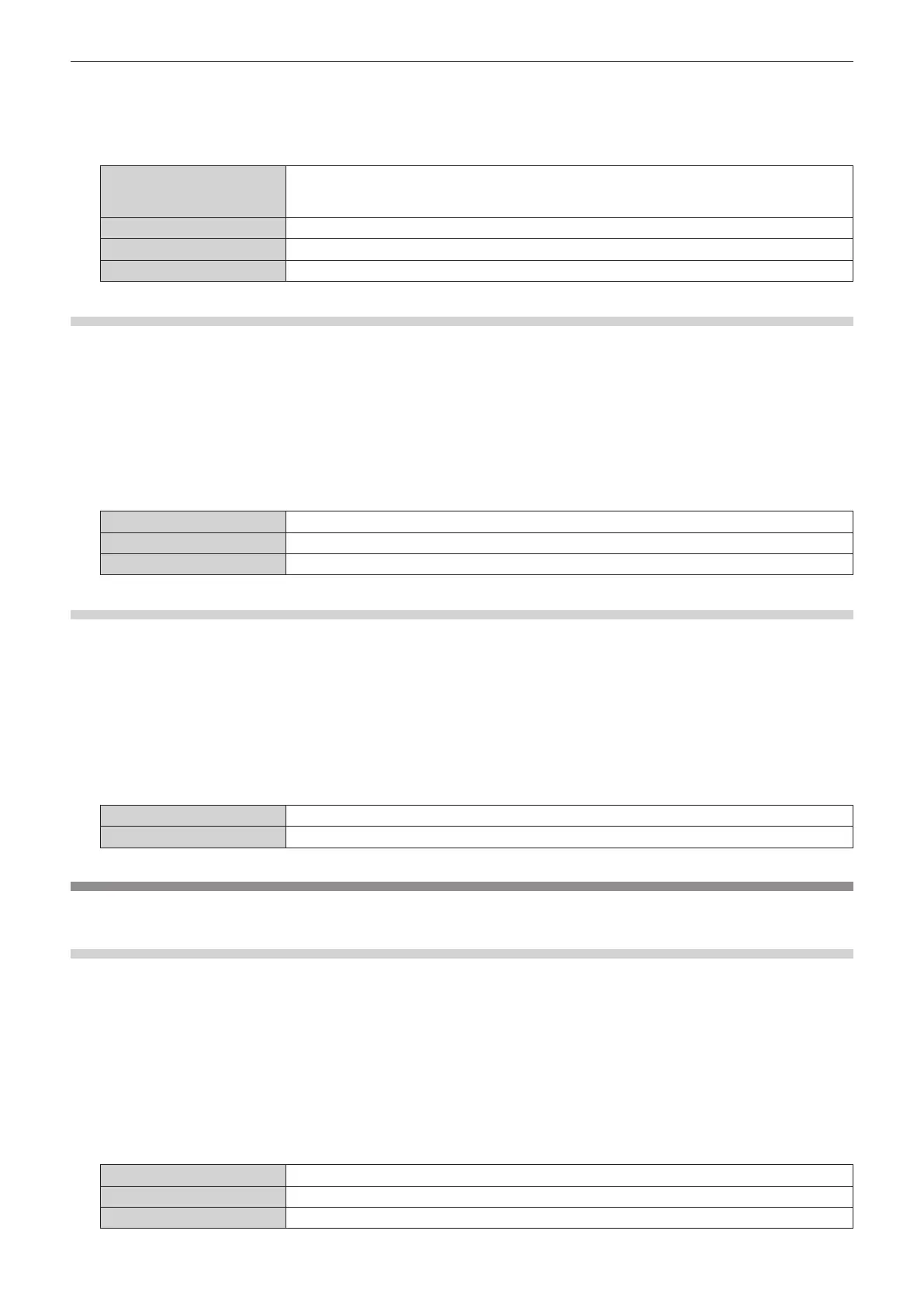Chapter 4 Settings — [DISPLAY OPTION] menu
ENGLISH - 119
3) Press
as
to select [SYSTEM SELECTOR].
4) Press
qw
to switch the item.
f
The items will switch each time you press the button.
[AUTO]
Automatically selects [RGB], [YP
B
P
R
4:4:4], or [YP
B
P
R
4:2:2].
[RGB], [YP
B
P
R
4:4:4], or [YP
B
P
R
4:2:2] is automatically selected by reading the payload ID attached to
the input signal. [RGB] is selected when the payload ID is not attached to the input signal.
[RGB]
Fixes to [RGB].
[YP
B
P
R
4:4:4]
Fixes to [YP
B
P
R
4:4:4].
[YP
B
P
R
4:2:2]
Fixes to [YP
B
P
R
4:2:2].
Setting [BIT DEPTH]
1) Press
as
to select [SDI IN].
2) Press the <ENTER> button.
f
The
[SDI IN]
screen is displayed.
3) Press
as
to select [BIT DEPTH].
4) Press
qw
to switch the item.
f
The items will switch each time you press the button.
[AUTO]
Automatically selects [12-bit] or [10-bit].
[12-bit]
Fixes to [12-bit].
[10-bit]
Fixes to [10-bit].
Setting [SIGNAL LEVEL]
1) Press
as
to select [SDI IN].
2) Press the <ENTER> button.
f
The
[SDI IN]
screen is displayed.
3) Press
as
to select [SIGNAL LEVEL].
4) Press
qw
to switch the item.
f
The items will switch each time you press the button.
[64-940]
Normally use this setting.
[4-1019]
Select this item when gray is displayed as black.
[ON-SCREEN DISPLAY]
Set the on-screen display.
Setting [OSD POSITION]
Set the position of the menu screen (OSD).
1) Press
as
to select [ON-SCREEN DISPLAY].
2) Press the <ENTER> button.
f
The
[ON-SCREEN DISPLAY]
screen is displayed.
3) Press
as
to select [OSD POSITION].
4) Press
qw
to switch the item.
f
The items will switch each time you press the button.
[2]
Sets to the center left of the screen.
[3]
Sets to the bottom left of the screen.
[4]
Sets to the top center of the screen.
