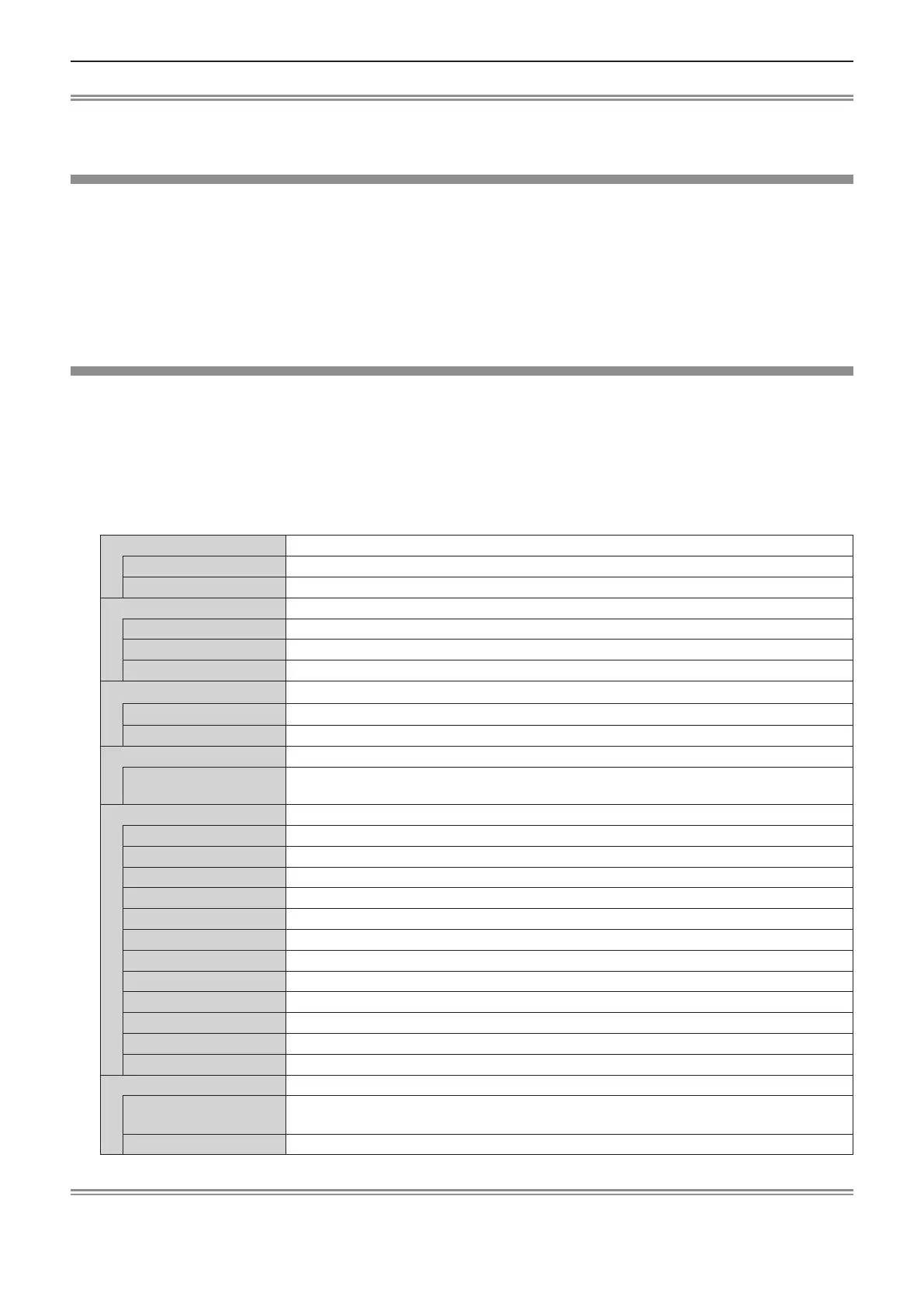Note
f If you use the “Wireless Manager ME6.3” and the “Multi Projector Monitoring & Control Software” on the same computer at
the same time, the function of delivering image to all may not be available. If you want to use them at the same time, please
use another computer with respective software.
[MULTI-LIVE]
Switch to the Multi-live mode when using the “Wireless Manager ME6.3”. For details, refer to "Wireless Manager ME6.3"
operating instructions. You can also use the application that is used for iOS or Android.
1) Press as to select [MULTI-LIVE].
2) Press the <ENTER> button.
f To switch the multi mode.
f The items will switch each time you press the button.
4-screen multi style → 4-screen index style → 16-screen index style → 4-screen multi style →...
[MEMORY VIEWER]
Change the setting of MEMORY VIEWER.
1) Press as to select [MEMORY VIEWER].
2) Press the <ENTER> button.
f The [MEMORY VIEWER] screen is displayed.
3) Press as to select one item, and press qw to set the selected item.
f The items will switch each time you press the button.
[VIEW] Sets the display method of MEMORY VIEWER screen.
[THUMBNAIL] Displays in the [THUMBNAIL] display method.
[LIST] Displays in the [LIST] display method.
[SORT] Sets the display order of the les in the memory viewer screen.
[NAME] Displays in ascending order of the le name.
[TYPE] Displays in each type of le.
[TIME] Displays in reverse chronological order of date and time of the update le.
[AUTOPLAY] Enables / disables the auto play function.
[OFF] Disables the auto play function.
[ON] Enables the auto play function.
[INTERVAL] Sets the display time of still images of automatic playing.
[5 S] ~ [120 S]
Sets the display time of still images.
It can be set to [5 S], [10 S], [15 S], [30 S], [60 S] or [120 S].
[EFFECT] Sets the special effects to be used for playback screen upon conversion of the still image.
[OFF] It does not apply the special effects.
[RANDOM] Applies to the random special effects.
[WIPE LEFT] Displays gradually to wipe from the left side.
[WIPE RIGHT] Displays gradually to wipe from the right side.
[WIPE DOWN] Displays gradually to wipe from the top.
[SPLIT] Displays gradually to wipe towards the left and right sides from the center.
[ZOOM OUT] Displays gradually from the center to the whole.
[FADE] Displays the whole gradually.
[BLIND] Displays gradually to open a vertical blind.
[CHECKER WIPE] Displays gradually to the right from the left side in a grid pattern.
[SLIDE IN] Displays the next screen to appear from right to left.
[SLIDE OUT] Disappears the previous screen from right to left, then displays the next screen.
[GUIDE] It is set to [ON] when the guide is displayed.
[ON]
Select to display operations guide and time bar (only for video playback) in full screen
during playback.
[OFF] Select if you do not want to display the time bar and operations guide.
Note
f For details about [MEMORY VIEWER] refer to "Memory viewer function" (x page 116).
f When the [AUTOPLAY] is set to [OFF], the [INTERVAL] cannot be set.
94 - ENGLISH
Chapter 4 Settings - [NETWORK/USB] menu
