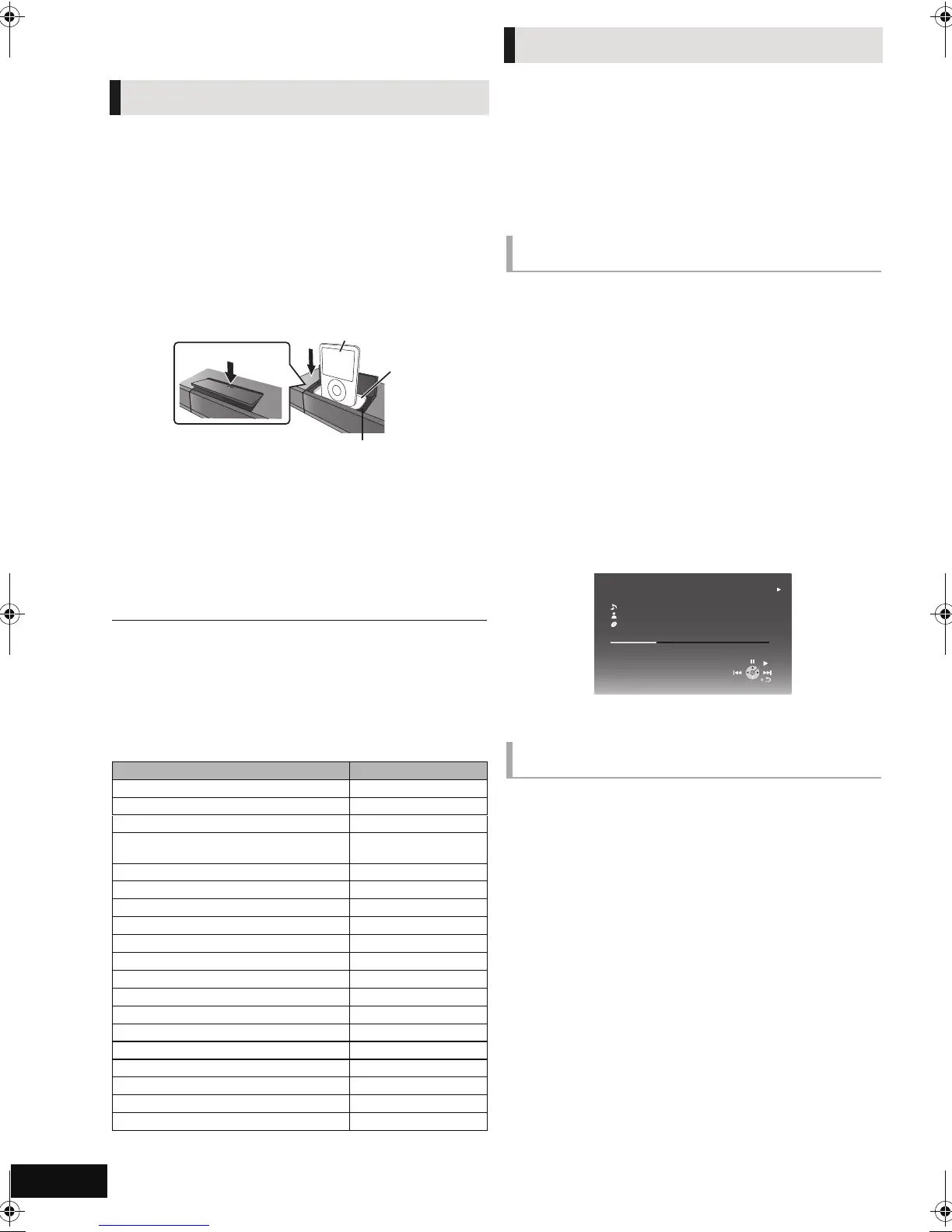28
VQT2S28
Other de vices
Using the iPod/iPhone
Preparation
≥ Before connecting/disconnecting the iPod/iPhone, turn the
main unit off or reduce the volume of the main unit to its
minimum.
≥ Make sure that the video cable connection is made to view
photos/videos from the iPod/iPhone.
1 Push # to open the iPod/iPhone lid.
2 Connect the iPod/iPhone (not included)
firmly.
About recharging the battery
≥ iPod/iPhone will start recharging regardless of whether this unit is on or off.
≥ “IPOD ¢” will be shown on the main unit’s display during iPod/iPhone
charging in main unit standby mode.
≥ Once fully recharged, additional recharging will not occur.
Compatible iPod/iPhone (as of December 2009)
≥ Compatibility depends on the software version of your iPod/iPhone.
Preparation
≥ Make sure that the “IPOD” source is selected. Press [iPod] to
select the source.
≥ To view photos/videos from the iPod/iPhone
Operate the iPod/iPhone menu to make the appropriate
photo/video output settings for your TV.
≥ To display the picture, turn on the TV and select the
appropriate video input mode.
To use the iPod touch/iPhone features
1 Press the Home button on the iPod touch/iPhone.
2 Select the iPod touch/iPhone features on the touch screen
to operate.
1 Press [iPod] to select “IPOD”.
2 Press [STATUS] several times to select the
music menu or videos menu.
3 Press [3, 4] to select an item and press
[OK].
≥ Repeat this step until the selected title starts playback.
≥ Press [2, 1] to display the previous or next page.
e.g., music playback screen
To exit, press [TOP MENU/DIRECT NAVIGATOR].
1 Press [iPod] to select “IPOD”.
2 Press [STATUS] several times to select
“ALL” on the unit’s display.
3 Switch the TV input to video in.
4 Play a slideshow on your iPod/iPhone.
The picture will be displayed on your TV.
You can use the remote control to operate the iPod/iPhone
menu.
The operation may vary among iPod/iPhone models.
≥ [3, 4]: To navigate menu items
≥ [OK]: To go to the next menu.
≥ [RETURN]: To return to the previous menu.
iPod/iPhone Connection
A Dock adapter (not included)
≥ Attach the dock adapter until firmly fitting into the
dock. The adapter should be supplied with your
iPod/iPhone for the stable use.
If you need an adapter, consult your iPod/iPhone
dealer.
B Dock for iPod/iPhone
Name Memory size
iPhone 3GS 16 GB, 32 GB
iPhone 3G 8 GB, 16 GB
iPod nano 5th generation (video camera) 8 GB, 16 GB
iPod touch 2nd generation
8 GB, 16 GB, 32 GB,
64 GB
iPod classic 120 GB, 160 GB (2009)
iPod nano 4th generation (video) 8 GB, 16 GB
iPod classic 160 GB (2007)
iPod touch 1st generation 8 GB, 16 GB, 32 GB
iPod nano 3rd generation (video) 4 GB, 8 GB
iPod classic 80 GB
iPod nano 2nd generation (aluminum) 2 GB, 4 GB, 8 GB
iPod 5th generation (video) 60 GB, 80 GB
iPod 5th generation (video) 30 GB
iPod nano 1st generation 1 GB, 2 GB, 4 GB
iPod 4th generation (colour display) 40 GB, 60 GB
iPod 4th generation (colour display) 20 GB, 30 GB
iPod 4th generation 40 GB
iPod 4th generation 20 GB
iPod mini 4GB, 6GB
iPod/iPhone Playback
Enjoy music/video
Enjoy photos
iPod
Ronaldo
-2:30
Good morning
45 of 1230
Happy days
Shuffle (Albums)
Repeat (All)
1:00
SCBT222EBEG_VQT2S28-B.book 28 ページ 2010年2月12日 金曜日 午後1時4分
