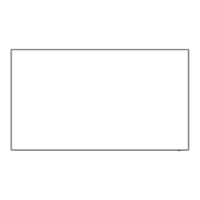41
English
Picture Adjustments
1
Press <PICTURE> to display the
[Picture] menu.
50
50
50
50
50
50
5
Picture
Default Default
Picture mode Normal
2.2
9300K
Backlight
Contrast
Brightness
Colour
Hue
Sharpness
Gamma
Colour temperature
Colour enhancement
Memory save
Memory load
Memory edit
Off
2
Select the item to adjust with .
●
Menu that cannot be adjusted is greyed out.
3
Select the desired level with by
looking at the picture behind the
menu.
4
Press <PICTURE> to exit from adjust
mode.
■ To return to the previous screen
Press <RETURN>.
■ To reset to defaults
Press <DEFAULT> while the menu is displayed, or
press <ENTER> when [Default] is selected, then the
settings will be set to factory settings.
Note
●
During PC IN input, the following settings cannot be
made.
[Colour], [Hue], [Sharpness], [Dynamic contrast],
[Colour enhancement]
●
For still image during USB input, the following settings
are not valid.
[Contrast], [Brightness], [Colour], [Hue], [Sharpness],
[Dynamic contrast], [Colour enhancement]
[Picture mode] This menu switches to easy-to-
see pictures suitable to the picture
source or environment where this
unit is used.
[Normal]
For viewing in standard (evening
lighting) environments.
[Dynamic]
For viewing in brighter
environments.
[Cinema]
For use in viewing tone-focused
pictures with brightness reduced.
●
The setting are memorised
separately for each input
terminal.
●
In [ENGLISH(US)] OSD language, [Normal] is
displayed as [STANDARD].
●
In [ENGLISH(US)] OSD language, the [Picture mode]
is displayed as [PICTURE MENU].
[Backlight] Adjusts luminance of the back
light.
Darker ↔ Brighter
[Contrast] Selects the proper brightness and
density for the room.
Less ↔ More
●
In [ENGLISH(US)] OSD language, [Contrast] is
displayed as [PICTURE].
[Brightness] Adjusts for easier viewing of dark
pictures such as night scenes and
black hair.
Darker ↔ Brighter
[Colour] Adjusts colour saturation.
Less ↔ More
[Hue] Adjusts for nice skin colour.
Reddish ↔ Greenish
[Sharpness] Adjusts picture sharpness.
Less ↔ More
[Gamma] Adjusts gamma.
[2.0], [2.2], [2.4], [2.6]
Small tilt - Large tilt
Dynamic contrast

