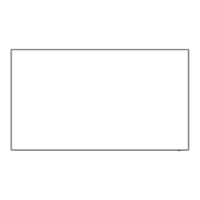35
English
Basic Controls
Remote Control Sensor /
Power Indicator
Main Power On / Off button
(Back of the unit)
AC socket outlet
AC cord (supplied)
Operate pointing the remote control directly at
the unit’s Remote Control Sensor.
Note
●
For normal use, pull out the remote control sensor
from the edge side of the main unit by operating the
lever on the rear panel. (see page 32)
●
Do not put an obstacle between the remote control
sensor of the main unit and the remote control.
●
Operate the remote control in front of the remote
control sensor or from the area where the sensor can
be seen.
●
When directly aiming the remote control at the remote
control sensor of the main unit, the distance from
the front of remote control sensor should be approx.
7 m or less. Depending on the angle, the operation
distance may be shorter.
●
Do not subject the remote control sensor of the main
unit to the direct sunlight or strong fluorescent light.
1
Connect the AC cord plug to the
Display.
(see page 18)
2
Connect the plug to the socket outlet.
Note
●
Main plug types vary between countries. The
power plug shown at left may, therefore, not be the
type fitted to your set.
●
When disconnecting the AC cord, be absolutely
sure to disconnect the AC cord plug at the socket
outlet first.
●
The settings may not be saved if the power plug is
disconnected immediately after changing settings
with on-screen menu. Disconnect the power plug
after a enough period of time. Or, disconnect the
power plug after turning the power off with the
remote control, RS-232C control or LAN control.
3
Press the <Main Power On / Off
button> on the unit to turn the set on:
Power-On.
●
Power Indicator: Green (Picture is displayed.)
●
When the power of the unit is ON, remote control
operation is possible.
■ To turn the power ON/OFF with the remote
control
Press the <Standby (ON/OFF) button> to turn the
Display on.
•
Power Indicator: Green (Picture is displayed.)
Press the <Standby (ON/OFF) button> to turn the
Display off.
When [OpenPort PLATFORM standby] is set to [Off]
•
Power Indicator: Red (standby)
When [OpenPort PLATFORM standby] is set to [On]
•
Power Indicator: Orange (Red/Green) (standby)
(About [OpenPort PLATFORM standby] settings, see
page 84.)
■ To turn the power OFF with the <Main
Power On / Off button>
●
When the power of the unit is ON (Picture is
displayed: Power indicator in green):
Pressing the <Main Power On / Off button> will
illuminate the power indicator in orange. When it goes
off, the display unit turns off.
While the indicator is illuminating in orange, the
remote control operation is ignored.

