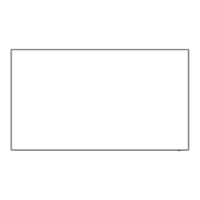English
86
Set up timer
Sets the program to turn the power on at the specified
time or with the specified video input, or turn the power
off or restart at the specified time. Up to 20 programmes
can be set.
Note
●
Set [Date & time] in OpenPort PLATFORM before
setting [Set up timer]. (see page 59)
●
This can be set only when the date is 2016/01/01 and
after.
●
When multiple programs are set at the same time,
the program with the smallest program number is
enabled.
●
To set programme to turn the power on/off, set
[OpenPort PLATFORM standby] to [On]. (see page
84)
●
The restart function is supported by the Main version
software (Ver. 2.00 or later).
●
The timer function may not operate depending on
the status, such as when the OpenPort PLATFORM
system is restarting.
[Set up timer] - submenu screen
Setting Example
Program 1, Every Monday, 12:00,
Power On, Input: HDMI1
12:00
Set up timer
Program
Timer function
1
On
Power on
HDMI1
Day
Time
Power mode
Input
MONDAY
1
2
3
4
5
6
10:00
FRIDAY
2016/01/01
1
Set the program number.
2
To execute the program, set to [On].
The program is disabled when [Off] is set.
3
Set the day.
The program is executed every day when
[Everyday] is set.
4
Set the power On/Off or restart.
[Power on], [Power off], [Reboot]
5
Set the time.
Pressing
once changes time 1 minute.
Pressing continuously changes time by 15
minutes.
6
Set the input.
USB media player settings
Set for USB media player function.
[USB media player settings] - submenu screen
USB media player settings
USB media player
Resume play
Scenario file check
No scenario file
Slide show duration
Enable
10 sec
On
■ [USB media player]
Set to enable or disable the USB media player
function.
■ [Resume play]
Set resume play off/on.
■ [Scenario file check]
Execute the contents check of the USB memory
which is connected to the USB terminal. If any error
is detected, the error code and file name will be
displayed.
For details of the error codes, refer to “USB memory
contents check”. (see page 107)
Select [Scenario file check] with
and press
<ENTER>.
Available
Scenario file check
■ [Slide show duration]
Select the displaying duration for still images.
[10 sec] to [600 sec]
Function button settings
Assigns specific functions to the numeric buttons (<1>
to <6>). The buttons can be used as shortcut keys by
assigning frequently used operations.
1
Switch [Function group] with .
[Function button settings] - submenu screen
OpenPort PLATFORM / KEYBOARD
PC
DVI-D
HDMI2
HDMI1
COMPONENT
Function button settings
Function group
Function button 1
Function button 2
Function button 3
Function button 4
Function button 5
Function button 6
Function button guide
Input
Input
↓
Memory load
↓
Shortcut
On

