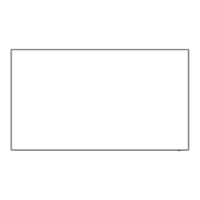English
76
2
Select [Memory name change] with
and press <ENTER>.
Memory edit
Memory delete
Memory name change
3
Select the profile to rename with
and press <ENTER>.
1. [ ]
2. [ ]
3. [ ]
MEMORY1
MEMORY2
MEMORY3
Memory name change
4
Enter a name for the profile with
.
●
Entering profile names (see page 76)
0
1 2 3 4 5 6 7 8 9
a b c d e f g h i j
k l m
n o p q r s t
u v w x y z
–
_.
MEMORY1
█
a/A/@
OkCancelAll deleteDelete
5
When you finished entering the profile
name, select [Ok] with and
press <ENTER>.
a/A/@
OkCancelAll deleteDelete
●
To cancel renaming the profile, select [Cancel].
Entering profile names
To enter a profile name, select characters in the on-
screen keyboard.
MEMORY1
█
0
1 2 3 4 5 6 7 8 9
a
a/A/@
b c d e f g h i j
k l m
n o p q r s t
u v w x y z
–
_.
OkCancelAll deleteDelete
The default profile name is [MEMORY1], here, we are
changing it to [MY PICTURE] as an example.
1
Select [All delete] with , and
press <ENTER>.
MEMORY1
█
All text is deleted.
To delete individual characters, select [Delete].
2
Select [a / A / @] with , and
press <ENTER>.
a/A/@
b c d e f g h i j
k l m
n o p q r s t
u v w x y z
–
_.
OkCancelAll deleteDelete
Switches the keyboard to the upper case alphabet.
Each time <ENTER> is pressed, the keyboard is
switched in the order of lower case, upper case and
symbols.
3
Select [M] with , and press
<ENTER>.
M
█
Repeat this process to enter the next character.
4
Select Space key with , and
press <ENTER>.
MY
█
0
1 2 3 4 5 6 7 8 9
a
a/A/@
b c d e f g h i j
k l m
n o p q r s t
u v w x y z
–
_.
OkCancelAll deleteDelete
Space key
As shown in step 3, select the characters to enter
[PICTURE].

